Loading ...
Loading ...
Loading ...
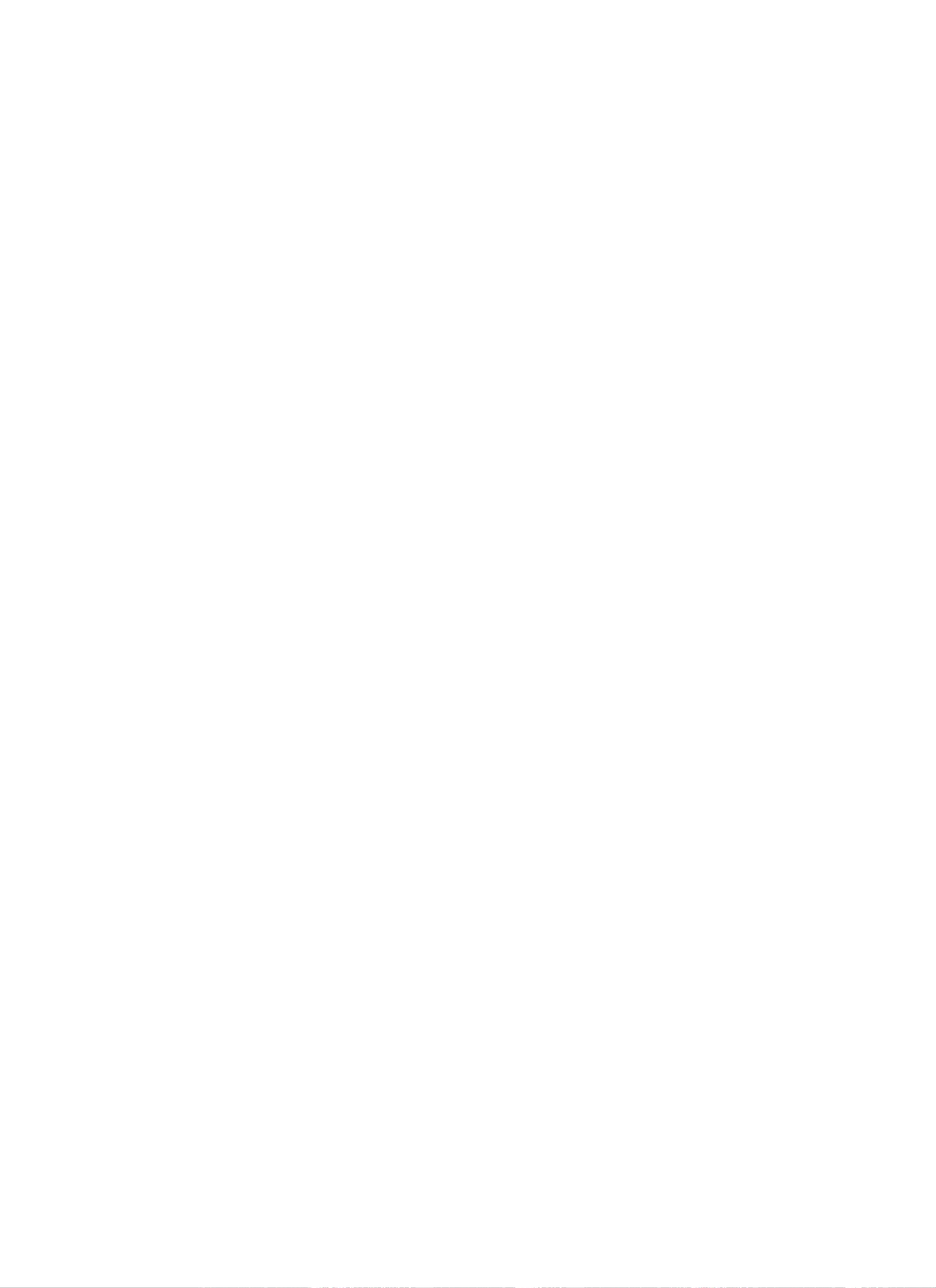
Owner's
Manual
77
Operation
Record
-
While
recording,
you
can
change
channels
or
inputs,
without
disturbing
the
recording.
And
the
screen
being
recorded
will
be
shown
in
the
lower-right
corner
of
the
main
screen.
1.
After
starting
an
Instant
Record
or
Reserved
Record,
change
the
channel
or
input.
?You
can
check
the
screen
being
recorded
in
the
lower-right
corner
the
main
screen
(as
shown
below).
?Press
the
PIP
button
to
cancel
or
show
the
screen
being
recorded.
?Press
the
SWAP
button
to
return
the
screen
being
recorded
in
Watch
&
Record.
?When
changing
to
the
channel
being
recorded
in
Watch
&
Record,
screen
is
changed
to
Instant
Record
state
or
Reserved
Record
state.
screen
being
recorded
?
Watch
&
Record
Input
0
X
0
0
Digital
Analog
Video
Front
Video
Component1
RGB-PC/DTV
HDMI1/DVI
Digital
Analog
Video
Front
Video
00
00
00
00
00
00
00
00
00
00
000
0
00
00
Watch
Note:
When
digital
broadcast
is
being
recorded,
another
digital
broadcast
can
not
be
tuned.
W
Watching
&
Record
atching
&
Record
-
if
you
turn
the
power
off
on
recording,
this
message
is
displayed
as
shown
below.
-
If
you
selects
Yes
,
recording
stops
and
then
power
is
off.
And
if
you
selects
No,
recording
continues
and
then
power
is
off.
HDMI2
00
00
Component2
Loading ...
Loading ...
Loading ...