Loading ...
Loading ...
Loading ...
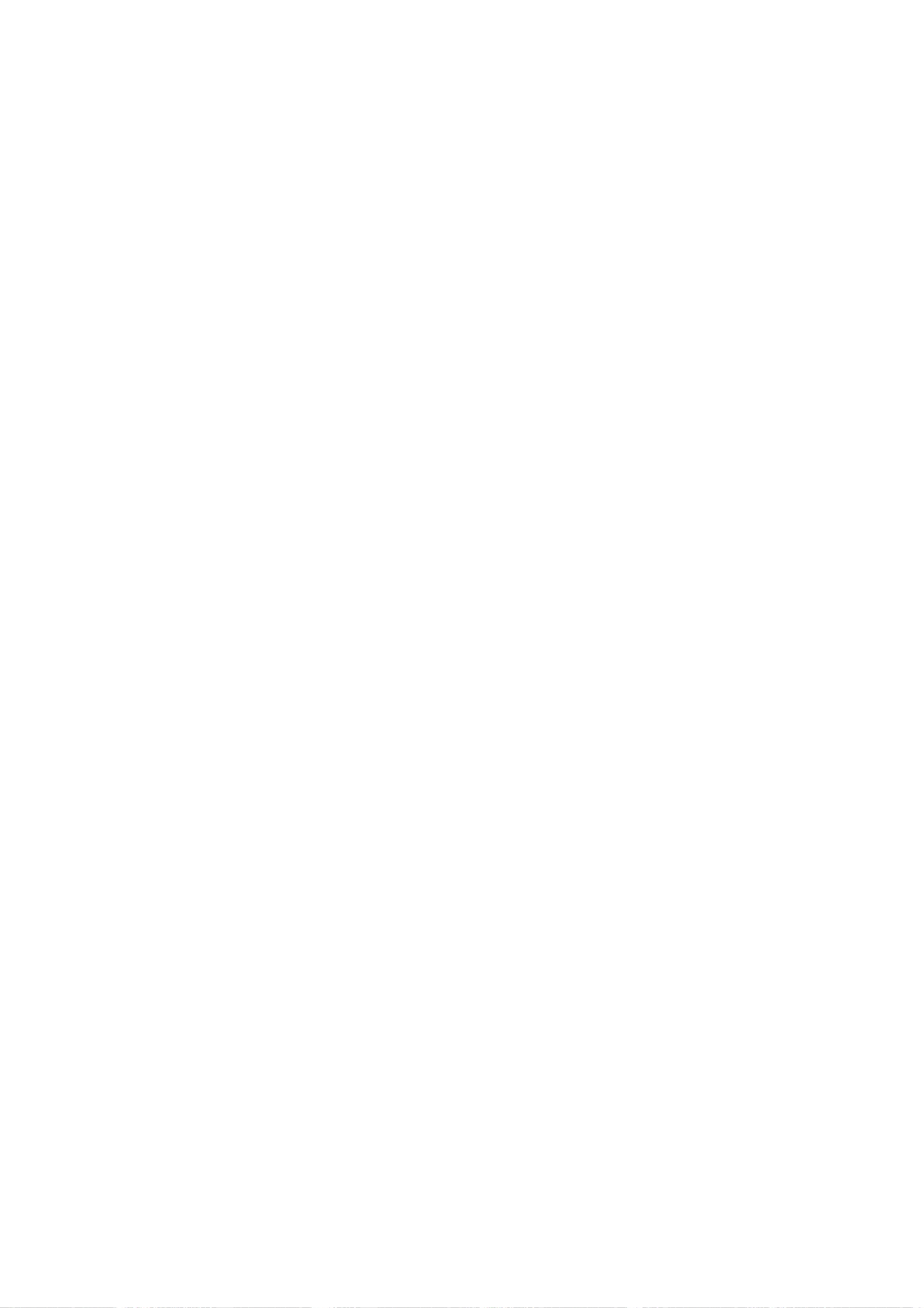
26
Plasma
TV
Installation
-
HDMITM,
the
HDMI
logo
and
High-Definition
Multimedia
Interface
is
a
trademark
or
registered
trademark
of
HDMI
Licensing."
-
This
TV
can
receive
the
High-Definition
Multimedia
Interface(HDMI)
or
the
Digital
Visual
Interface(DVI).
-
This
TV
supports
HDCP(High-bandwidth
Digital
Contents
Protection)
Protocol
for
720x480p,
1280x720p,
and
1920x1080i
reso-
lution.
-
When
you
connect
this
TV
with
a
source
device(DVD
player,
Set
Top
Box
or
PC)
supporting
Auto
HDMI/DVI
function,
the
output
resolution
of
the
source
device
will
be
automatically
set
to
1280x720p.
-
If
the
source
device
does
not
support
Auto
HDMI1/DVI,
you
need
to
set
the
output
resolution
appropriately.
To
get
the best
picture
quality,
adjust
the
DVD
Player
or
Set
Top
Box's
output
resolution
to
1280x720p,
and
the
PC
graphics
card's
output
resolution
to
1024x768,
60Hz.
-
If
the
source
device
has
an
HDMI
output,
no
other
audio connection
is
necessary
because
HDMI-to-HDMI
connection
includes
both
video
and
audio.
-
If
the
source
device
has
a
DVI
output
and
no
HDMI
output,
a
separated
audio
connection
is
necessary.
<When
the
source
device
(DVD
player
or
Set
Top
Box)
supports
HDMI>
How
To
Connect
1.
Connect
the
source
device
to
HDMI1/DVI
or
HDMI2
port
of
this
TV
with
an
HDMI
cable(not
supplied
with
this
product).
2.
No
separated
audio
connection
is
necessary.
How
To
Use
-
If
the
source
device
supports
Auto
HDMI
function,
the
output
resolution
of
the
source
device
will
be
automatically
set
to
1280x720p.
-
If
the
source
device
does
not
support
Auto
HDMI,
you
need
to
set
the
output
resolution
appropriately.
To
get
the best
picture
quality,
adjust
the
output
resolution
of
the
source
device
to
1280x720p.
-
Select
HDMI1/DVI
or
HDMI2
input
source
in
main
input
option
of
SETUP
menu.(Refer
to
P.41)
TV/VIDEO
button
is
also
available
for
this
purpose.
<When
the
source
device(DVD
player
or
Set
Top
Box)
supports
DVI>
How
To
Connect
1.
Connect
the
source
device
to
HDMI1/DVI
port
of
this
TV
with
a
HDMI-to-DVI
cable(not
supplied
with
this
product).
Do
not
use
HDMI2
port
for
DVI
connection
if
you
want
to
connect
audio.
2.
A
separated
audio
connection
is
necessary.
3.
If
the
source
device
has
a
fiber
optic
digital
audio
output,
connect
the
audio
output
to
DIGITAL
AUDIO(OPTICAL)
port
for
DVI
INPUT.
4.
If
the
source
device
has
an
analog
audio
output
connector,
connect
the
PC's
audio
output
to
AUDIO
INPUT
port
located
on
the
right
side
of
RGB
INPUT
port.
How
To
Use
-
If
the
source
device
supports
Auto
DVI
function,
the
output
resolution
of
the
source
device
will
be
automatically
set
to
1280x720p.
-
If
the
source
device
does
not
support
Auto
DVI,
you
need
to
set
the
output
resolution
appropriately.
To
get
the best
picture
quality,
adjust
the
output
resolution
of
the
source
device
to
1280x720p.
-
Select
HDMI1/DVI
input
source
in
main
input
option
on
the
SETUP
menu.
(Refer
to
P.41)
TV/VIDEO
button
is
also
available
for
this
purpose.
HDMI
HDMI
Loading ...
Loading ...
Loading ...