Loading ...
Loading ...
Loading ...
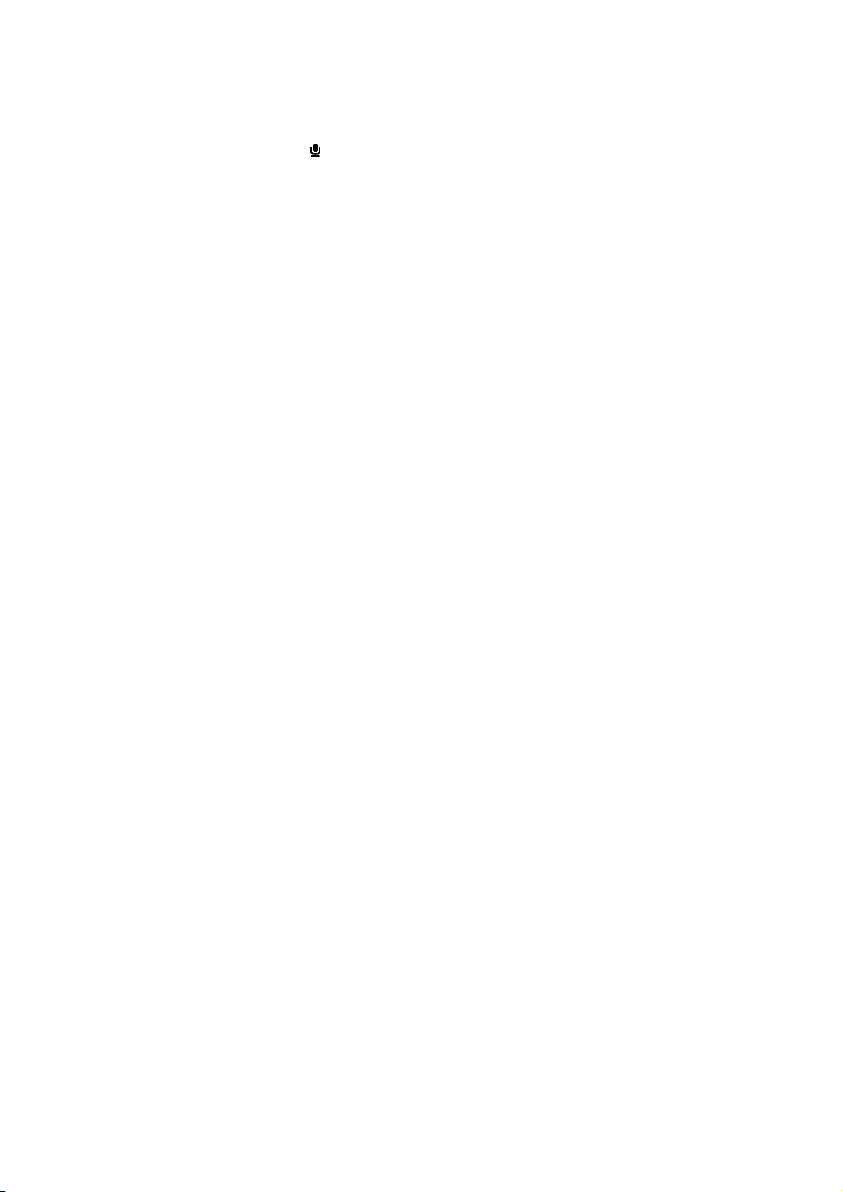
38
5.3.2 Play back recordings
You can find your recordings in the Recordings mode.
1 From the root menu, select to enter the Recordings mode. Your player will play all
your recordings alphabetically and playback will start with the last recording made.
2 Press 2; to pause the recording on playback.
3 Press 1 or 2 to play the next or previous recordings.
4 Press and hold 1 or 2 to fast forward or fast rewind the current recording on playback.
5.3.3 Upload recordings to the computer
1 Connect your player to your computer.
2 Select your player in Windows Explorer.
> You will find a Voice folder. This folder contains the recordings.
3 Copy and paste the recordings to any desired location on the computer.
5.3.4 Delete recordings
Recordings can only be deleted on the computer.
1 Connect your player to your computer.
2 Select your player in Windows Explorer.
3 Double click the Voice folder.
4 Select the files you want to delete and press Delete on your computer keyboard.
5.4 Light effects
The product features special light effects. You can activate or deactivate the effects in the
Device light effects settings. In Playback lighting you can select either Twinkle,
Flicker, Heart beat, or Wave as setting for light effects during playback.
Loading ...
Loading ...
Loading ...