Loading ...
Loading ...
Loading ...
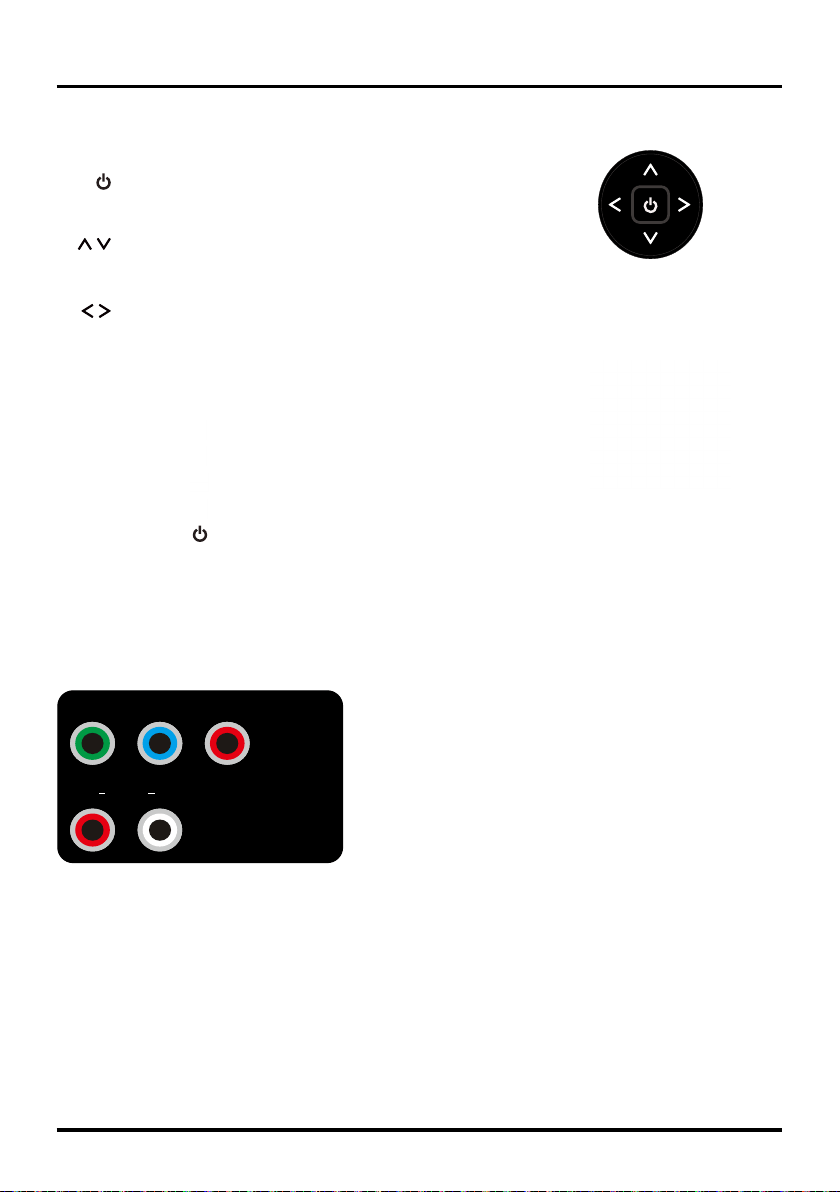
6
Connections and Setup
Explanation of Jacks on TV
This section describes the jacks on the side/back panel of your TV. There are several ways to connect
components.
Y/VIDEO
P
RPB
AUDIO
L
R
COMPONENT IN (CMPT)
AUDIO/VIDEO IN (AV)
COMPONENT IN (CMPT): Lets you connect a component that has component video jacks, such as a DVD
player or set-top box. ( Green jack for Y, Blue jack for Pb and Red jack for Pr )
• Y Pb Pr (Component Video): Provides good picture quality because the video is separated into three
signals. Use three video-grade or component video cables for the connection.
• L/R AUDIO: Provides left and right audio connection when using the CMPT VIDEO input. Red and white
jacks for R AUDIO and L AUDIO connection.(Note: AV IN and COMPONENT IN share the same L/R
AUDIO and Y/Video input jacks.)
AUDIO/VIDEO IN (AV IN): Lets you connect a component that has composite video jacks, such as a VCR,
DVD player or set-top box. Green jack for VIDEO connection, red and white jacks for R AUDIO and L AUDIO
connection.
TV Controller
NAV Menu
TV Controller
You can operate this TV using the TV Controller on the side of panel.
(POWER) Click TV Controller to turn the TV on.
CH-/+
Press TV Controller upward/downward to select channels
stored in the channel list, or to act as the down/up arrow
(▼/▲) through the menu items.
VOL-/+
Press TV Controller leftward/rightward to decrease/Increase
the volume, or to act as the left/right arrow (◄/►) through
the menu items.
NAV
Menu
When the TV is on, click the TV Controller to display the
NAV menu. Then press TV Controller upward/downward/
leftward/rightward to select the following icons, and click the
TV Controller to conrm your selection.
USB
Goes to the USB menu.
MENU
Brings up the TV's main menu.
RETURN
Removes the NAV menu from the screen.
INPUT
Selects the signal source.
POWER
Turns the TV to Standby mode.
Loading ...
Loading ...
Loading ...