Loading ...
Loading ...
Loading ...
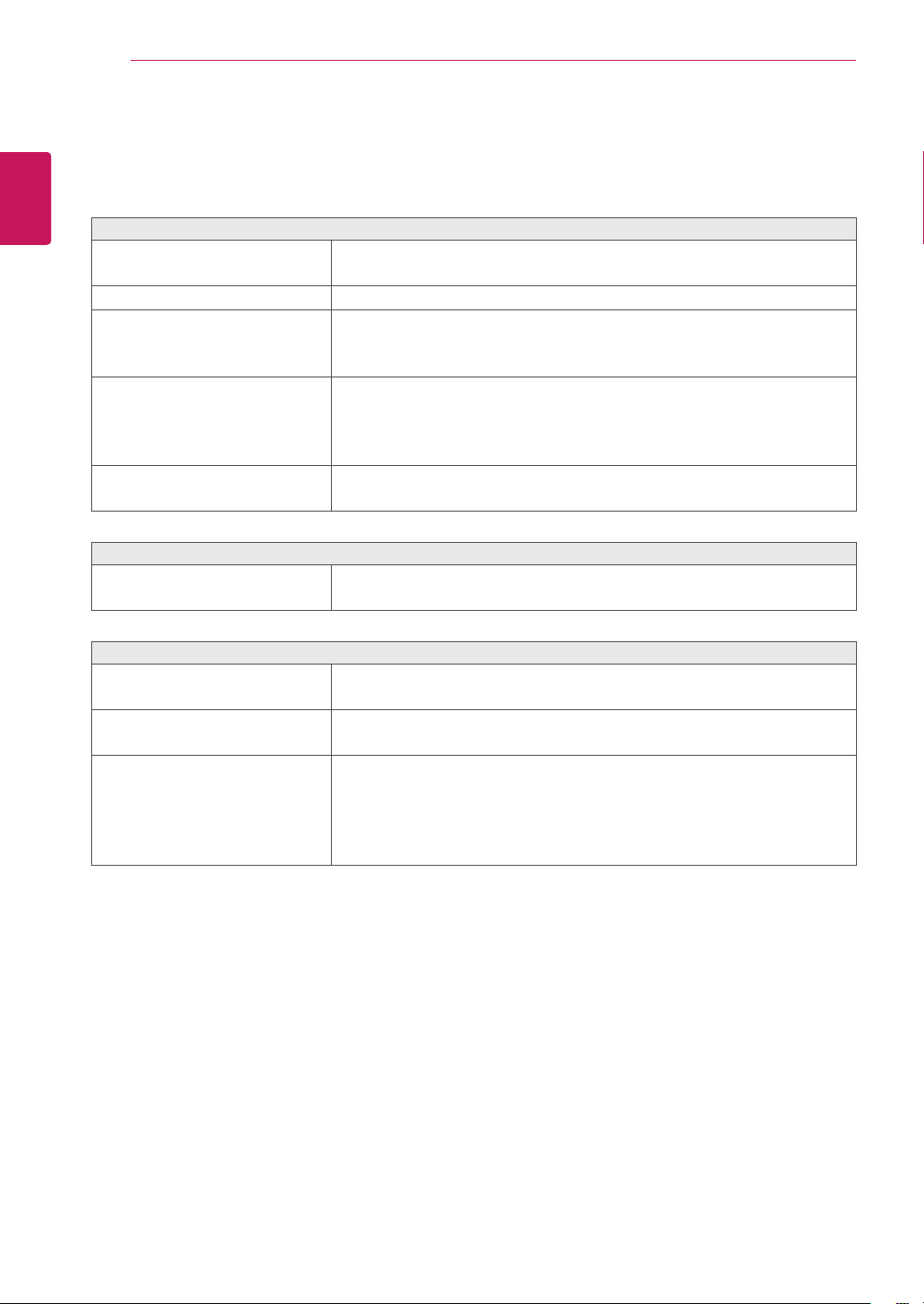
24
ENG
ENGLISH
TROUBLESHOOTING
TROUBLESHOOTING
Checkthefollowingbeforecallingforservice.
Noimageappears
Isthepowercordofthedisplay
connected?
Checkandseeifthepowercordisconnectedproperlytothepower
outlet.
Isthepowerindicatorlighton?
PressthePowerbutton.
Isthepowerindicatorflickering?
Ifthedisplayisinpowersavingmode,trymovingthemouseor
pressinganykeyonthekeyboardtobringupthescreen.
TrytoturnonthePC.
Doyouseean"OUTOFRANGE"
messageonthescreen?
ThismessageappearswhenthesignalfromthePC(videocard)is
outofhorizontalorverticalfrequencyrangeofthedisplay.Seethe
'Specifications'sectionofthismanualandconfigureyourdisplay
again.
Doyouseea"NOSIGNAL"
messageonthescreen?
ThisisdisplayedwhenthesignalcablebetweenthePCandthe
monitorismissingordisconnected.Checkthecableandreconnectit.
Can'tyoucontrolsomefunctionsinOSD?
Can'tyouselectsomemenuin
OSD?
YoucanunlocktheOSDcontrolsatanytimebyenteringtheOSD
lockmenuandchangingitemstooff.
Displayimageisincorrect
DisplayPositionisincorrect.
EntertheAutoConfigurationfunctionandselectthe"Yes"itemto
automaticallyadjustyourdisplayimagetotheidealsetting.
Onthescreenbackground,vertical
barsorstripesarevisible.
EntertheAutoConfigurationfunctionandselectthe"Yes"itemto
automaticallyadjustyourdisplayimagetotheidealsetting.
Anyhorizontalnoiseappearingin
anyimageorcharactersarenot
clearlyportrayed.
EntertheAutoConfigurationfunctionandselectthe"Yes"itemto
automaticallyadjustyourdisplayimagetotheidealsetting.
CheckControlPanel►Display►Settingsandadjustthedisplayto
therecommendedresolutionoradjustthedisplayimagetotheideal
setting.Setthecolorsettinghigherthan24bits(truecolor).
Loading ...
Loading ...
Loading ...