Loading ...
Loading ...
Loading ...
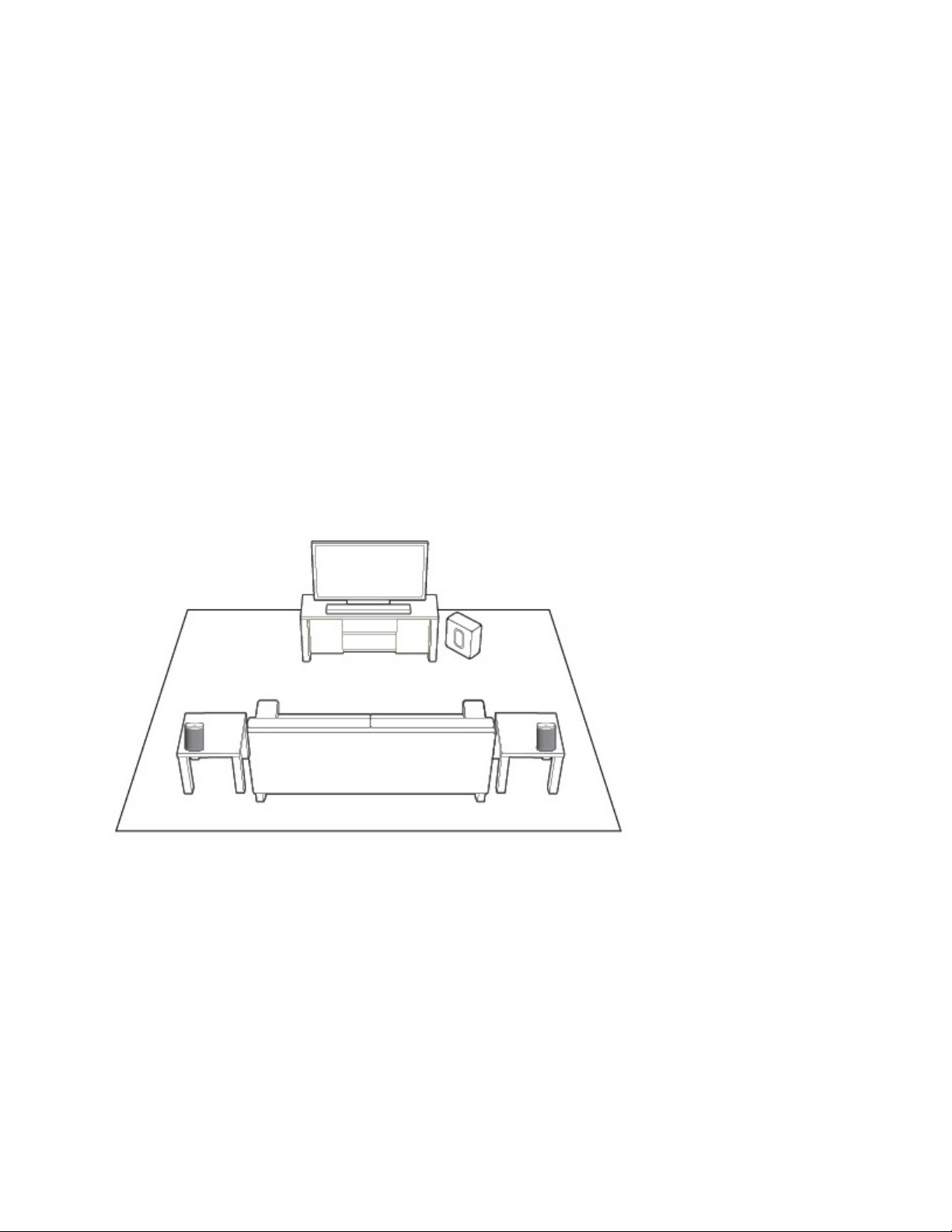
Sonos PLAY:1
7
To separate a stereo pair:
1. Choose one of the following:
• Using your PC, select Settings fr
om the Manage menu.
• Using your Mac, select P
references -> Room Settings from the Sonos menu.
2. Select the Sonos stereo pair you wish to separate from the Room Settings for drop-down (the stereo pair
will appear with L + R in the room name).
3. On the Basic tab, click Separate Stereo Pair.
Adding Surround Speakers
You can easily pair two PLAY:1, PLAY:3 or PLAY:5 (gen2) speakers with a PLAYBAR to function as left and
right surround channels in your Sonos surround sound experience. You can either configure surround
speakers during the setup process, or follow the steps below to add them.
• Make sure the Sonos products are the same—you cannot combine a PLAY:1 and a PLAY:3 to function
as su
rround speakers.
• Be sure to follow these instructions to set up your surr
ound speakers. Do not create a room group or
stereo pair as these will not achieve the left and right surround channel functionality.
Using the Sonos app on a mobile device
1. From the Settings menu, select Room Settings.
2. Select the room the PLAYBAR is located in.
3. Select Add Surround Speakers.
4. Follow the prompts to add first a left and then a right surround speaker.
Removing surround speakers
1. From the Settings menu, select Room Settings.
2. Select the room the surround speakers are associated with. The room name appears as Room (+LS+RS)
on the Room Settings menu.
Loading ...
Loading ...
Loading ...