Loading ...
Loading ...
Loading ...
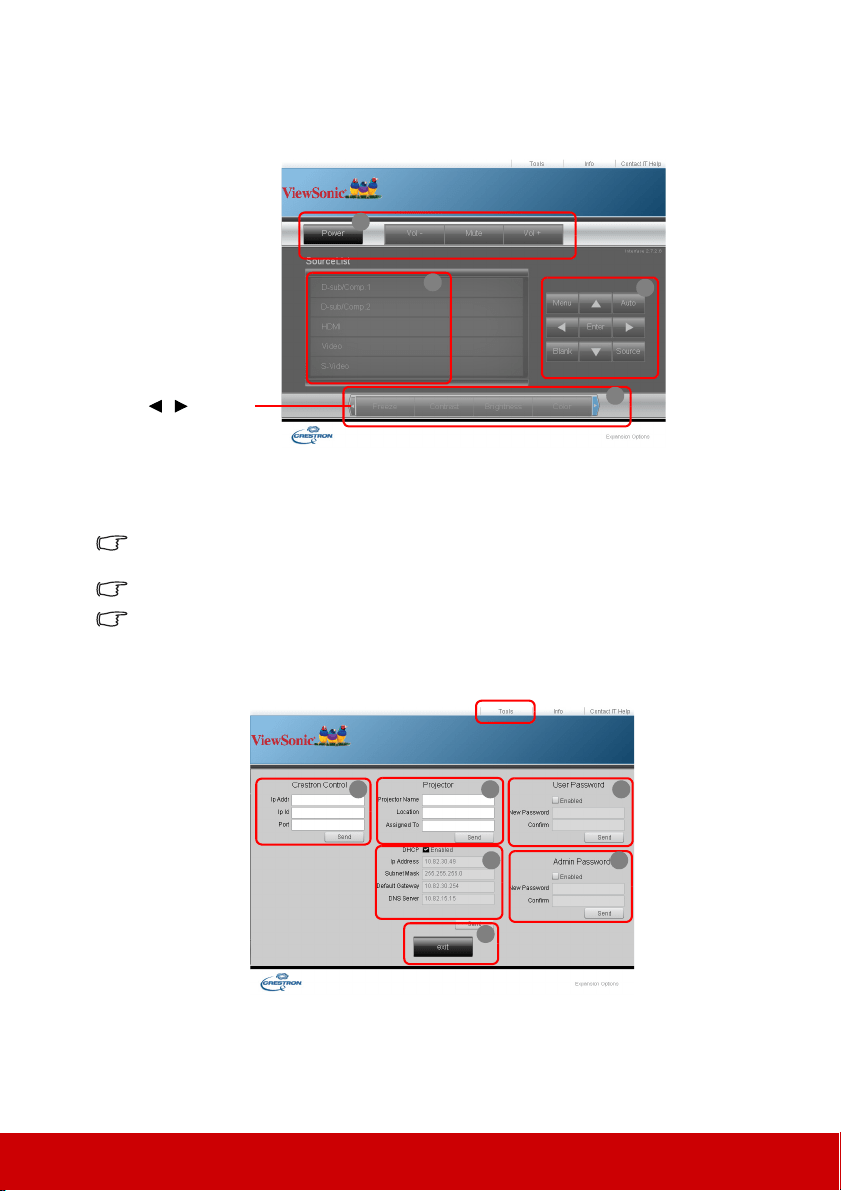
41
About Crestron e-Control
®
1. The Crestron e-Control
®
page provides a variety of virtual keys to control the
projector or adjust the projected pictures.
i. These buttons function the same as the ones on the OSD menus or remote control.
See "2. IMAGE menu" on page 51 and "Projector" on page 6 for details.
ii. To switch between input signals, click on your desired signal.
The Menu button can also be used to go back to previous OSD menus, exit and save menu
settings.
The source list varies according to the connectors available on the projector.
When you use the projector control panel or remote control to change the OSD menu settings,
it may take a while for the web browser to synchronize these changes with the projector.
2. The tools page allows you to manage the projector, configure the LAN control
settings and secure access of remote network operation on this projector.
i. This section is only used with the Crestron Control System. Please contact
Creston or refer to its user manual for setup information.
ii. You can name the projector, keep track of its location and the person in charge of
it.
i
i
i
ii
You can press
/ to
reveal more
buttons.
i iv
iii
ii
v
vi
Loading ...
Loading ...
Loading ...