Loading ...
Loading ...
Loading ...
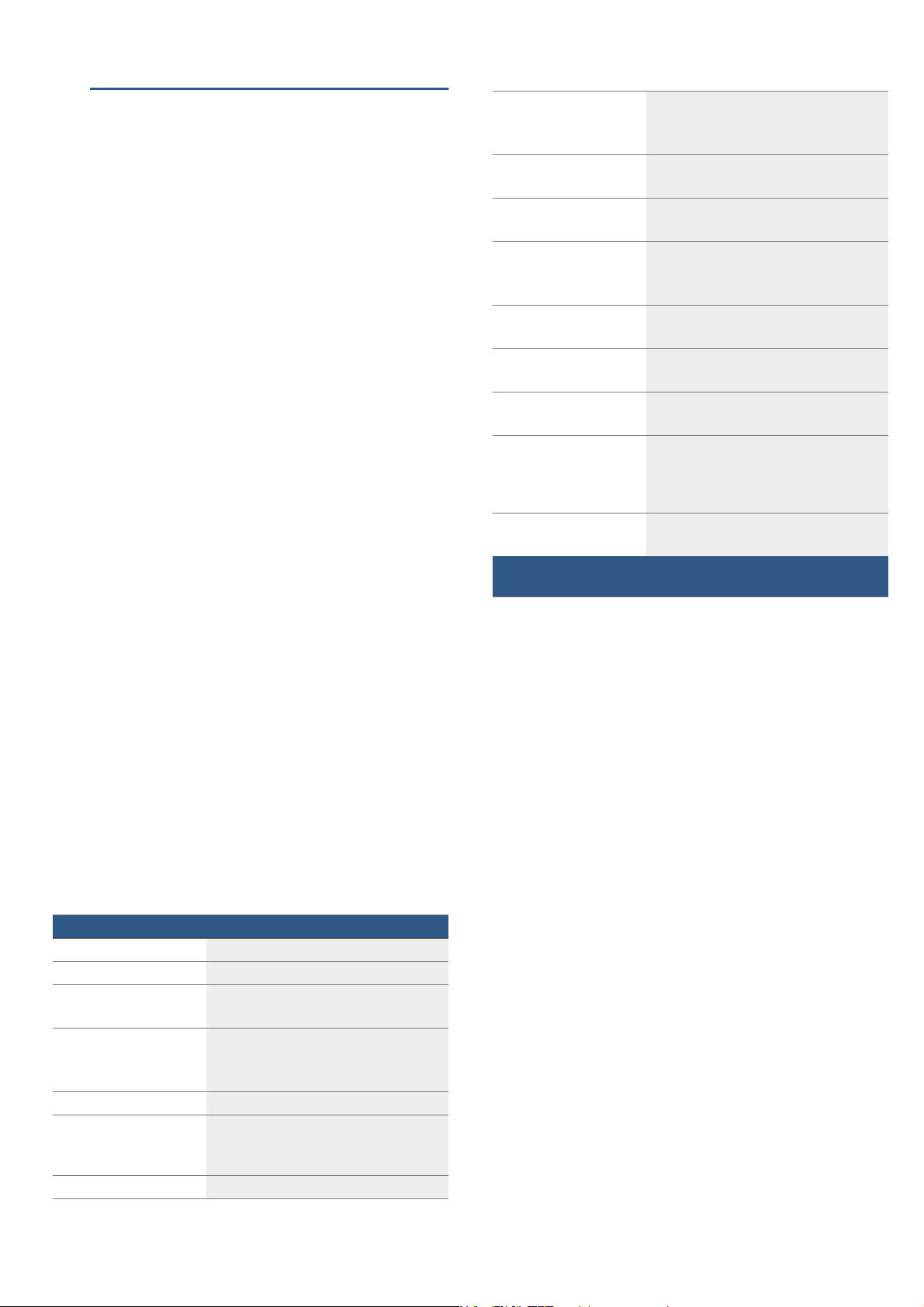
en Basic settings
20
QBasic settings
Ba s i c s et t i ngs
There are various settings available to you in order to
help use your appliance effectively and simply. You can
change these settings as required.
Changing the basic settings
The appliance must be switched on.
1. Touch the menu field.
The options for selecting an operating mode are
displayed.
2. Touch the "Basic settings" text field.
The settings appear on the touch-screen displays.
3. Touch the text field with the required setting.
The red bar next to the text field identifies the setting
that is currently selected.
Its corresponding value is shown on the display.
4. Turn the rotary selector to change the value as
required.
5. Touch the text field for the next setting.
Its value is shown on the display and can be
changed using the rotary selector.
6. Work through the settings and use the rotary
selector to make changes as required.
To scroll through the settings, touch the "Further
settings" text field.
7. Touch the Menu field to confirm.
A query is displayed asking whether the changes
should be saved.
8. Touch the "Save" text field.
A message is shown on the display to confirm that the
settings have been saved.
Cancelling
If you do not want to save the settings, touch the
Menu field and then touch the "Do not save" text field. A
message is shown on the display to confirm that the
settings have not been saved. Switch off the appliance
using the ÿ On/Off button if you do not need to use it.
List of basic settings
Depending on the features of your appliance, not all
basic settings are accessible.
--------
Note: Changes to the language, button tone and
display brightness settings take effect immediately. All
other changes take effect after the settings have been
changed.
Power cut
The changes you make to the settings are saved even
after a power cut.
You only have to reset the settings for the initial use
following a long-term power cut. The appliance can
bridge a short-term power cut.
Changing the time
If you want to change the time, for example from
summer to winter time, you must change the basic
setting.
The appliance must be switched on.
1. Touch the Menu field.
The options for selecting an operating mode are
displayed.
2. Touch the "Basic settings" text field.
The settings appear on the touch-screen displays.
3. Touch the "Clock" text field.
The time appears on the display.
4. Turn the rotary selector to change the time.
5. Touch the Menu field to confirm.
A query is displayed asking whether the changes
should be saved.
6. Touch the "Save" text field.
A message is shown on the display to confirm that the
settings have been saved.
Setting Options
Language Additional languages are possible.
Clock Clock in 24-hour format
Factory settings Restore
Do not restore*
Audible signal Short cooking time (30 sec.)
Medium cooking time (1 min.)*
Long cooking time (5 min.)
Volume Scale with 5 levels
Button tone Switched on
Switched off* (tone remains for ÿ On/
Off)
Display brightness 5 levels
Clock display Off
Digital*
Analogue
Lighting Off during operation
On during operation*
Childproof lock Button lock only*
Door lock and button lock
Operation after switching
on
Main menu
Types of heating*
Assist
Night-time darkening Switched off*
Switched on
Brand logo Display*
Do not display
Fan run-on time Recommended*
Minimum
Pull-out system Not retrofitted* (for rails and single pull-
out system)
Retrofitted (for double and triple pull-out
systems)
Sabbath mode Switched on
Switched off*
* Factory setting (factory settings may vary depending on the appli-
ance model)
Loading ...
Loading ...
Loading ...