Loading ...
Loading ...
Loading ...
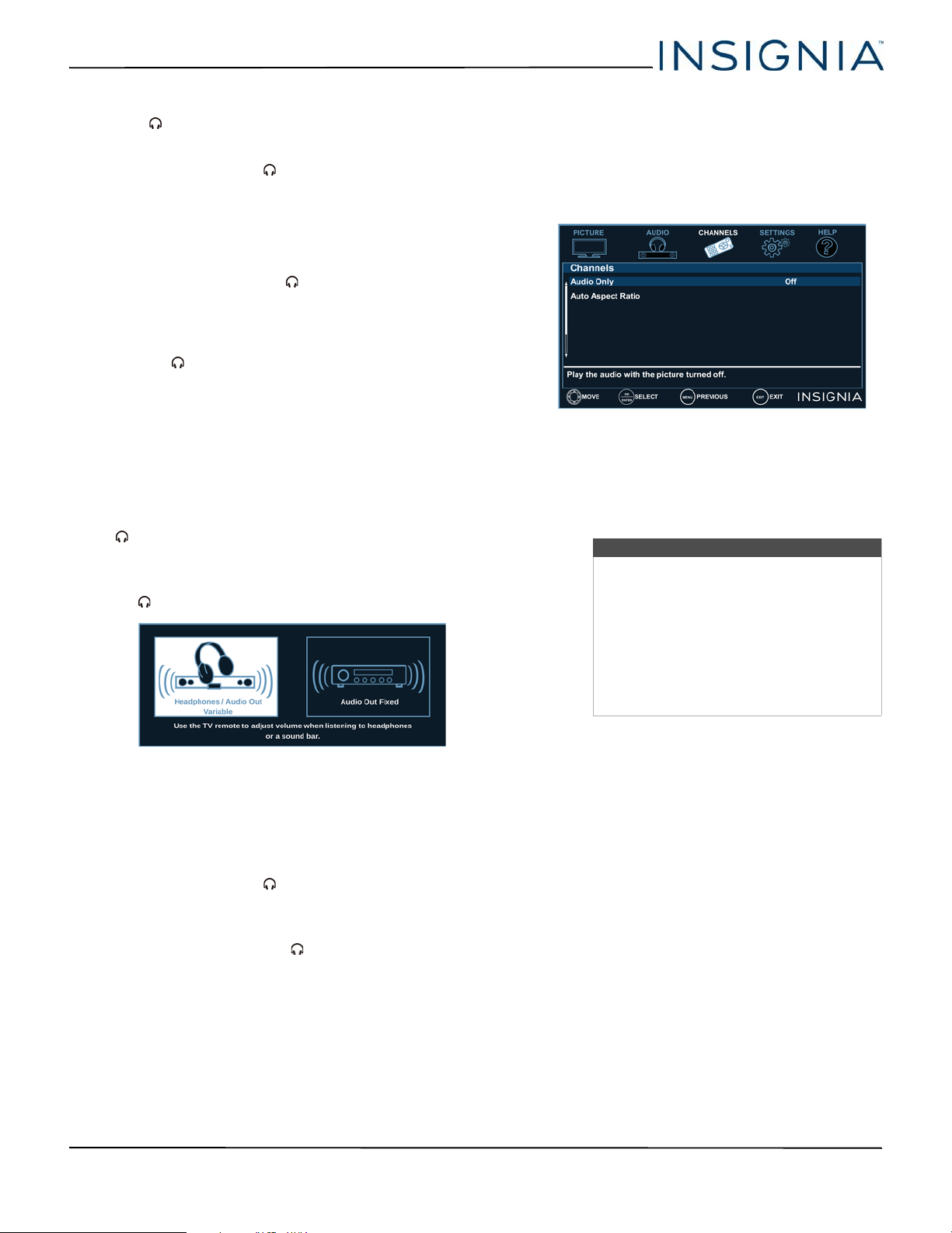
42
NS-48D510NA17/NS-55D510NA17/NS-55D510MX17 48"/55" 1080p 60Hz LED TV
www.insigniaproducts.com
• Headphones / Audio Out—You can use the
/AUDIO OUT jack on your TV to connect
headphones, a home theater system, soundbar,
or external speaker system. When a device is
connected to the /AUDIO OUT jack, the TV
speakers are muted. You can select:
• Headphones/Audio Out Variable—Select
this option to use the remote control that
came with your TV to control the audio from
headphones, a home theater system, a
soundbar, or an external speaker system you
connected to the /AUDIO OUT jack.
• Audio Out Fixed—Select this option to use
the remote control that came with the home
theater system, soundbar, or external
speaker system you connected to the
/AUDIO OUT jack to control the audio.
• Reset Audio Settings—Reset all audio settings
to factory defaults.
4 Press
or
to adjust the option or select a
setting.
5 Press MENU to return to the previous menu, or
press EXIT to close the menu.
Selecting the audio out mode
If your TV is on when you connect a device to the
/AUDIO OUT jack on your TV, a screen opens where
you select which audio out mode you want to use.
1 Connect headphones, a home theater system,
soundbar, or external speaker system to the
/AUDIO OUT jack on your TV.
2 Press
or
to highlight the audio out mode you
want to use, then press ENTER. You can select:
• Headphones / Audio Out Variable—Select this
option to use the remote control that came with
your TV to control the audio from headphones, a
home theater system, or a soundbar you
connected to the /AUDIO OUT jack.
• Audio Out Fixed—Select this option to use the
remote control that came with the home theater
system, soundbar, or external speaker system
you connected to the /AUDIO OUT jack to
control the audio.
Playing TV audio only
You can turn off the picture on your TV and listen to
the program audio only.
1 Press MENU.
2 Press
or
to highlight CHANNELS, then press
or ENTER.
3 Press
or
to highlight Audio Only, then press
ENTER or
.
4 Press
or
to select On.
5 Press MENU, ENTER, or
to return to the previous
menu, or press EXIT to close the menu.
Changing channel settings
This section covers:
• Automatically scanning for channels
•Hiding channels
• Setting up a favorite channel list
•Viewing a favorite channel
• Adding or changing a channel label
• Checking the digital signal strength
Automatically scanning for channels
When you scan for channels, your TV searches for
channels with signals and stores the channel
information in the channel list. When you press CH+
or CH–, your TV goes to the next or previous channel
in the channel list.
If the TV signal source changes, for example you
change from an outdoor antenna to cable TV (no
box), you need to scan for channels.
Notes
• The picture turns off in about five
seconds.
• Audio Only works only when the
input source is TV, and your TV is
receiving a broadcast signal.
• To exit audio only mode, press any
button. When you exit audio only
mode, the Audio Only option is
automatically reset to Off.
NS-48-55D510NA17_55D510MX17_16-1085_MAN-V4 ENG.book Page 42 Monday, January 16, 2017 1:26 PM
Loading ...
Loading ...
Loading ...