Loading ...
Loading ...
Loading ...
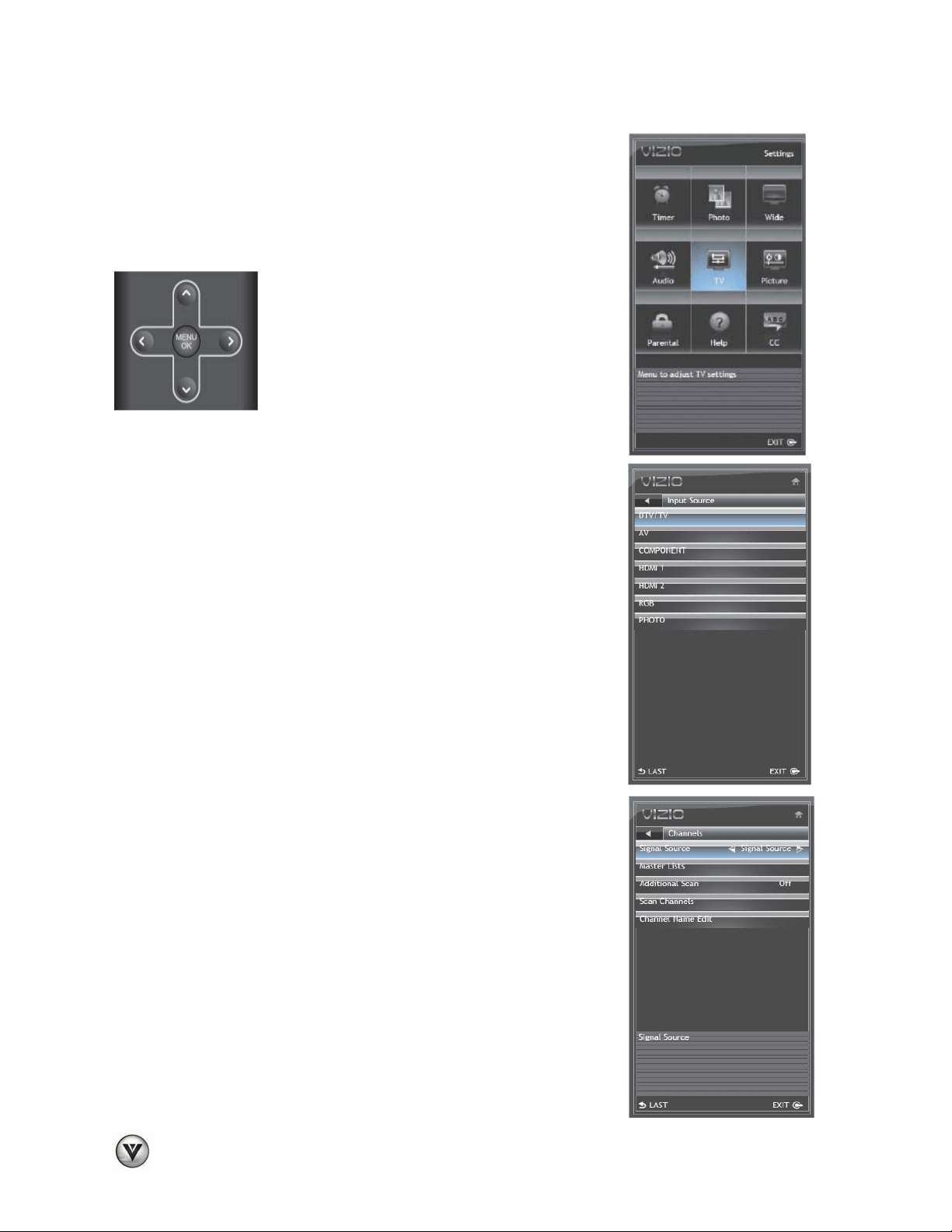
VIZIO VA SERIES User Manual
28
www.VIZIO.com
Chapter 8 Adjusting Your HDTV Settings
The following is a more detailed description of the different OSD (On-
Screen Display) menu settings and adjustments regarding the options
and features which are part of your HDTV. Starting with the default TV
Menu and then in sequence according to the main OSD menu.
It is recommendable to use your remote control navigation buttons to
select the parameters to be adjusted.
Up (▲), Down (▼), Left (◄) or Right (►)
navigation buttons — Press to navigate open
menus, adjust other TV settings such as
Brightness and Contrast, or turn menu options
On and Off.
MENU/OK— Press to bring up the OSD menu.
When the OSD menu is up, pressing this key
select the highlighted option in the menu.
TV Settings
When you first turned on your HDTV you set up your TV for DTV / TV
channels using the Initial Setup screens. If you did not do this or if your
setup has changed, you can do this from the TV
menu.
Input
1. Input Source: Select the Input Source for your HDTV. Choose
from DTV/TV, AV, COMPONENT, HDMI 1, HDMI 2, RGB, and
PHOTO.
2. Input Naming: Use this option to rename the input being
watched to your preferred name; i.e. DTV/TV could be called
Cable or Antenna.
Channels
1.
Signal Source: Select the type of signal (Antenna or Cable)
being fed into the HDTV. This option is only for over the air
signal or cable service without set-top box.
2.
Master List: When selected this option displays the list of
channels to which your TV can be tuned. It also allows selecting
all channels (Mark All) or deselected all channels (Unmark All)
as well as to select only the digital (Digital Only) channels.
3.
Additional Scan: Selecting Additional Scan to On (activated)
allows to scan for more channels without losing the channels
already in the master list. This option is handy when relocating
the TV or repositioning the direction of the antenna.
4.
Scan Channels: If the original channel scanning had been
skipped, this option allows you to perform this step. This option
is also used after Additional Scan has been set to On.
Loading ...
Loading ...
Loading ...