Loading ...
Loading ...
Loading ...
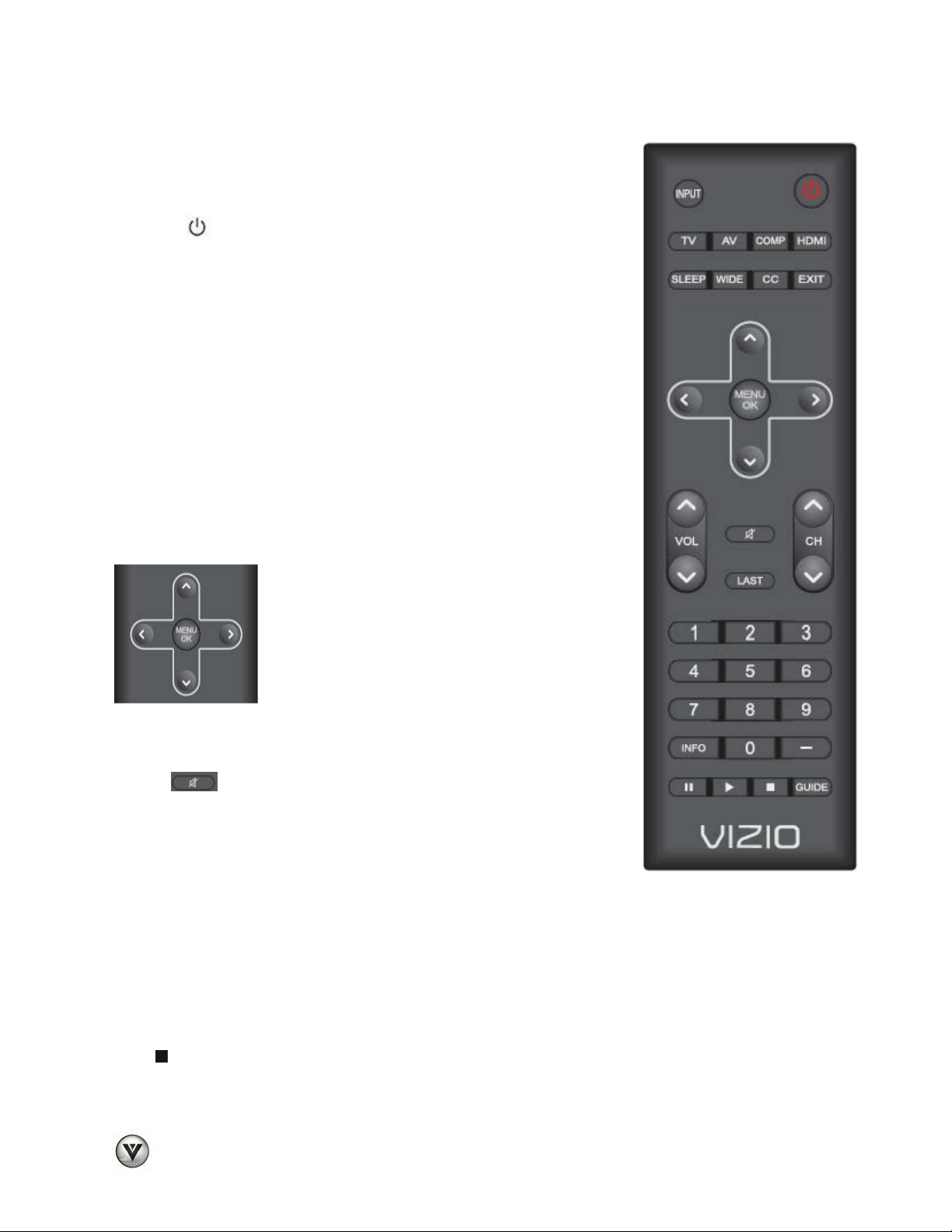
VIZIO VA SERIES User Manual
14
www.VIZIO.com
Remote Control Buttons
INPUT—Press to cycle through the various devices connected to your TV
(called Inputs). The inputs cycle in the following sequence: DTV/TV, AV
(Composite), COMPONENT, HDMI 1, HDMI 2, RGB and USB. Once you
have stepped through the entire sequence, you will return to the beginning.
POWER (
)—Press to turn the TV on from the Standby mode. Press it
again to return to the Standby mode.
TV—Press to select the TV input.
AV—Press to select the AV (Composite) input.
COMP—Press to select the Component input.
HDMI—Press to select the HDMI input. Press repeatedly to cycle between
both HDMI inputs.
SLEEP—Press to select the Sleep Timer options: Off, 30, 60, 90 or 120
minutes.
WIDE—Press to cycle through the available aspect ratios or screen
formats, the options are Normal, Wide, Zoom, Panoramic and Stretch.
CC (Closed Caption)—Pres to select the Closed Caption option. The
options are: Off, CC1, CC2, CC3 and CC4 for analog signals and Off,
Service1 through Service6 for digital signals when they are being
broadcast.
EXIT— Press to exit from open menus.
Up (▲), Down (▼), Left (◄) or Right (►)
navigation buttons — Press to navigate open
menus, adjust other TV settings such as
Brightness and Contrast, or turn menu options On
and Off.
MENU/OK— Press to bring up the OSD menu.
When the OSD menu is up, pressing this key
select the highlighted option in the menu.
VOL ▲/▼—Press to turn the volume up or down.
CH ▲/▼—Press to change the channels up or down.
MUTE
—Press to turn the sound on and off.
LAST— Press to recall the previously viewed channel. When the Menu is
active, press this button repeatedly to go to the previous level or out of the
On Screen Menu completely.
Number Button Pad—Press to select a channel or enter a password.
INFO—Press to display program and channel information.
- (DASH) —Press to insert a dash between the main and sub-channels. For example, channel 28-2 would
be selected by the button sequence 2, 8, DASH, 2.
The following keys do not function on these models:
Pause (II)—Press to pause live TV. It does not apply to this model.
Play (►)—Press to start playing the recorded programming when in Pause Live TV mode. It does not
apply to this model.
Stop (
)—Press to take you out of Pause Live TV mode and back to live TV. It does not apply to this
model.
GUIDE— Press to display program information. It does not apply to this model.
Loading ...
Loading ...
Loading ...