Loading ...
Loading ...
Loading ...
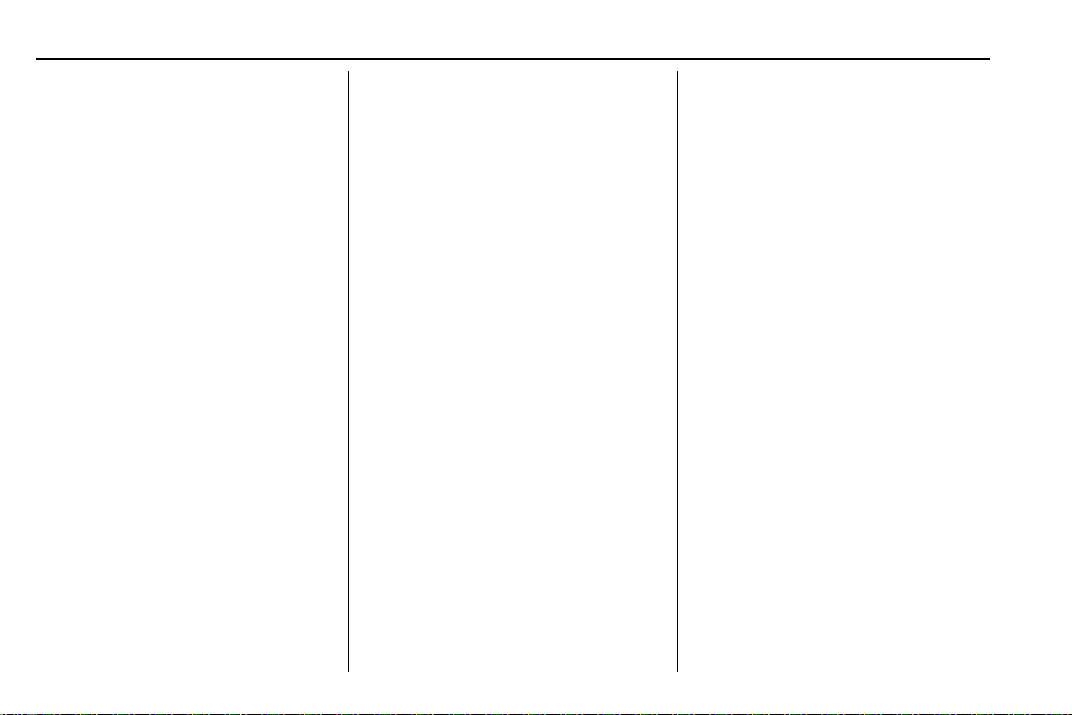
Chevrolet Blazer Owner Manual (GMNA-Localizing-U.S./Canada/Mexico-
13557845) - 2020 - CRC - 6/19/19
132 Instruments and Controls
average is based on the various
vehicle speeds recorded since the
last reset. Reset the average speed
by pressing the thumbwheel while
this display is active to show a
confirmation window to select yes or
no and press the thumbwheel.
Fuel Economy : The center
displays the approximate
instantaneous fuel economy as a
number and bar graph. Displayed
above the bar graph is a running
average of fuel economy for the
most recently traveled selected
distance. Displayed below the bar
graph is the best average fuel
economy that has been achieved for
the selected distance. The selected
distance is displayed at the top of
the page as “last xxx mi/km.”
Press the thumbwheel to select the
distance or reset best value. Use
y
or z to choose the distance and
press the thumbwheel. Scroll
y or
z to select Reset Best Score.
Press the thumbwheel to reset the
best average fuel economy. After
reset, the best value displays “-,-”
until the selected distance has been
traveled.
The display provides information on
how current driving behavior affects
the running average and how well
recent driving compares to the best
that has been achieved for the
selected distance.
Follow Distance/Gap Setting :
If equipped, the current follow time
to the vehicle ahead is displayed as
a time value on this page. When
Adaptive Cruise Control (ACC) has
been engaged, the display switches
to the gap setting page. This page
shows the current gap setting along
with the vehicle ahead indicator.
Driver Assistance : If equipped,
shows information for Lane Keep
Assist (LKA), Lane Departure
Warning (LDW), and Forward
Collision Alert (FCA).
Economy Trend : Shows history of
the Average Fuel Economy from the
last 50 km (30 mi). Each bar
represents about 5 km (3 mi) of
driving. During driving the bars will
shift to always reflect the most
recent distance on the right side.
Press the thumbwheel to open the
menu while this display is active to
clear the graph. Select yes or no
and press the thumbwheel.
Timer : This display can be used as
a timer. To start the timer, press the
thumbwheel to open the menu while
this display is active. Use
y or z
to select Start Timer or Reset. Press
the thumbwheel. To stop the timer,
press the thumbwheel while this
display is active. The display will
show the amount of time that has
passed since the timer was last
reset.
Speed Limit : Shows sign
information, which comes from a
roadway database in the onboard
navigation, if equipped. The sign will
show “− −” when there is no
detected speed limit or the system
is unavailable.
Press the thumbwheel while this
display is active to toggle Speed
Limit sign on or off.
Loading ...
Loading ...
Loading ...