Loading ...
Loading ...
Loading ...
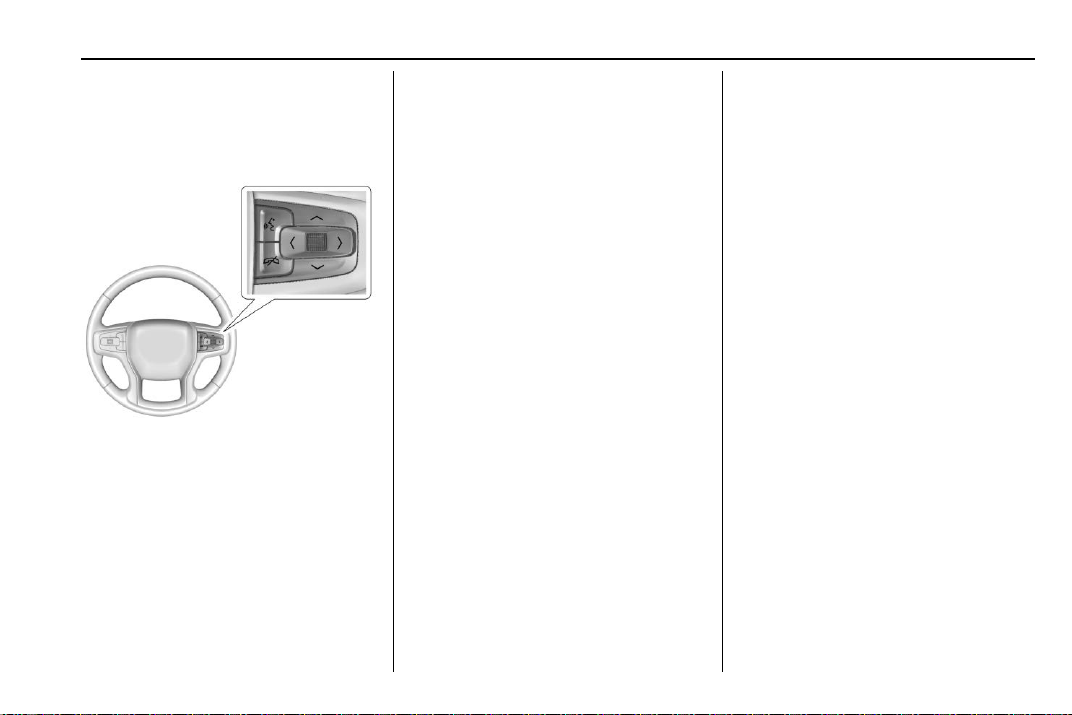
Chevrolet Blazer Owner Manual (GMNA-Localizing-U.S./Canada/Mexico-
13557845) - 2020 - CRC - 6/19/19
Instruments and Controls 109
Base Cluster Menu
There is an interactive display area
in the center of the instrument
cluster.
Use the right steering wheel control
to open and scroll through the
different items and displays.
Press
S to access the cluster
applications. Use the thumbwheel to
scroll
y or z through the list of
available applications. Not all
applications will be available on all
vehicles.
.
Info App. This is where the
selected Driver Information
Center (DIC) displays can be
viewed. See “Driver Information
Center (DIC) (Base and
Midlevel)” in the Index.
.
Options
Options
Press the thumbwheel to select the
Options app, then press
T to enter
the Options menu. Use
y or z to
scroll through items in the
Options menu.
Units : Press
T while Units is
displayed to enter the Units menu.
Choose English or Metric units by
pressing the thumbwheel while the
desired item is highlighted.
Info Pages : Press
T while Info
Pages is displayed to enter the Info
Pages menu and select the items to
be displayed in the Info app.
Speed Warning : The Speed
Warning display allows you to set a
speed not to be exceeded. To set,
press
T when Speed Warning is
displayed.
Scroll
y or z to adjust the value.
Press the thumbwheel to set the
speed.
Once the speed is set, this feature
can be turned off by pressing the
thumbwheel while viewing this page.
If the selected speed limit is
exceeded, a pop-up warning is
displayed with a chime.
Midlevel Cluster Menu
There is an interactive display area
in the center of the instrument
cluster.
Loading ...
Loading ...
Loading ...