Loading ...
Loading ...
Loading ...
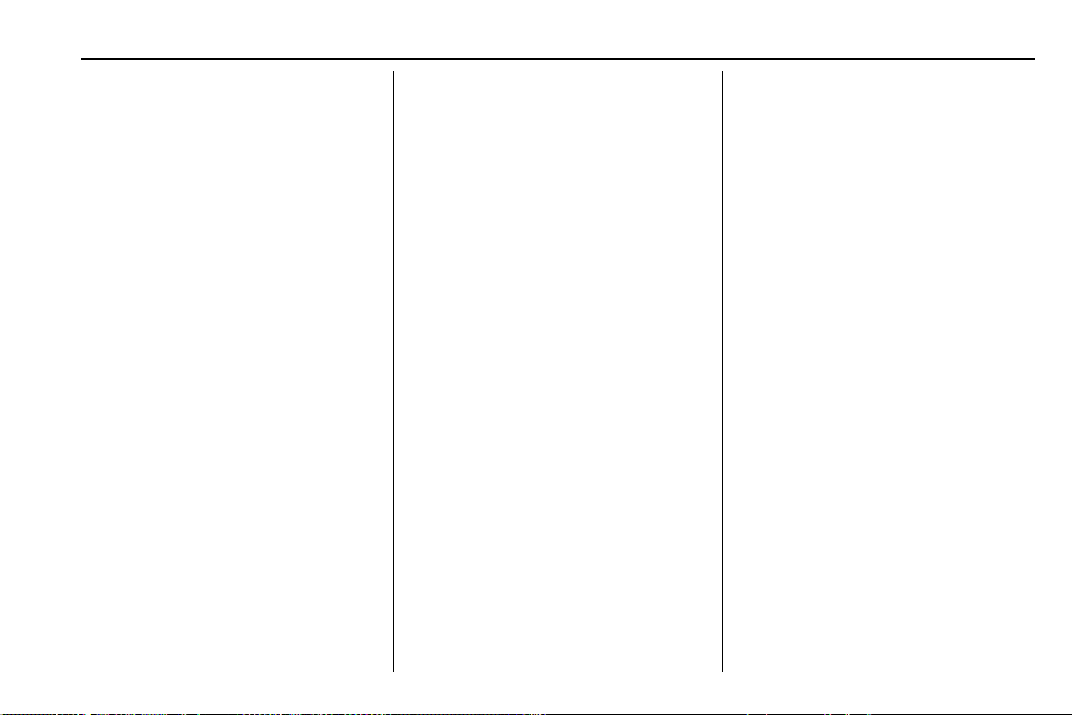
Chevrolet Traverse Owner Manual (GMNA-Localizing-U.S./Canada/Mexico-
12146157) - 2019 - CRC - 4/12/18
Infotainment System 181
To connect the infotainment system
to a secured mobile device hotspot,
home hotspot, or a public hotspot,
touch SETTINGS on the Home
Page, followed by Wi-Fi, and then
Manage Wi-Fi Networks. Select the
appropriate Wi-Fi network, and
follow the on-screen prompts.
Download speeds may vary.
On most compatible mobile devices,
activation of the Wi-Fi hotspot is in
the Settings menu under Mobile
Network Sharing, Personal Hotspot,
Mobile Hotspot or similar.
Availability of Over-the-Air vehicle
software updates varies by vehicle
and country. For more information
on this feature, for U.S./Canada,
see my.chevrolet.com/learn. For
Mexico, see my.chevrolet.com.mx.
Radio
AM-FM Radio
Playing the Radio
Audio Source Menu
{ : Press to go to the Home Page.
O : Press to turn on, mute,
or unmute the system. Press and
hold to turn off the system.
Selecting a Band
1. Press {.
2. Touch AUDIO.
3. Touch Source.
4. Touch AM or FM.
The last station that was playing
starts playing again.
Selecting a Station
Seek Tuning
If the radio station is not known:
Press
g or d to automatically
search for available radio stations.
Direct Tune
From the AM or FM menu:
1. Touch Tune.
2. Enter the station number.
3. Touch Go.
Favorites
1. Touch
S or T to scroll through
the favorite pages.
2. Touch the station to select it.
Update Station List
.
From the AM or FM menu, touch
Menu, then touch Update Station
List. The broadcasting list
updating will begin.
.
During the AM or FM
broadcasting list update, touch
Cancel to stop the updates.
Station List
1. From the AM or FM menu,
touch Menu.
2. Select Station List.
Loading ...
Loading ...
Loading ...