Loading ...
Loading ...
Loading ...
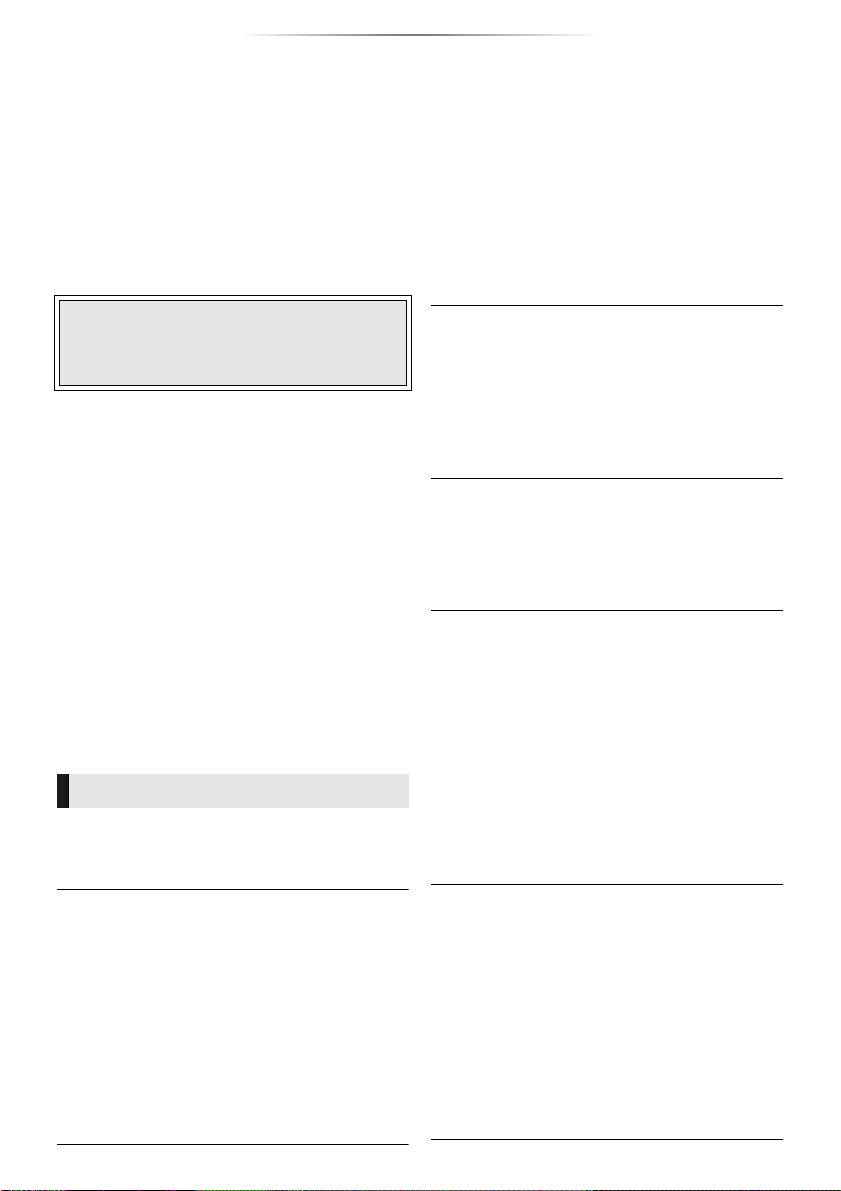
- 30 -
Reference
Reference
Troubleshooting guide
Before requesting service, please perform the
following checks.
If the problem remains unresolved, consult
your dealer for instructions.
∫ Unit does not respond to remote
control or unit’s buttons.
Disconnect the AC mains lead, wait 1 minute,
then reconnect the AC mains lead.
The following do not indicate a problem with
this unit:
– Regular disc rotating sounds.
– Image disturbance during search.
∫ Cannot eject disc.
1 Turn the unit on.
2 Press and hold [OK], the yellow button and
the blue button on the remote control at the
same time for more than 5 seconds.
4 Press [OK].
To return to the factory defaults.
¾ Select “Yes” in “Default Settings” in the Setup
menu. (> 29)
To return all settings to the factory preset.
¾ Reset the unit as follows:
1 Turn the unit on.
2 Press and hold [OK], the yellow button and
the blue button on the remote control at the
same time for more than 5 seconds.
4 Press and hold [OK] for more than 5 seconds.
The remote control does not work properly.
¾ Change the batteries in the remote control.
(> 5)
¾ The remote control and this unit are using
different codes.
Press and hold [OK] and the displayed
number (“”) for more than 5 seconds.
The TV tuner mode is not displayed when the
TV is turned on.
¾
This phenomenon may occur, depending on the
TV setting, when “Quick Start” is set to “On”.
¾ Depending on the TV, this phenomenon may
be prevented by reconnecting the HDMI cable
to a different HDMI input terminal or by
changing the HDMI auto connection setting.
This unit is turned off automatically.
¾ To save on electricity, this unit is turned off
automatically if there is no button operation
for about 20 minutes when not playing back
(such as when paused or displaying the
menu, displaying still pictures, etc.).
You have forgotten your ratings password.
You want to cancel the ratings level.
¾ The ratings level returns to the factory
defaults.
1 Turn the unit on.
2 Press and hold [OK], the yellow button and
the blue button on the remote control at the
same time for more than 5 seconds.
4 Press [OK].
The TV screen turns black.
¾ In the following cases, HDMI authentication
takes place and a black screen is displayed:
–
[BDT280] [BDT180] When “24p(4K)/24p Output”
is set to “24p(4K)” or “24p”.
–
[BDT167] [BD84] When “24p Output” is set to
“On”.
–
[BDT280] [BDT180] [BDT167] When the display is
switched between 2D and 3D images.
–
[BDT280] [BDT180] When you quit the 4K
playback of a still picture by displaying
another screen, including the HOME menu.
Do you have the latest firmware installed?
Panasonic is constantly improving the unit’s
firmware to ensure that our customers are
enjoying the latest technology. (> 15)
–
[BDT280] [BDT180] [BDT167] Image disturbance when
replacing 3D discs.
– POWER LED starts to flash, and “00 RET”
is displayed on the screen.
3 Press [1] (right) repeatedly on the remote
control until “06 FTO” is displayed on the
screen.
General operation
– POWER LED starts to flash, and “00 RET”
is displayed on the screen.
3 Press [1] (right) repeatedly on the remote
control until “08 FIN” is displayed on the
screen.
Turn on this unit by using the standby/on
switch on this unit, and check “Remote
control ”, which is displayed on the screen
when you press a button on the remote
control.
– POWER LED starts to flash, and “00 RET”
is displayed on the screen.
3
Press [
1
] (right) repeatedly on the remote
control until “03 VL” is displayed on the screen.
DMP-BDT280&180_EBGNGAGH-SQW0349.book 30 ページ 2015年12月10日 木曜日 午前11時33分
Loading ...
Loading ...
Loading ...