Loading ...
Loading ...
Loading ...
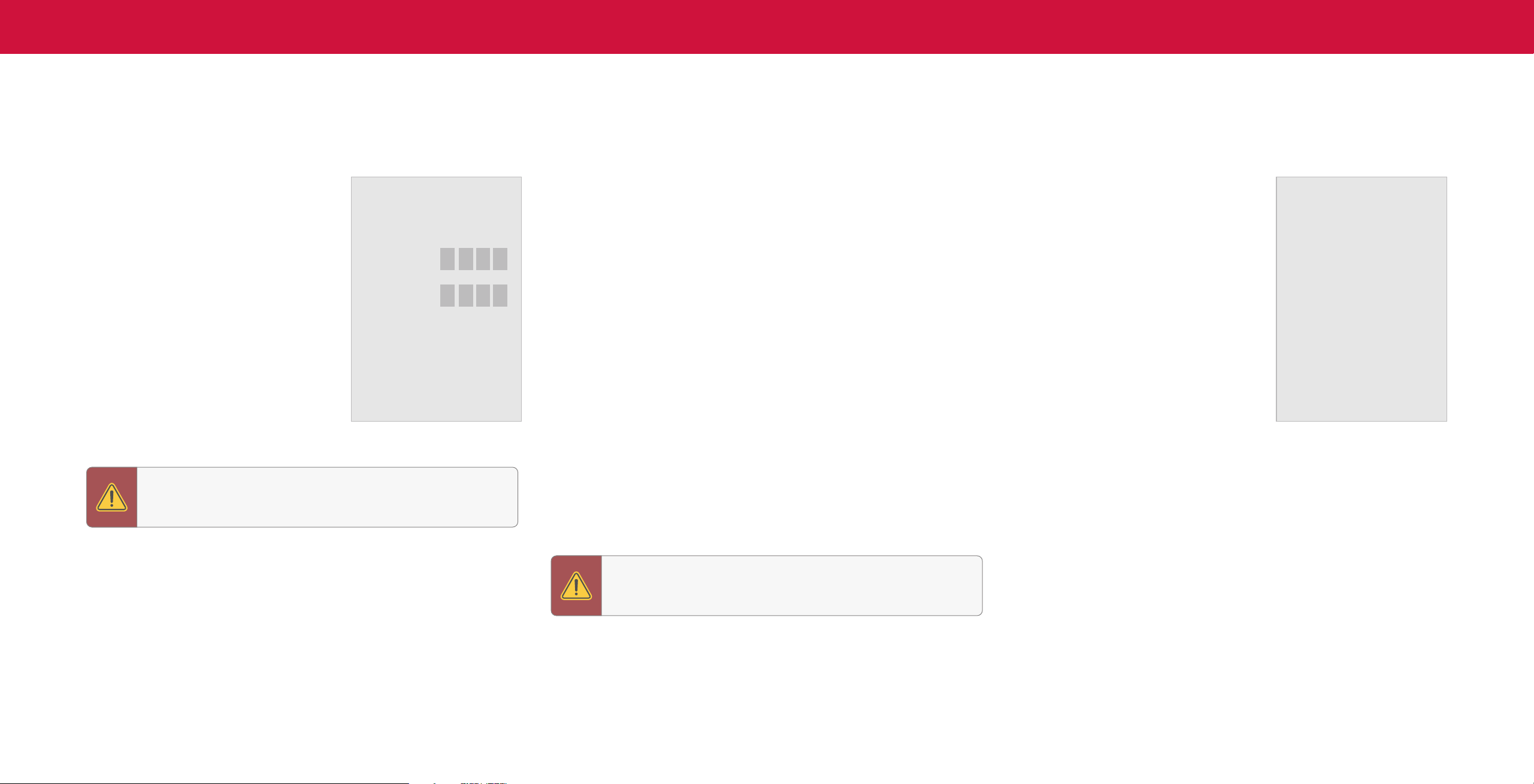
24
3
Setting a System PIN Code
You can set a system pin to lock content and picture modes, as well as prevent
accidental system resets. The first time you select System PIN code, you will need to
create a PIN.
To create a PIN:
Menu > System > System PIN Code
> Enter Your PIN > Save
System Pin Code
Change the PIN used for the System PIN.
New PIN
Conrm PIN
WARNING: You will need to enter your current PIN code the next
time you access this menu or if you'd like to change your PIN.
Adjusting the CEC Settings
The CEC function on your TV enables you to control devices connected to an HDMI
input with the VIZIO TV remote, without any programming
Menu > System > CEC
Select a setting and then press OK.
• CEC — To use CEC, you must select Enable.
• Device Discovery — To determine if your device is connected and supports CEC,
select Device Discovery and then press OK.
CEC Audio Setup
Connect your audio device to the HDMI-1 (HDMI ARC) input on the TV. On your audio
device, select the HDMI ARC input.
Using CEC, your VIZIO TV remote can control such features including
(depending on specic device):
• Power On/Off
• Volume and mute
• Play and pause
Managing Mobile Devices
Your TV can be paired with a mobile device so you can easily control your TV across
multiple devices.
To see a list of paired devices or unpair
a device:
Menu > System > Mobile Devices
Highlight a device name to delete it and
press OK.
Mobile Devices
Djae’s Tablet
Ana’s Phone
Work iPad
WARNING: Not all HDMI devices support CEC. See your device's
user manual for details.
Loading ...
Loading ...
Loading ...