Loading ...
Loading ...
Loading ...
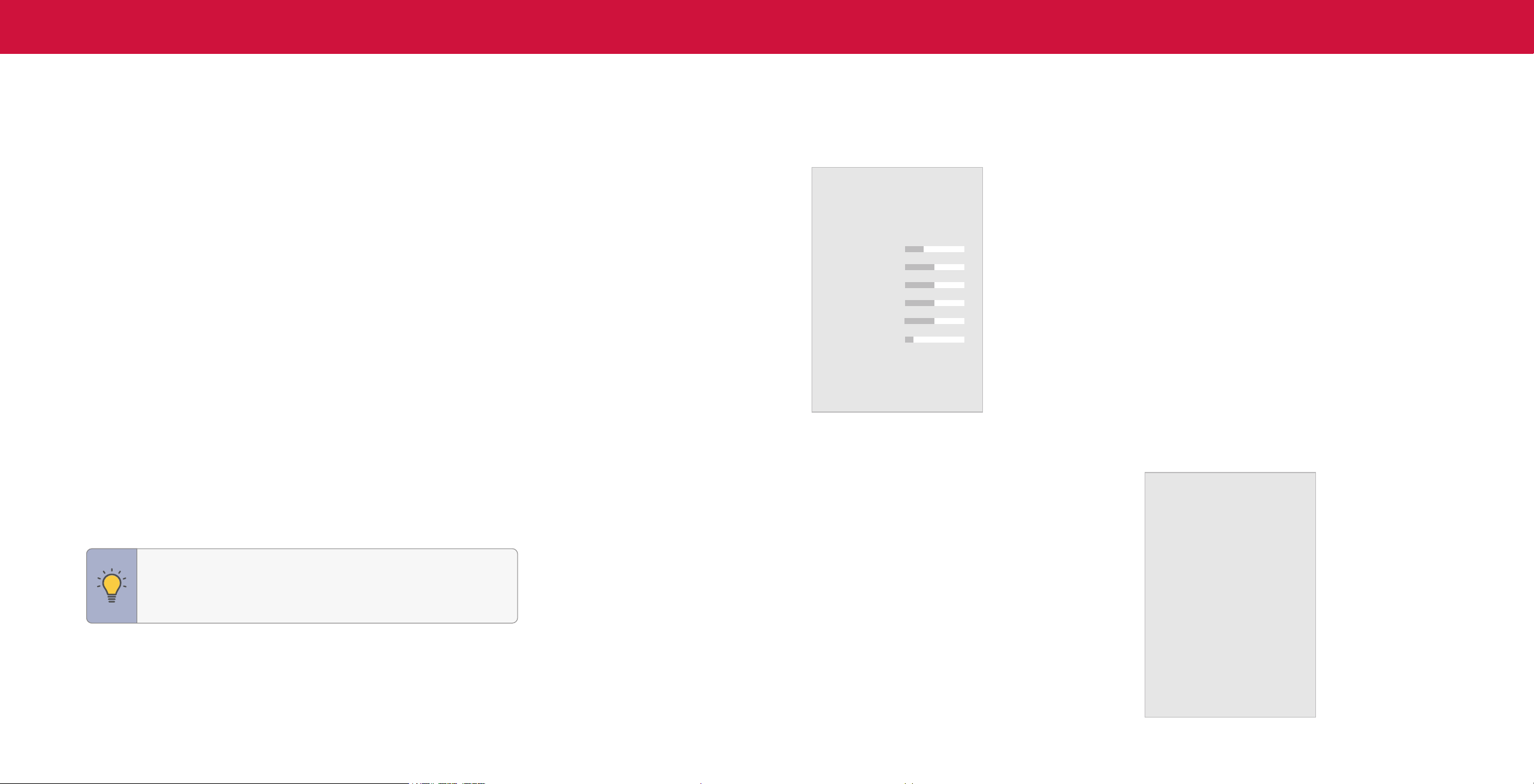
8
3
ADJUSTING THE PICTURE SETTINGS
Your TV can be adjusted to suit your preferences and viewing conditions.
To adjust the picture mode settings:
Menu > Picture > Picture Mode
1. Use the Navigation buttons on the remote to highlight Picture Mode, then use
the Left/Right Navigation buttons to change the picture mode:
• Vivid — Sets the picture settings to values that produce a brighter, more
vivid picture.
• Bright — Sets the picture settings to values ideal for watching TV in a brightly-lit
room.
• Calibrated — Sets the picture settings to the default settings.
• Calibrated Dark — Sets the picture settings to values ideal for watching TV in a
dark room.
• Game — Reduces throughput delays and optimizes the picture settings for
displaying game console output. Also the preferred picture mode for computer
mode.
• Sports — Sets the picture settings to values ideal for watching sport events with
motion control setting.
Adjusting the Color Temperature
Adjusting the color temperature changes the white balance of the picture.
To adjust the color temperature:
Menu > Picture > Color Temperature
Use the Navigation buttons on the remote to highlight a color temperature preset
and then press OK.
• Warm — Produces an orange-hued picture.
• Cool — Produces a blue-hued picture.
• Normal — Optimized for television viewing.
Color Temperature
Warm
Cool
Normal
TIP: If you save changes to the setting for a picture mode, an
asterick will appear after its name. See Saving a Custom Picture
Mode on page 12.
Picture
Picture Mode
Ambient Light Sensor
Backlight
Brightness
Contrast
Color
Tint
Sharpness
Color Temperature
Picture Aspect
Advanced Picture
Calibrated
Low
Normal
Normal
2. To manually change each of the picture settings, use the Up/Down Navigation
buttons on the remote to highlight that picture setting, then use the Left/Right
Navigation buttons to adjust the setting:
• Ambient Light Sensor — Detects your
room's light level and automatically adjusts
the background. Select Low for the darkest
picture or High for the brightest picture.
Select Off for manual backlight control.
• Backlight (SDR content) or Tone
Mapping (HDR content) — Adjusts
the LED brightness to affect the overall
brilliance of the picture.
• Brightness — Adjusts the black level of
the picture. When this setting is too low,
the picture may be too dark to distinguish
details. When this setting is too high, the
picture may appear faded or washed out.
• Contrast — Adjusts the white level of the
picture. When this setting is too low, the
picture may appear dark. When this setting
is too high, the picture may appear faded or washed out. If the setting is too
high or too low, detail may be difficult to distinguish in dark or bright areas of
the picture.
• Color — Adjusts the intensity of the picture colors.
• Tint — Adjusts the hue of the picture. This setting is useful in adjusting the flesh
tones in the picture. If flesh appears too orange, reduce the level of color before
adjusting tint.
• Sharpness — Adjusts the edge sharpness of picture elements. It can be used to
sharpen non-HD (high definition) content; however, it will not produce detail that
does not otherwise exist.
Loading ...
Loading ...
Loading ...