Loading ...
Loading ...
Loading ...
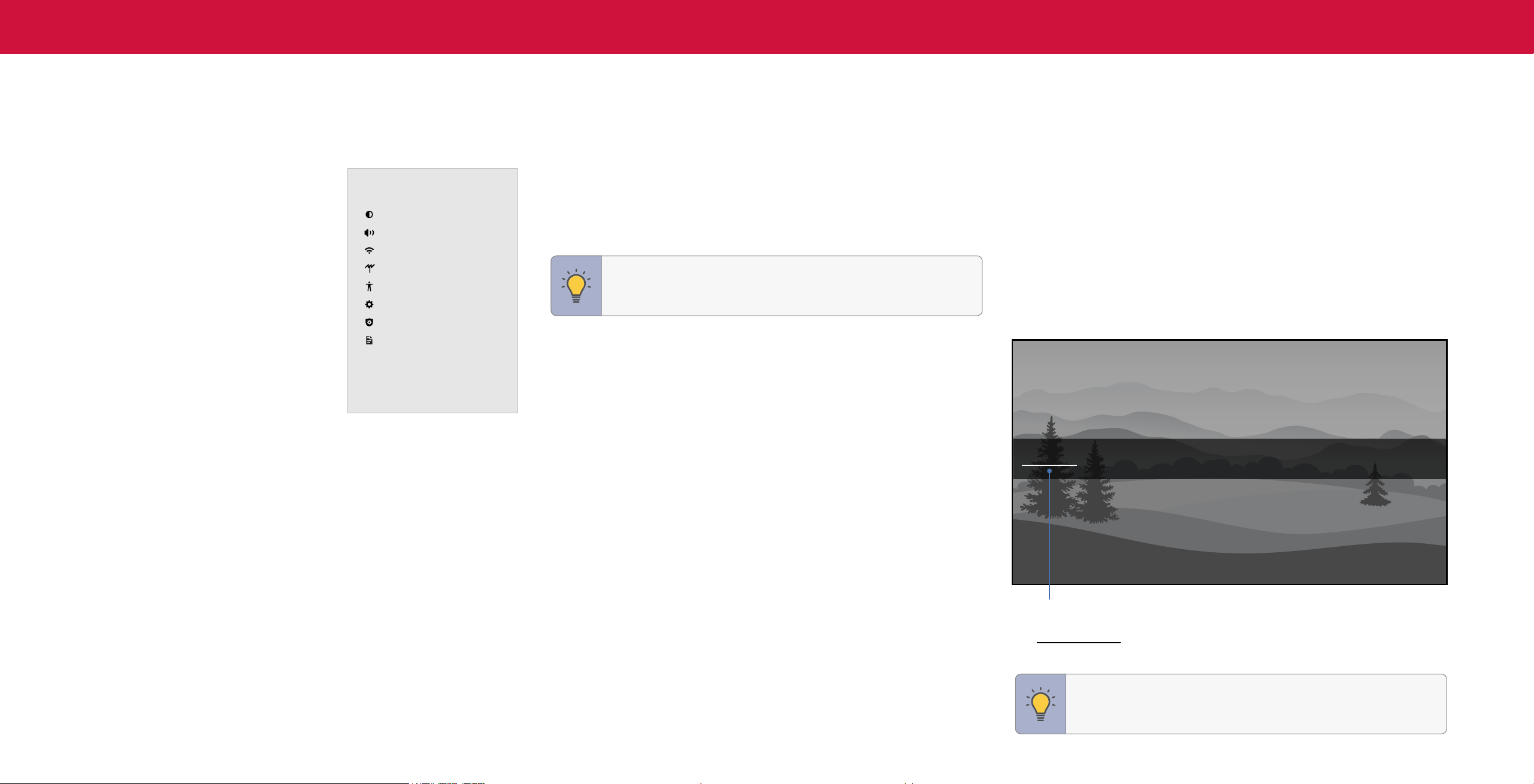
7
3
Your TV features an easy-to-use on-screen menu.
To open the on-screen menu, press the MENU button on the remote.
From this menu, you can:
• Adjust the picture settings
• Adjust the audio settings
• Adjust the network settings
• Adjust the TV channel settings
• Adjust accessibility settings
• Adjust TV system settings
• Access admin and privacy settings
• View the user manual
NAVIGATING THE ONSCREEN MENU
To open the on-screen menu:
1. Press the MENU button on the remote.
2. Use the Navigation buttons to highlight a menu option, and press the OK button
to select that option.
SMARTCAST
Change Input
HDMI-1 HDMI-2 COMP TVWatchFree
CHANGING THE INPUT SOURCE
External devices, such as DVD players, Blu-ray players, and video game consoles,
can be connected to your TV. To use one of these devices with your TV, you must first
change the input source using the input menu.
To change the input sources:
1. Press the INPUT button on the remote. The input menu is displayed.
2. Use the Navigation buttons or the INPUT button on the remote to highlight the
input you wish to view. The corresponding inputs are named on the back of your
TV.
3. Press OK or release the INPUT button. The selected input is displayed.
HDMI-3
Input Name
The underlined input on the left is the current input selected. Inputs may vary by TV.
HDMI-4
Using the On-Screen Menu
TV Settings
Picture
Audio
Network
TV Channels
Accessibility
System
Admin & Privacy
User Manual
TIP: While navigating the on-screen menu, you can press the
BACK button at any time to return to the previous menu screen.
TIP: You can change the input names that appear on the Input
menu to make your devices easy to recognize. See Renaming
Devices on the Input Menu
on page 22
.
Loading ...
Loading ...
Loading ...