Loading ...
Loading ...
Loading ...
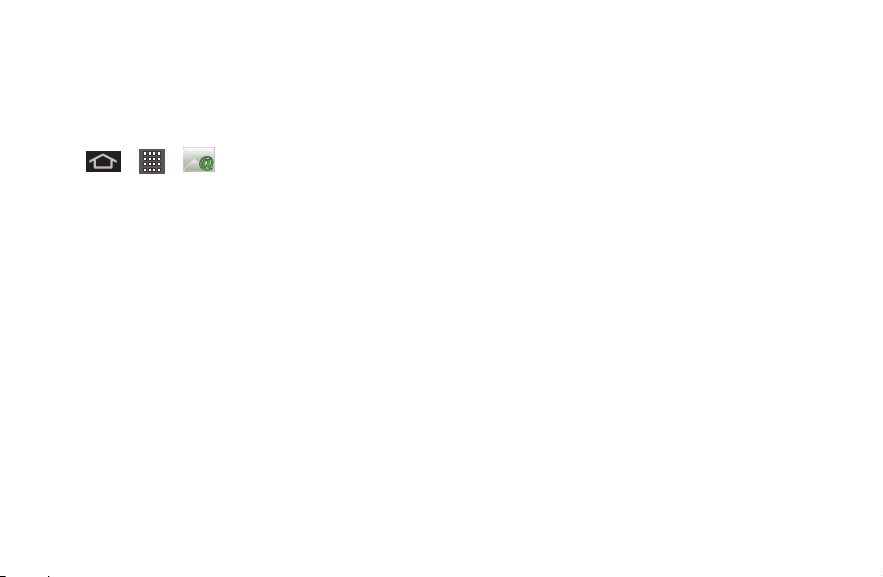
1. Tap
>
>
(Email).
2. Enter your Email address and Password
information, then tap Next. Consult your
Network Administrator for further details.
+ Email address: Your Outlook work
email address.
+ Password: Typically your network access
password (case-sensitive).
3. Tap Exchange (from the add new email
account screen).
4. Enter a Domain\Username, Password, and
Server information and tap Next.
+ Domain\Username: Enter your network domain\
login username.
+ Password: Typically your network access
password (Case-sensitive).
Setting Up a Microsoft
Exchange Account
+ Server: Your exchange server remote email
address. Typically starts with mail.XXX.com.
Obtain this information from your company
network administrator.
+ If your network requires SSL encryption, tap
the Use secure connection (SSL) box to place
a checkmark and activate this additional level
of security.
+ If your exchange server requires this feature, leaving
this field unchecked can prevent connection.
Note: Signal interruptions or incorrect username or
password information can cause completion issues.
5. Read the on-screen activation disclaimer and, if
prompted, tap Next.
Loading ...
Loading ...
Loading ...