Loading ...
Loading ...
Loading ...
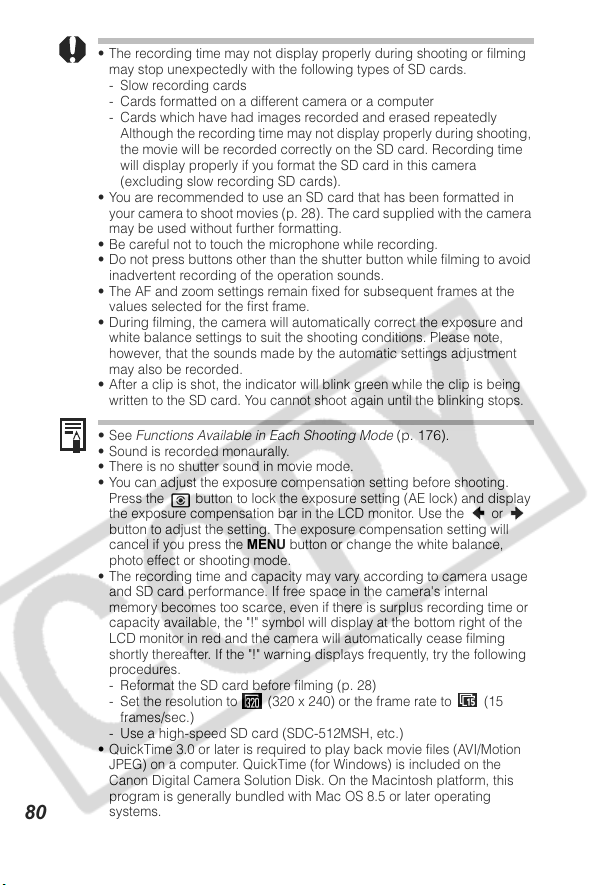
80
• The recording time may not display properly during shooting or filming
may stop unexpectedly with the following types of SD cards.
- Slow recording cards
- Cards formatted on a different camera or a computer
- Cards which have had images recorded and erased repeatedly
Although the recording time may not display properly during shooting,
the movie will be recorded correctly on the SD card. Recording time
will display properly if you format the SD card in this camera
(excluding slow recording SD cards).
• You are recommended to use an SD card that has been formatted in
your camera to shoot movies (p. 28). The card supplied with the camera
may be used without further formatting.
• Be careful not to touch the microphone while recording.
• Do not press buttons other than the shutter button while filming to avoid
inadvertent recording of the operation sounds.
• The AF and zoom settings remain fixed for subsequent frames at the
values selected for the first frame.
• During filming, the camera will automatically correct the exposure and
white balance settings to suit the shooting conditions. Please note,
however, that the sounds made by the automatic settings adjustment
may also be recorded.
• After a clip is shot, the indicator will blink green while the clip is being
written to the SD card. You cannot shoot again until the blinking stops.
•
See Functions Available in Each Shooting Mode
(p. 176).
• Sound is recorded monaurally.
• There is no shutter sound in movie mode.
• You can adjust the exposure compensation setting before shooting.
Press the button to lock the exposure setting (AE lock) and display
the exposure compensation bar in the LCD monitor. Use the or
button to adjust the setting. The exposure compensation setting will
cancel if you press the
MENU
button or change the white balance,
photo effect or shooting mode.
• The recording time and capacity may vary according to camera usage
and SD card performance. If free space in the camera's internal
memory becomes too scarce, even if there is surplus recording time or
capacity available, the "!" symbol will display at the bottom right of the
LCD monitor in red and the camera will automatically cease filming
shortly thereafter. If the "!" warning displays frequently, try the following
procedures.
- Reformat the SD card before filming (p. 28)
- Set the resolution to (320 x 240) or the frame rate to (15
frames/sec.)
- Use a high-speed SD card (SDC-512MSH, etc.)
• QuickTime 3.0 or later is required to play back movie files (AVI/Motion
JPEG) on a computer. QuickTime (for Windows) is included on the
Canon Digital Camera Solution Disk. On the Macintosh platform, this
program is generally bundled with Mac OS 8.5 or later operating
systems.
Loading ...
Loading ...
Loading ...