Loading ...
Loading ...
Loading ...
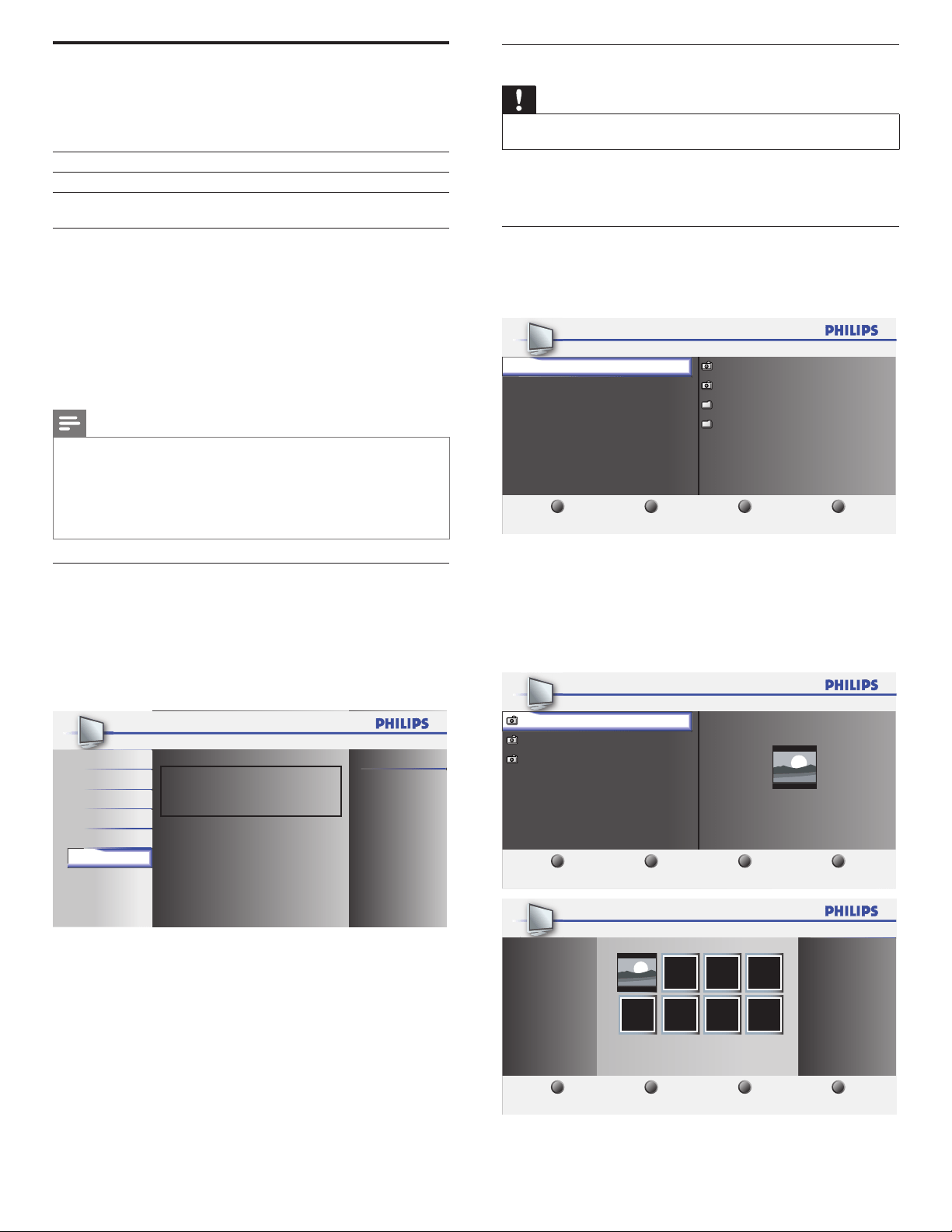
22 EN
Viewingphotosandwatchingvideosona
USBstoragedevice
Your TV is tted with a USB connection that enables you to view
photos or watch Motion JPEG les stored on a USB storage device.
Supported formats Not-supported formats
JPEG Progressive JPEG les
FAT / DOS-formatted memory
devices
File names containing a dot character
Itisrecommendedthatlestobeplayedbackinthisunitare
recordedunderthefollowingspecications:
<JPEG>
• Upper limit : 24Mpixel
<MotionJPEG>
• Size : 320 x 240 (QVGA)
• Frame rate : 30fps
• Audio type : LPCM - Sampling frequency
- (32 kHz, 44.1 kHz or 48 kHz)
- Quantization bit rate (16 bit)
Note
•
Philips can not be held responsible if your USB storage device is not supported, nor
will Philips accept any liability for damage or loss of stored data.
• The USB storage device is not supplied with the TV.
• Motion JPEG le with an extension of “.avi” can only be recognized. An extension of
“.mov” is not supported.
• This unit doesn’t support “pause”, “forward” or “reverse” during video (Motion JPEG)
playback.
ConnectaUSBstoragedevice
1 Turn on the TV.
2 Connect the USB storage device to the USB port on the side of
your TV.
» The main menu appears automatically.
3 Press
Î
or
ï
select
[
USB
]
.
USB
USB0
Picture
This menu allows you to enjoy
your pictures and videos via
your USB device.
Sound
Setup
Features
Language
DisconnectaUSBstoragedevice
Caution
•
To avoid damaging the USB storage device always exit the on-screen menu and wait
ve seconds before you remove the USB storage device.
1 Press MENU to exit the on-screen menu.
2 Wait ve seconds then remove the USB storage device.
ViewyourpicturesonaUSBstoragedevice
1 After connecting your USB storage device to the TV, press OK to
enter the
[
USB
]
menu.
»
[
Picture
]
is highlighted.
1 2 3 4
Image 1.J PG
Image 2.J PG
Fold er 1
Fold er 2
USB 0
Picture
Video
Picture
Thumbnails
Press “OK” key to play/pause.
2 Press OK to enter the
[
Picture
]
folder.
3 Press
Î
or
ï
to select a picture or an album on the USB storage
device.
» The pictures appear in a list or as thumbnails.
4 Press a number 2
(
Numberbuttons
)
to toggle between
[
List
]
and
[
Thumbnails
]
.
1 2 3 4
USB 0
Image 1.J PG
Image 2.J PG
Image 3.J PG
Ima ge1.JP G
Image1. J P G
Thumbnails
Press “OK” key to play/pause.
Picture
1 2 3 4
Imag e1.JPG
USB 0
Ima ge1.JP G
List
Press “OK” key to play/pause.
Picture
Loading ...
Loading ...
Loading ...