Loading ...
Loading ...
Loading ...
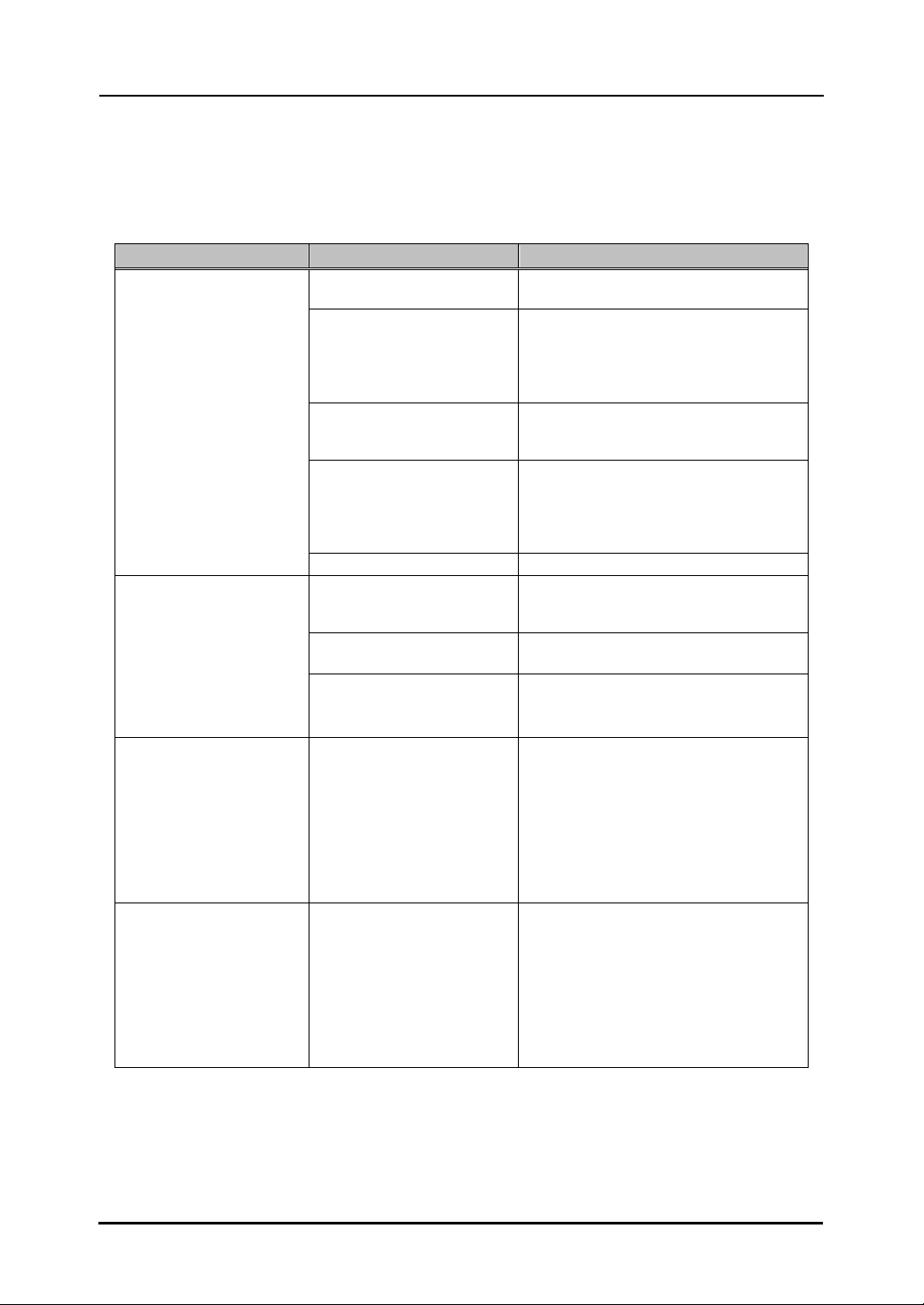
3-1
StarBoard F
X
-
DU
O
-
7
7
Appendix
English
3. Appendix
3.1 Troubleshooting
Before assuming the product is broken, be sure to check adjustments, proper handling procedures,
the possibility of faulty cable connections, etc.
Recognition-Related Problems
Problem What to check What to do
Is the USB cable connected
to the PC?
Connect the USB cable to the PC.
When viewing the central
region of the digitiser
storage area (page 1-5) from
the bottom, is the LED lit
green?
Check the USB cable connection.
Did you start the system in
the correct sequence?
Start the system in the correct sequence.
(For details on starting the system, see
page 2-7 of this User's Guide.)
StarBoard Software files
may be broken or installation
may not be complete
correctly.
Uninstall the StarBoard Software and
then re-install it.
(For details on installing StarBoard
Software, see the StarBoard Software
x.x User's Guide.)
The StarBoard does not
recognise input.
Other than the above Contact a support center.
Is something blocking light
from reaching the board
surface or reflective tape?
Remove the blockage.
Is the reflective tape dirty? Wipe away any soiling on the reflective
tape.
The following Touch
Sensor Error appears.
Other than the above Adjust the sensor.
(See page 3-4 of this User's Guide.)
The following Touch
Sensor Error appears.
The controller must be reset
and the system restarted.
Disconnect the USB cable and reconnect
it. If this does not solve the problem,
restart the PC.
The following Touch
Sensor Error appears.
Is a high-speed USB device
connected to the USB host
controller used to connect
the StarBoard?
Be sure to connect the StarBoard and
any high-speed USB devices to separate
USB host controllers.
Be sure to use a USB hub in the case of
PCs with only one USB host controller.
Loading ...
Loading ...
Loading ...