Loading ...
Loading ...
Loading ...
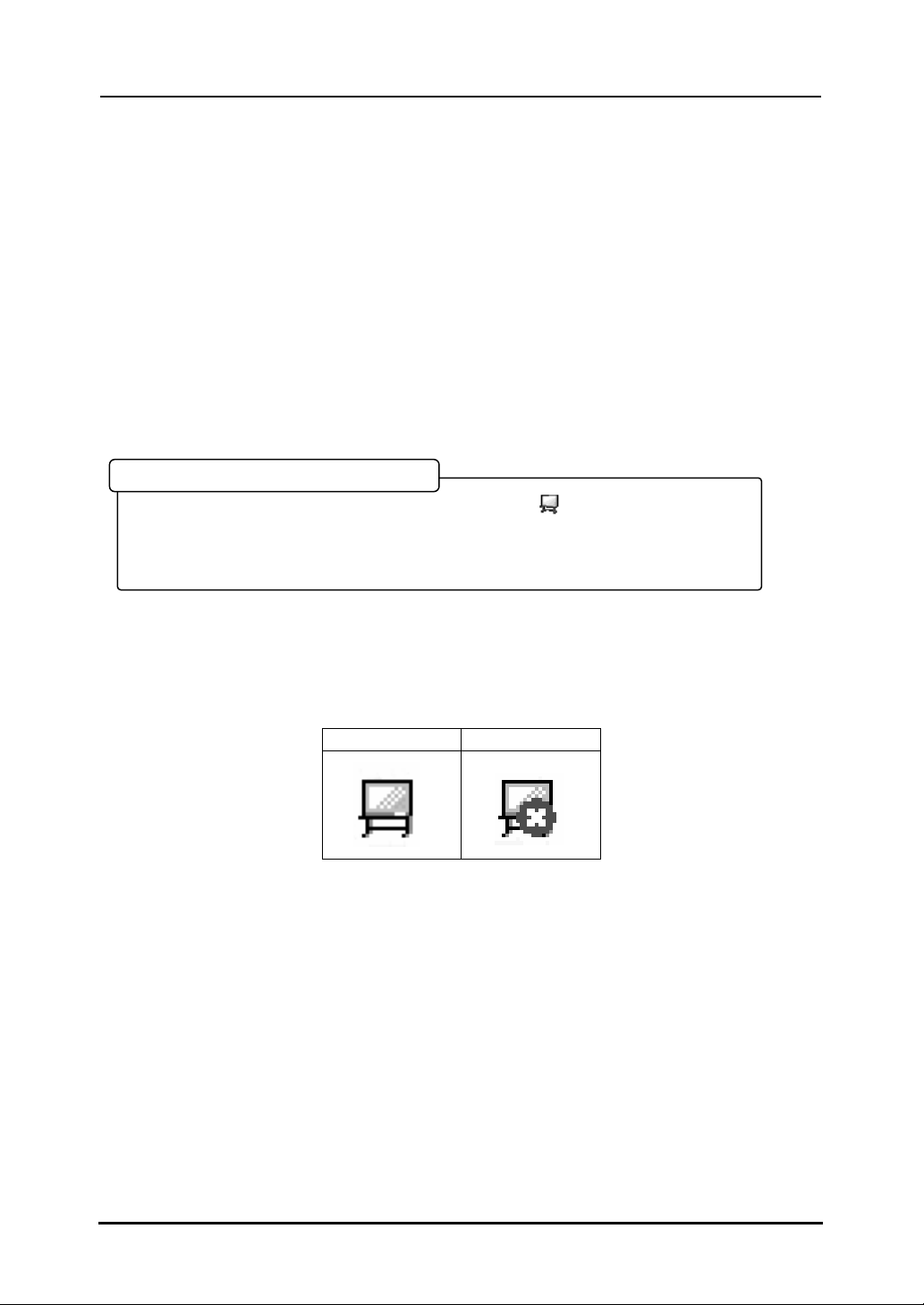
2-7
StarBoard F
X
-
DU
O
-
7
7
How to Use
English
2.3 Start Method
2.3.1 Start Method
(1) Connect the devices with reference to the connection method on page 1-15.
(2) Turn on the power switch of the projector.
(3) Turn on the power switch of the PC to start Windows.
(4) Adjust the position of the projector so that the Windows screen projected by the projector is
within the input area (refer to page 1-5 of this User's Guide).
(5) Start the StarBoard Software. (StarBoard Software does not start when Windows starts unless
[Startup] is selected in the shortcut creation step during the software installation process. In this
case, start the StarBoard Software manually.)
If the "No connection" icon in below appears on the Tasktray, it means that the StarBoard is not
connected. Make sure that the StarBoard and the PC are properly connected.
Connected No Connection
If the StarBoard is properly connected, the icon changes to "Connected" as above. If the icon does
not change despite correcting the connection, there may be some other problem. For details, refer to
"3. Appendix 3.1 Troubleshooting" on page 3-1 of this User's Guide.
If the cursor location deviates from the pen tip, perform calibration. In the StarBoard Software Main
Menu, select "Settings" → "Calibration" → "OK". (Or "StarBoard" → "Settings" → "StarBoard"
→ "Calibration", when using Toolbar Mode.)
Select [Start] → [Programmes] → [StarBoard Software] → [ StarBoard Software], or
double click the StarBoard Software icon on the desktop. (A StarBoard Software icon will
not be created on the desktop unless [Desktop] is selected in the shortcut creation step
during the software installation process.)
Starting the StarBoard Software manually
Loading ...
Loading ...
Loading ...