Loading ...
Loading ...
Loading ...
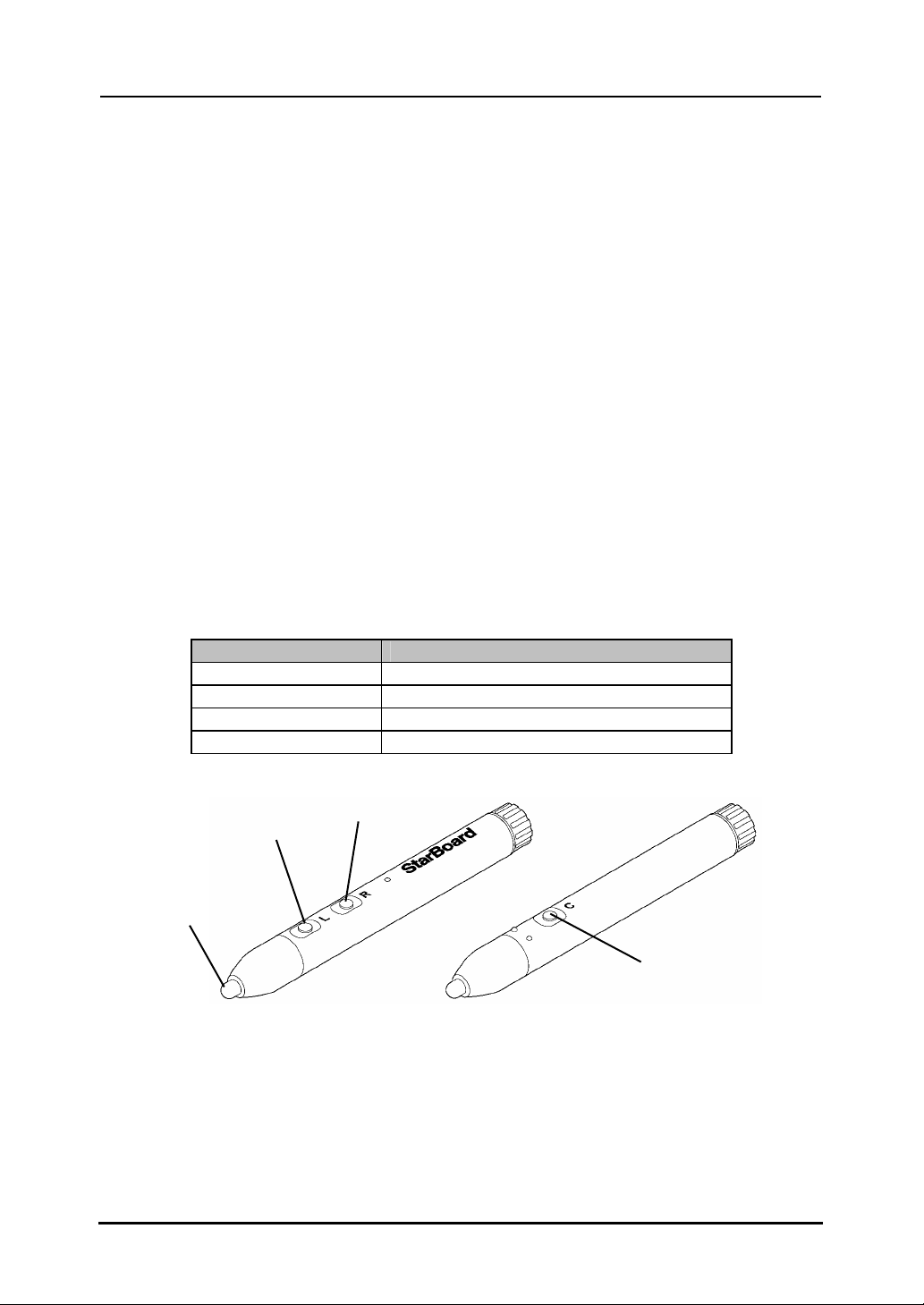
2-6
StarBoard F
X
-
DU
O
-
7
7
How to Use
English
2.2.3 Basic Operations of the Electronic Pen
In the default setting of the electronic pen, the pen tip button is set to emulate the left click button of
a mouse. While Windows is in operation, the following mouse operations can be performed using
the pen tip button.
- Click
Push the pen tip onto the board with sufficient force and then quickly move the pen away from
the board.
- Double click
Push the pen tip onto the board with sufficient force, and quickly move the pen away from the
board two times in the same spot.
- Drag
Push the pen tip onto the board with sufficient force, and without releasing it away from the
board, move it from one point to another.
2.2.4 Customizing the Electronic Pen
The electronic pen has one pen tip button and three side buttons. Mouse actions can be assigned to
these four buttons.
The default button settings are shown in the following table.
Button Name Function
Pen tip Left click
L (Side button No. 0) Left double click
R (Side button No. 1) Right click
C (Side button No. 2) Hides/displays the StarBoard Software Toolbar
The side button settings can be changed. In the StarBoard Software Main Screen, select "Settings"
→ "Pen Settings" → "Configure Pen Buttons."
Pen tip
L
R
C
Loading ...
Loading ...
Loading ...