Loading ...
Loading ...
Loading ...
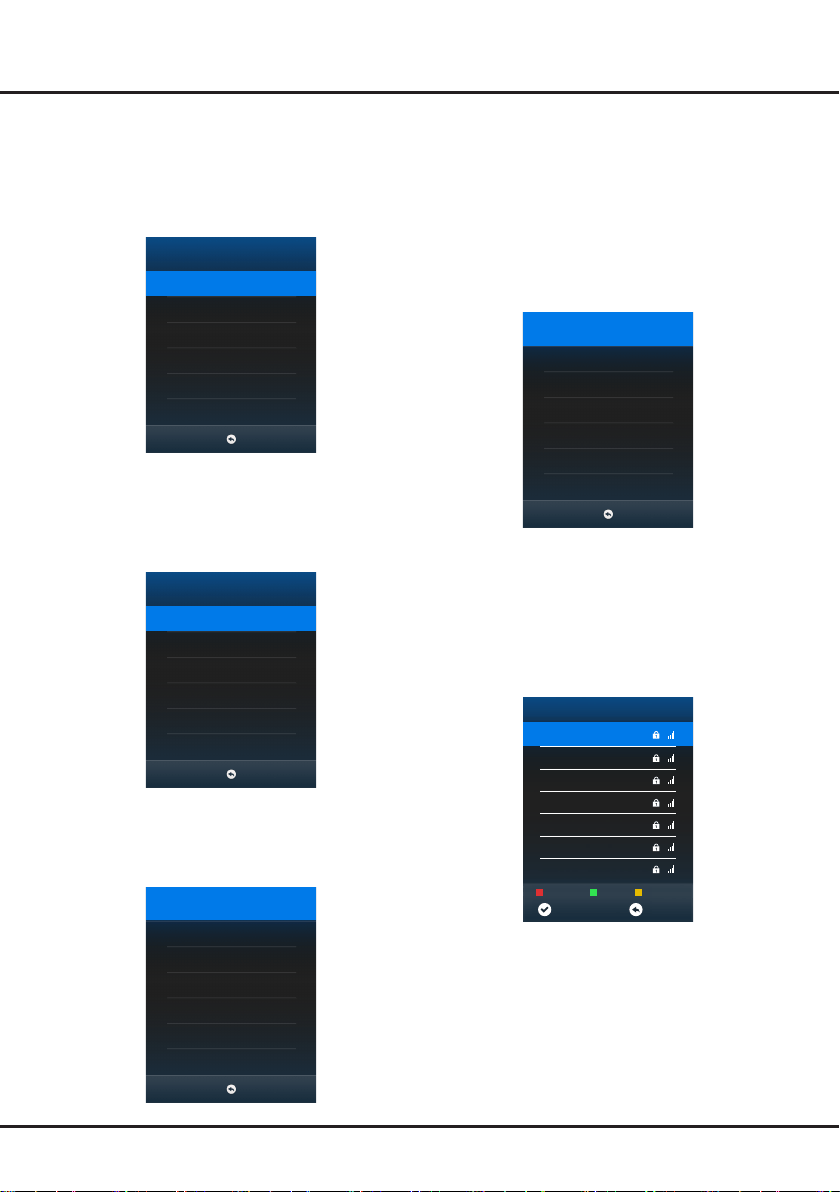
9
DHCP
: In
DHCP
mode, your TV set will get IP
address, Netmask, Gateway and DNS automatically.
Press to
OK
to start.
MAC Address
: Press
OK
to see the MAC address
of your TV set. Then press
MENU
to return or press
EXIT
to exit the menu.
- Wireless Network
:
In wireless menu, press ◄/► to turn wireless
network on or off.
Wi-Fi Network On
WIFI NETWORKS
MAC Address
MENU
WIFI NETWORKS
: After
Wi-Fi Network
is set to
On
, press
OK
to start searching for all available
wireless networks. This may take a few seconds.
After the searching is complete, select an accessible
WIFI network to connect. For some WIFI network,
you need to input the right password to access.
Select
Password
and press
OK
, then press ►. A
virtual keyboard appears. Input the password, and
then press
OK
to connect.
WIFI NETWORKS
MENUOK
HiWiFi 1
FAST_WiFi
AU_WiFi
PUB_WiFi
Home
HelloWiFi
SmileWiFi
Disconnect Refresh View Detail
MAC Address
: Press
OK
to see the MAC address
of your TV set. Then press
MENU
to return or press
EXIT
to exit menu.
Network Configuration
After you connect your home network to the TV, follow
the steps below to congure the network settings of your
TV.
Your TV set supports both wired and wireless network
connection.
Network
Wired Network
Wi-Fi Network
MENU
Note
: For wired network connection, you need to insert
your Ethernet cable into the Ethernet port rst.
- Wired Network
:
Configuration
: Press
OK
to enter, and then press
◄/► to select
Static
or
DHCP
.
Wired Network
Configuration
MAC Address
MENU
Static
: In
Static
mode, you should input right IP
address, Netmask, Gateway and DNS to access
network. Press ▲/▼ to select an option, press
OK
to enter, and then press the numeric buttons to input
numbers or press ◄/► to select numbers.
Netwrok Configuration Static
IP 0.0.0.0
Netmask 0.0.0.0
Gateway 0.0.0.0
DNS 0.0.0.0
OK
MENU
Connections and Setup
Loading ...
Loading ...
Loading ...