Loading ...
Loading ...
Loading ...
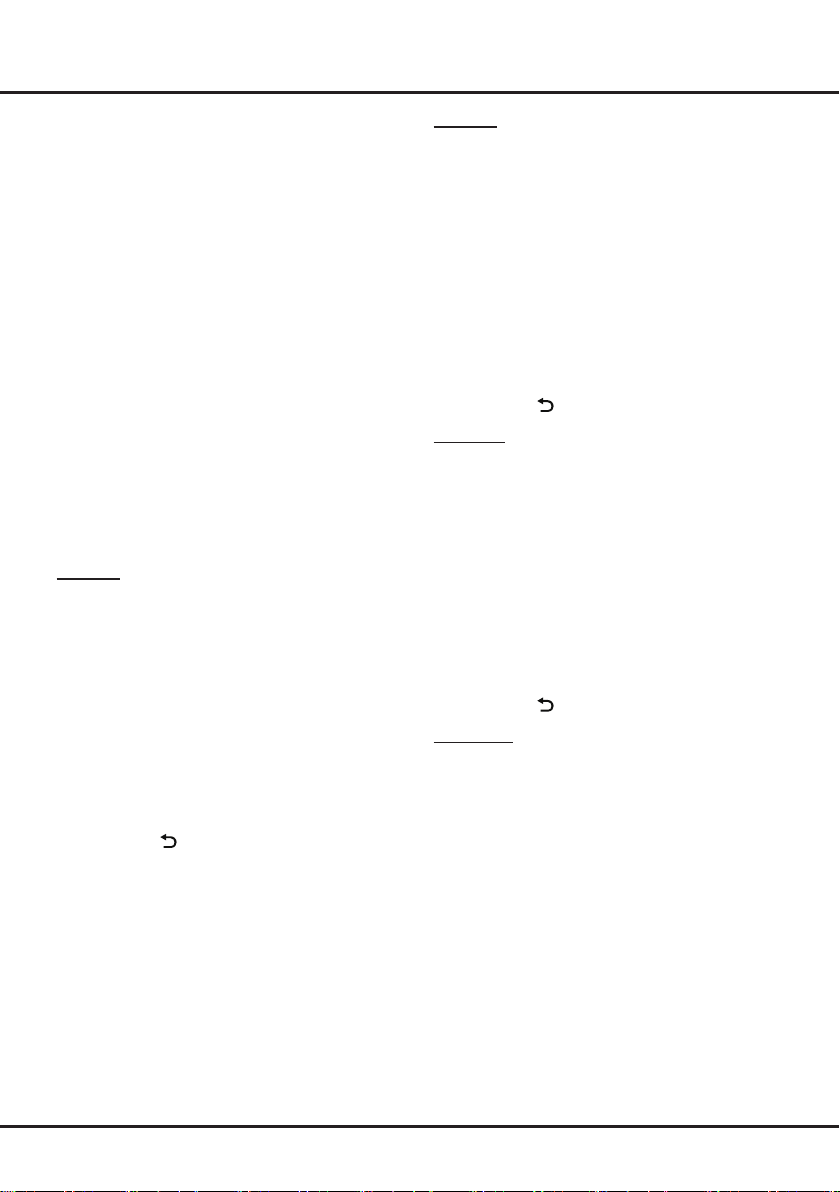
14
My Music
1.
Select
Multimedia
>
My Music
, and press
OK
to
confirm. Press ▲/▼/◄/► to select a disk and press
OK
.
2.
Press ▲/▼/◄/► to highlight one piece of music and
press
OK
to play it. The list of music is displayed on
the left. When the music is playing, press the
VOL+/-
button to adjust the volume, press
MENU
to hide
the control menu and then press ▲/▼ to go to the
previous or next music and press
OK
to play it.
3.
Press
MENU
to show or hide a control menu at the
bottom of the screen. Press ◄/► to select
buttons
on the control menu, and press
OK
to confirm. The
control menu includes
Play/Pause
,
FB.
,
FF.
,
Prev
,
Next
,
Sound
,
Mode
,
Info
, and
Return.
4.
To exit the current music and return to the previous
menu, press .
My Picture
1.
Select
Multimedia
>
My Picture
, and press
OK
to
confirm. Press ▲/▼/◄/► to select a disk and press
OK
.
2.
Press ▲/▼/◄/► to highlight one piece of picture
and press
OK
to display it. When the picture slide
shows, press ▲/▼ to switch to the previous or next
picture.
3.
Press
MENU
to show or hide a control menu at the
bottom of the screen. Press ◄/► to select
buttons
on the control menu, and press
OK
to confirm. The
control menu includes
Play/Pause
,
Previous
,
Next
,
Rotate
,
Zoom
,
Volume
(only available when
Music
is turned on),
Picture
,
Music
,
Mode
, and
Return
.
4.
To exit the current picture and return to the previous
menu, press .
My Browser
My Browser
shows all les, including movies, music
and pictures available in your connected USB device.
Select
Multimedia
>
My Browser
, and press
OK
to
conrm. Press ▲/▼/◄/► to select folders or les. Press
OK
to conrm. Press
EXIT
to return to the previous
menu.
Homepage
Multimedia
Your TV is tted with a USB socket that enables you to
view photos, listen to music or watch videos stored on a
USB storage device.
Support le formats:
Picture: JPG/JPEG
Music: MP3
Video coding format: H.264 / MPEG 4 / MPEG 2 /
MPEG 1
Note
: Some USB keys and USB products like digital
cameras or mobile phones are not fully compatible
with USB 2.0 standard so it may not work with the TV
multimedia player.
1.
Connect a USB device containing photo, music and/
or movie files to the USB port on the back or side
panel of the TV.
2.
Press
, press ▲/▼/◄/► to select
Multimedia
and then press
OK
. Or press
USB
on the remote
control.
The
Multimedia
menu contains four submenus:
My
Movie
,
My
Music
,
My
Picture
, and
My
Browser
.
My Movie
1.
Select
Multimedia
>
My Movie
, and press
OK
to
confirm. Press ▲/▼/◄/► to select a disk and press
OK
.
2.
Press ▲/▼/◄/► to highlight one piece of video and
press
OK
to play it. When the video is playing, press
the
VOL+/-
button to adjust the volume, press ▲/▼
to go to the previous or next video.
3.
Press
MENU
to show or hide a control menu at the
bottom of the screen. Press ◄/► to select
buttons
on the control menu, and press
OK
to confirm.
The control menu includes
Play/Pause
,
FB.
,
FF.
,
Previous
,
Next
,
Mode
,
Picture
,
Zoom
,
Info
,
Volume
,
Sound
, and
Return
.
4.
To exit the current video and return to the previous
menu, press .
Smart TV
Loading ...
Loading ...
Loading ...