Loading ...
Loading ...
Loading ...
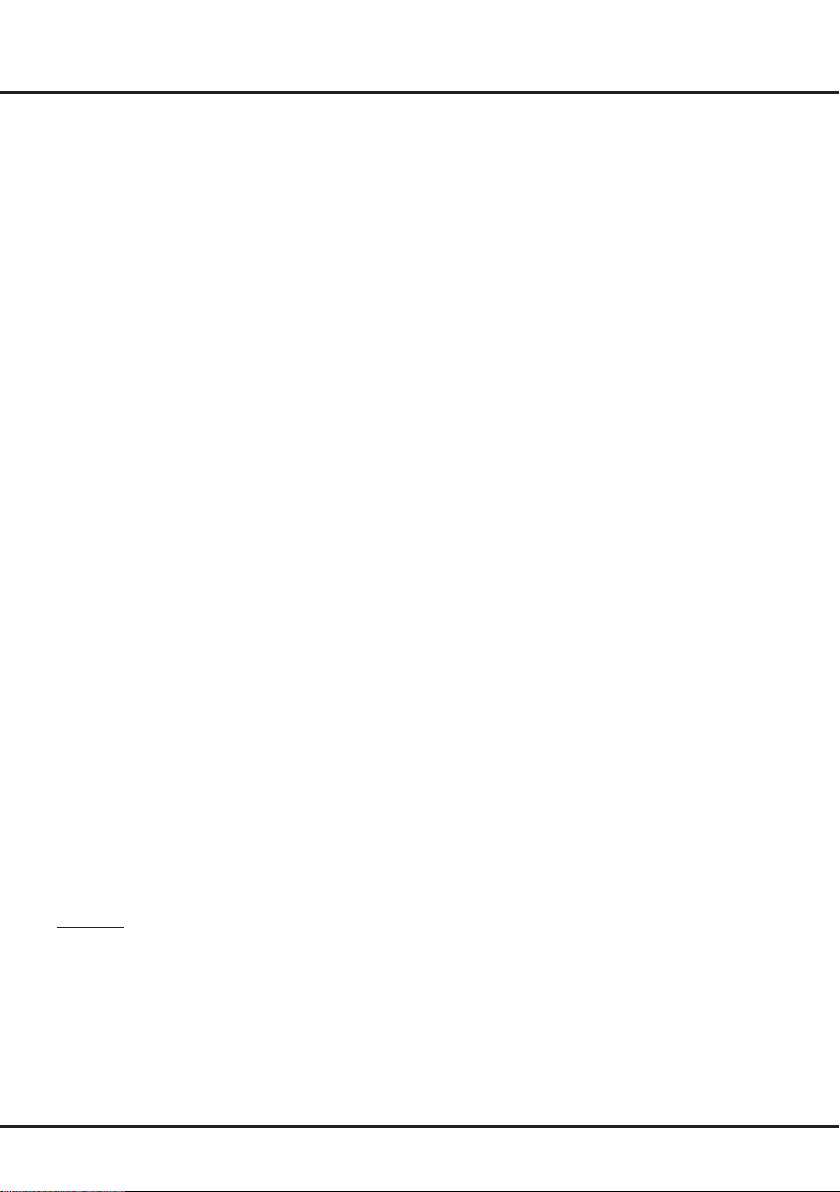
19
PVR
PVR (Personal Video Recorder) allows you to record
your favourite TV programmes. The time shift function
is integrated with the PVR function, and it allows you
to pause, fast forward and rewind live TV, so you don't
have to miss any part of your favourite programmes.
Before you use PVR, connect a USB drive to the TV
rst.
Note
: The feature is available only in selected products
and, due to specic TV network limitations and country
technical requirements, might not be available in
product or place of installation. Feature might also be
blocked by TV network due to copyright protection (HD
content, recording protection). Please use
OPTION
on
the remote control to check if the feature is available in
your product.
1.
Press
OPTION
on the remote control and select
PVR
.
2.
Press
OK
to enter. The recording automatically
starts.
-
A mini panel (for you to control recording) appears
at the bottom of the screen at rst. While recording,
the panel also indicates the recording progress and
the percentage of free memory on the USB drive.
It disappears seconds after the recording starts. To
bring it up again, press
OK
or the red button.
-
During the recording, you can turn off the TV, and
the recording goes on in the standby mode. The
indicator on the TV flashes.
-
The record le is put into a PVR folder in
Multimedia
>
My Movie
and named after the channel number.
3.
To stop the recording, press ◄
/
► to highlight
Stop
and press
OK
to conrm. A dialog box appears in
upper middle of screen. Press ◄
/
► to select
YES
and press
OK
to stop recording; in normal operation,
the recording will stop automatically when the
recording duration expires.
4.
To watch the recorded programme, press
USB
or go
to >
System
>
Multimedia
, select
My Browser
>
-MTSPVR
, and then select the related record file.
Press
OK
to play. (It is the same if you record a
digital radio programme).
Time Shift
While you are recording, you can view the recording
from the start, from a specic time point, or from time
point A to time point B. You can also fast forward or
rewind the recording, or play the recording in slow
motion.
Chapter 5 Special Function
1.
Press
OPTION
on the remote control and select
PVR
.
2.
Press
OK
to enter.
-
A mini panel appears at the bottom of the screen.
Press
OK
or the red button to show or hide the
panel.
3.
Press ◄
/
► to select
Play
and then press
OK
to play
the recording from where it starts and enter the time
shift mode, and the original recording goes on in the
background.
4.
Press:
-
◄/► to select
Play
and then press
OK
to set a time
shift start point. And
Play
changes to
Play A
. To set
a time shift stop point, press ◄
/
► to select
Play A
and then press
OK
. And
Play A
changes to
Play A-B
.
Press ◄
/
► to select
Play A-B
and then press
OK
to play the recording from where the time shift start
point to the stop point.
-
◄
/
► to select
SlowMotion
and then press
OK
to
play the recording in slow speed.
-
◄
/
► to select
TimePlay
and then press
OK
. A
dialog box appears in upper middle of screen. Press
▲/▼
to select a specific time point from where to
play the recording and press
OK
.
5.
Press ◄
/
► to select
Stop
and press
OK
to exit time
shift.
Notes
:
- The PVR function is only available for digital non-
encrypted channels.
- Before you connect the USB drive to the TV, make
sure you have backed up the data in the drive
to avoid the loss of your important data due to
unforeseen malfunction.
- We recommend that you use a USB drive with at
least 1GB free space and a disk speed faster than
5.0MB/sec.
- The bigger the USB drive’s free memory is for the
PVR function, the longer the recording length will be.
- If you want to change channel or signal source
during recording, store the recording data rst.
- The TV cannot play les normally if the parameters
of the le exceed the limitations of the system, the
le format is not supported, the le is damaged, or
the le cannot be decoded.
- Do not disconnect the USB drive when the system
is reading a le or transmitting data, otherwise the
system or the drive may be damaged.
Smart TV
Loading ...
Loading ...
Loading ...