Loading ...
Loading ...
Loading ...
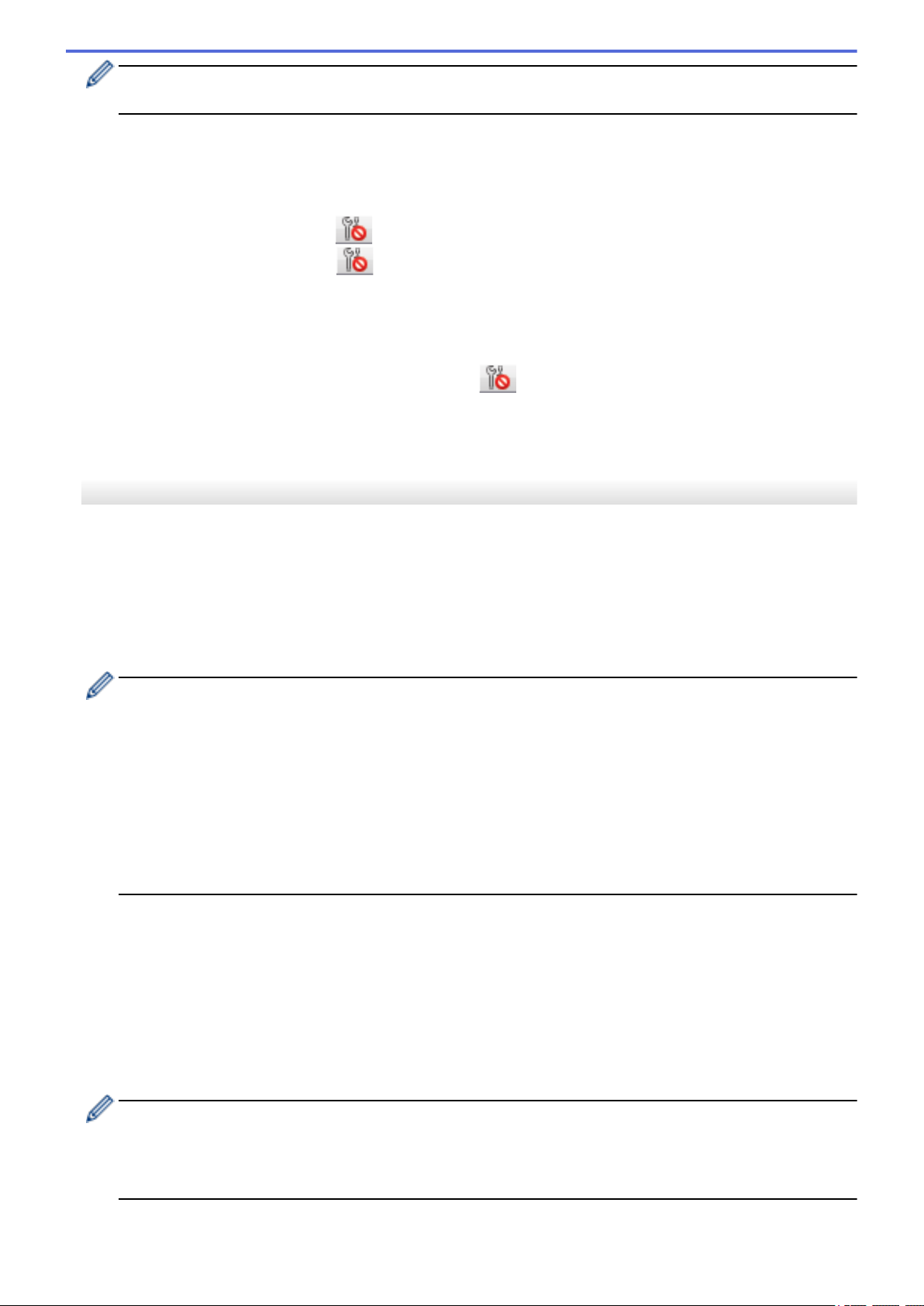
Clicking Apply applies all settings in all tabs to the printer. If the Disable these settings check box is
selected, the settings are not applied.
7. Items
When the Current Status menu is selected, the current settings appear in the settings display/change area.
Select the item for the settings you want to change.
8. Disable these settings
When this check box is selected,
appears in the tab, and the settings can no longer be specified or
changed. Settings in a tab where appears are not applied to the printer even if Apply is clicked. In
addition, the settings in the tab are not saved or exported when the Save in Command File or Export
command is used. To apply the settings to the printer, or to save or export them, make sure you clear the
check box.
9. Settings Tabs
Contains settings that may be specified or changed. If
appears in the tab, the settings are not applied to
the printer.
10. Printer
Lists the connected printers.
Menu Bar
File Menu Options
• Apply Settings to the Printer
Applies the settings to the printer.
• Save Settings in Command File
Saves the specified settings in a command file. The file extension is BIN. The saved command file can be
used with the mass storage mode to apply the settings to a printer.
- If the Disable these settings check box is selected, the settings are not saved.
- The following information is not saved with the command file:
• Node name
• IP address, subnet mask and default gateway (when the IP address is set to STATIC)
- The saved communication settings commands are intended to be used only for applying settings to a
printer. To apply the settings to the printer using this command file, use the mass storage mode.
- Saved command files contain authentication keys and passwords. Take necessary measures to protect
saved command files, such as saving them in a location that cannot be accessed by other users.
- Do not send command files to a different printer model.
• Install Certificates
Some network authentication methods may require a certificate.
Install a certificate on the connected printer or save a certificate as a command file that can be distributed to
the same printer models.
• Import
- Select a Profile to import
Imports the exported file and applies the settings to a printer. Click Browse and select the file you want to
import. The settings in the selected file appear in the settings display/change area.
• All settings can be imported, except for node names.
• Only the profiles compatible with the selected printer can be imported.
• If the imported profile’s IP address is set to STATIC, change the IP address of the imported profile, if
needed, so that it does not duplicate the IP address of an existing configured printer on the network.
• Export
73
Loading ...
Loading ...
Loading ...