Loading ...
Loading ...
Loading ...
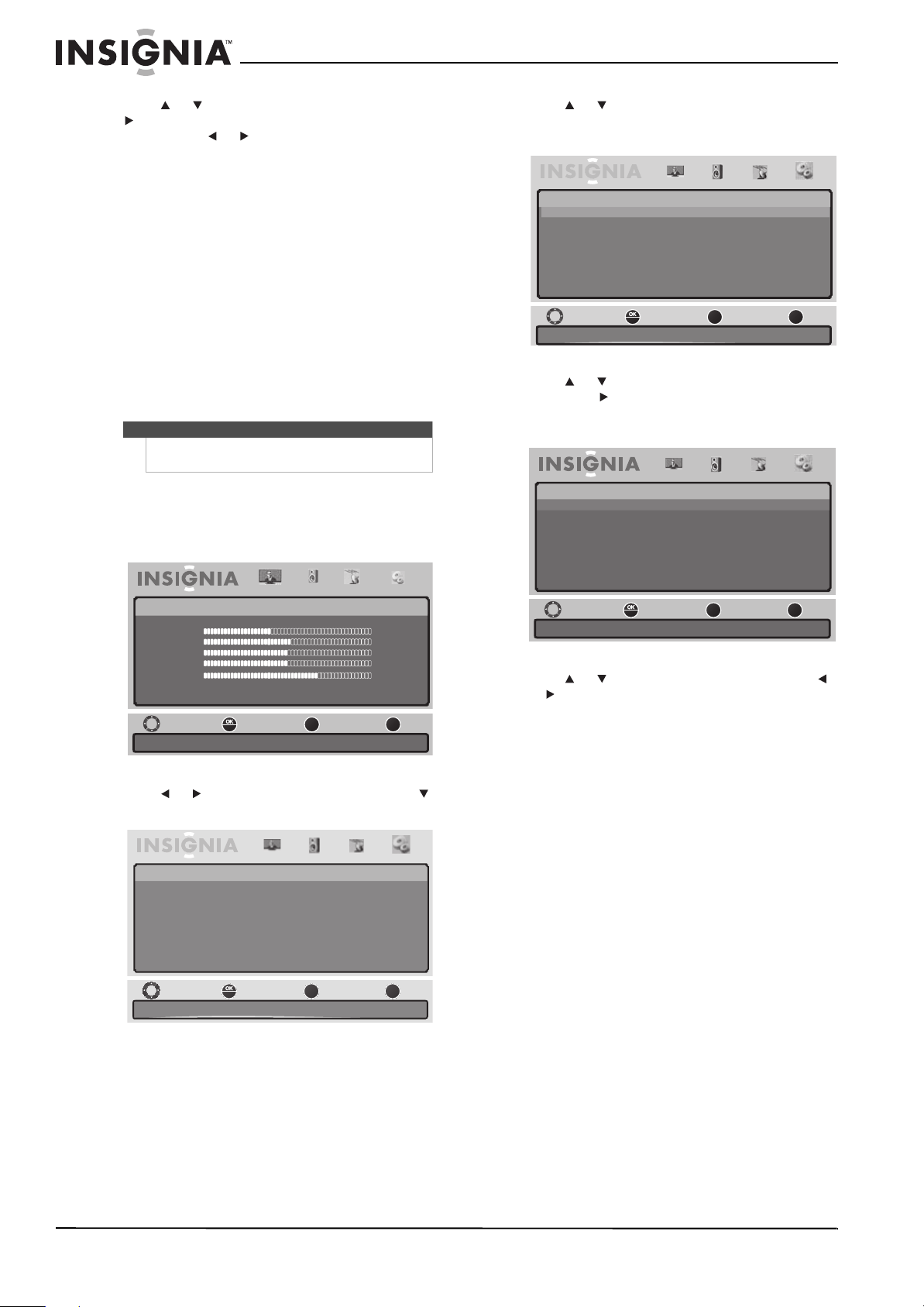
26
NS-40E560A11/NS-46E560A11- Insignia 40"/46" LED-LCD TV, 1080p
www.insigniaproducts.com
4 Press or to highlight an option, then press
or ENTER to select a setting. If another menu
opens, press or to adjust the option. You
can select:
• Caption Control—Adjusts closed captioning
settings. You can select CC Off, CC On and
CC On When Mute.
• Analog Caption—Selects the closed
captioning mode for standard (analog)
programs.
• Digital Caption—Selects the closed
captioning for digital programs
• Digital CC Settings—Sets the look of digital
closed captioning. The default uses the
broadcaster’s style. For more information, see
“Customizing digital closed captioning styles”
on page 26.
5 Press MENU to return to the previous menu, or
press EXIT to close the menu.
Customizing digital closed captioning styles
To customize digital closed captioning styles:
1 Press MENU. The on-screen menu opens.
2 Press or to highlight Settings, then press
or ENTER. The Settings menu opens.
3 Press or to highlight Closed Caption, then
press ENTER. The Settings-Closed Caption menu
opens.
4 Press or to highlight Digital CC Settings,
then press or ENTER. A menu opens. Press
ENTER again. The Digital CC Settings menu
opens.
5 Press or to highlight an style, then press
or to adjust the style. You can select:
•Style—Select Automatic or Custom. If you
select Automatic, the other options are not
available.
• Size—Selects the font size. You can select
Small, Normal (default), or Large.
• Font—Selects the font style.
• Text Color—You can select Black, White
(default), Red, Blue, Green, Yellow, Magenta,
or Cyan.
• Text Opacity—You can select Solid (default),
Flashing, Translucent, or Transparent.
• Background Color—You can select Black
(default), White, Red, Bl
ue, Green, Yellow,
Magenta, or Cyan.
• Background Opacity—You can select Solid
(default), Flashing, Translucent, or
Transparent.
• Edge Effect—You can select None (default),
Raised, Depressed, Uniform, Left Shadow,
or Right Shadow.
• Edge Color—You can select Black (default),
White, Red, Blue, Green, Yellow, Magenta, or
Cyan.
6 Press MENU to return to the previous menu, or
press EXIT to close the menu.
Note
You can also press CCD to turn closed captioning on
or off.
TM
ENTER
MENU
EXIT
Move Select
Previous
Exit
Picture Audio Channels Settings
Picture
Mode Custom
Brightness 40
Contrast 52
Color 50
Tint 0
Sharpness 5
Advanced Video
Reset Picture Settings
Adjust Settings to affect picture quality.
TM
ENTER
MENU
EXIT
Pictur e Audio Channels Settings
Settings
Set varies TV options.
Move Select
Previous
Exit
Parental Control
Time Setup
Closed Caption
Menu Settings
Reset to Default
TM
ENTER
MENU
EXIT
Picture Audio Channels Settings
Settings - Closed Caption
Adjust Closed Caption settings.
Move Select
Previous
Exit
Caption
CC1
Control CC Off
Analog Caption
Digital
Caption Service 1
Digital CC settings As Broadcaster
TM
PICTURE AUDIO CHANNELS SETTINGS
Settings- Closed Caption- Digital CC Settings
Front Size Large
Front Style Style1
Front Color White
Front Opacity Solid
Background Color Black
Background Opacity Solid
Window Color Black
Window Opacity Transparent
ENTER
MENU
EXIT
Adjust the size of digital Closed Captioning front.
Move Select
Previous
Exit
Loading ...
Loading ...
Loading ...