Loading ...
Loading ...
Loading ...
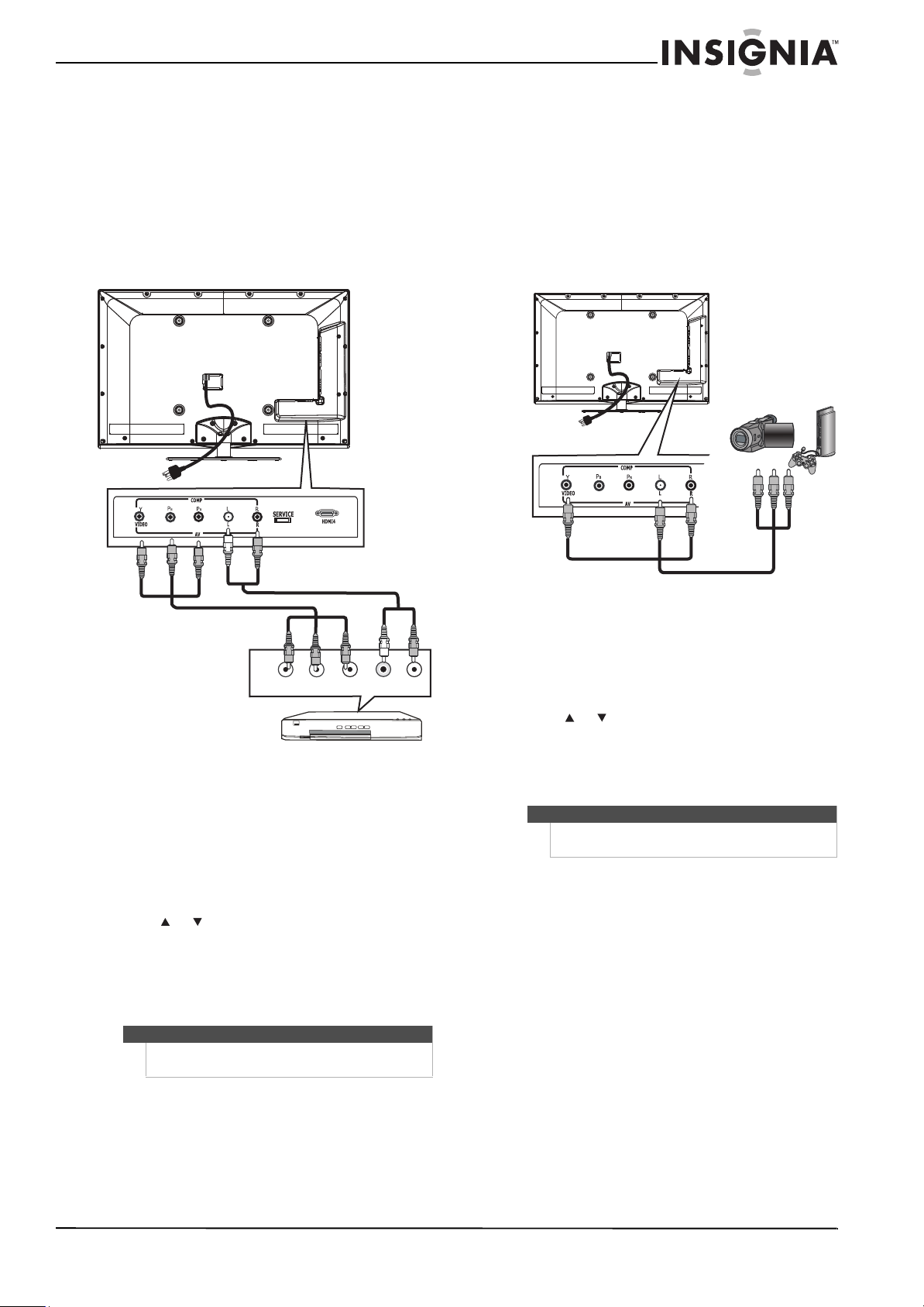
11
Insignia 40"/46" LED-LCD TV, 1080p
www.insigniaproducts.com
Connecting a component video device
To connect a component video device:
1 Make sure that your TV’s power cord is
unplugged and the component video device is
turned off.
2 Connect a component video cable to the COMP
Y, Pb, and Pr jacks on the back of your TV and to
the COMPONENT OUT jacks on the component
video device.
3 Connect an audio cable (not provided) to the
AV/COMP L/R audio jacks on the back of your
TV and to the L/R AUDIO OUT jacks on the
component video device.
To play from the component video device:
1 Turn on your TV, then press INPUT to open the
Source List.
2 Press or to select Component, then press
ENTER.
3 Turn on the component video device, then set it
to the correct output mode. See the
documentation that came with the device for
more information.
Connecting a camcorder or game console
To connect a camcorder or game console:
1 Make sure that your TV’s power cord is
unplugged and the camcorder or game console
is turned off.
2 Connect an AV cable to the AV VIDEO and
AV/COMP L/R audio jacks on the back of your
TV and to the AV OUT jacks on the camcorder or
game console.
To play from the camcorder or game console:
1 Turn on your TV, then press INPUT to open the
Source List.
2 Press or to select AV, then press ENTER.
3 Turn on the camcorder or game console, then
set it to the correct output mode. See the
documentation that came with the camcorder
or game console for more information.
Note
The COMP Y, Pb, Pr jacks share the audio jacks with
the AV VIDEO jack.
Y P
B
P
R
LR
Back of TV
Component video device
Component video
cable
Audio cable
Cables are often color-coded to
match color-coded jacks.
Note
The AV VIDEO jack shares the audio jacks with the
COMP Y, Pb, Pr jacks.
Back of TV
Cables are often color-coded to
match color-coded jacks.
Connect yellow to yellow, red to
red, and white to white.
Loading ...
Loading ...
Loading ...