Loading ...
Loading ...
Loading ...
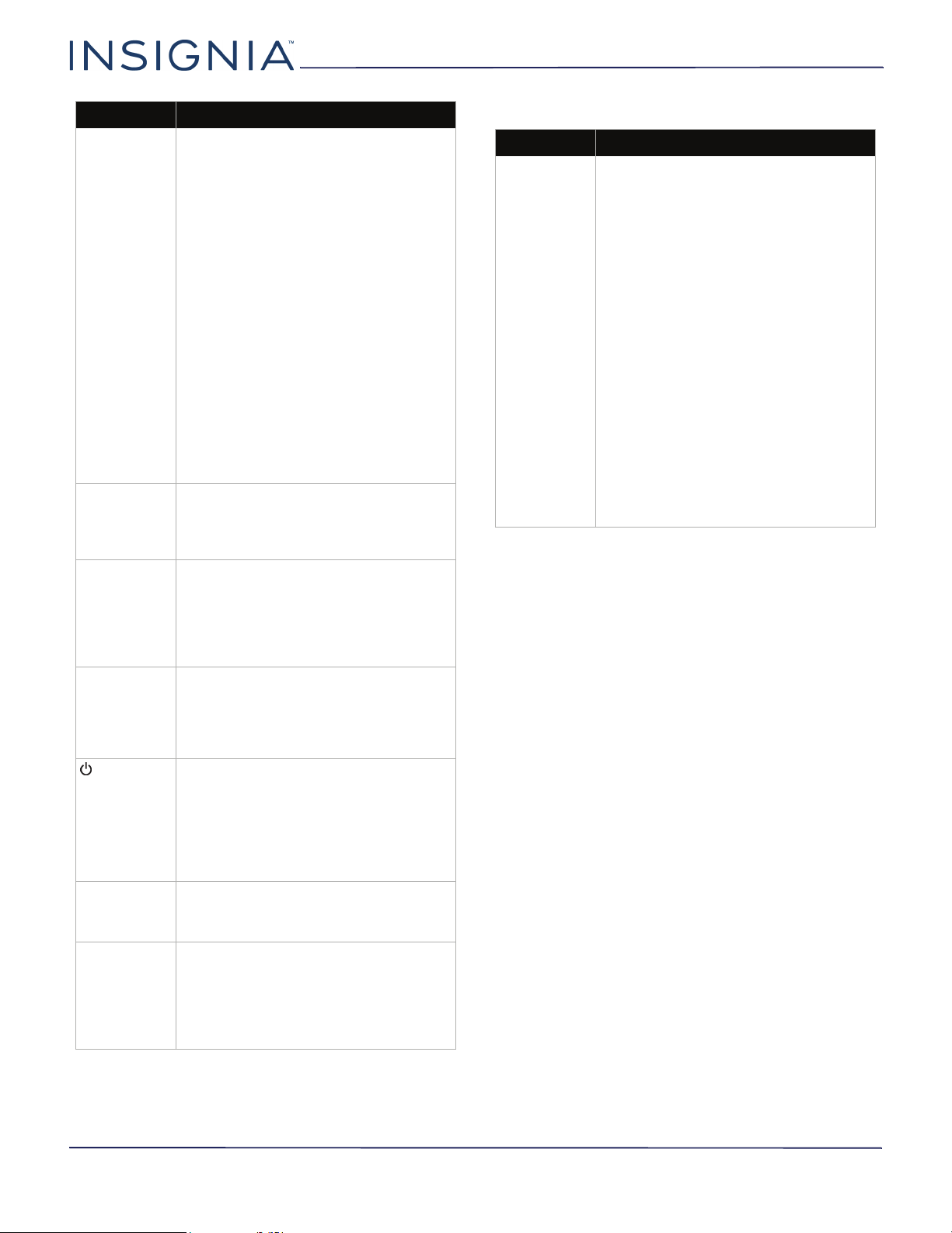
68
NS-24D310NA17/NS-24D310MX17
www.insigniaproducts.com
INlink (CEC-compatible) device
One or more
channels do
not display.
• Make sure that the channels are not
blocked. See Setting parental
control levels on page 52.
• Make sure that the channels are not
hidden. The channel may have been
deleted from the channel list. You
can tune to the channel by pressing
the number buttons or you can add
the channel back to the channel list.
See Hiding channels on page 48.
• If you are using a cable or satellite
box, use the remote that came with
that box to change channels.
• Press INPUT and make sure that you
have selected the correct input for
the device or service you are trying
to use.
• If you are using an antenna, the
digital channel signal may be low. To
check the digital channel signal
strength, see Checking the digital
signal strength on page 50.
Password is
lost.
•Enter 9999 to access parental
controls, then set a new password.
See Setting or changing the
password on page 50.
Some settings
cannot be
accessed.
• If a setting is grayed, the setting is
not available in the current video
input mode (for example TV mode).
Change to a different video input
source. See Selecting the video
input source on page 33.
TV cabinet
creaks.
• When the TV is in use, the
temperature rises naturally and may
cause the cabinet to expand or
contract which can cause a creaking
noise. This is not a malfunction.
/INPUT does
not work.
• Make sure that the Button Lock
option is set to Off. See Locking the
power button on your TV on
page 54.
• Unplug the power cord, wait a few
seconds, then plug the cord back in
and turn on your TV.
TV keeps
turning off.
• Make sure that the sleep timer is not
turned on. See Setting the sleep
timer on page 58.
A retail
banner is
displayed.
• You selected Store Display Mode
when you ran the Easy Setup wizard.
Run the Easy Setup wizard and select
Home User Mode on the Viewing
Environment screen. See
Customizing TV settings on page 63.
Problem Solution
Problem Solution
My TV is not
displaying the
video from
the connected
CEC device.
• Make sure that the HDMI cable is
connected securely to your TV and
the device.
• Make sure that the device is
connected to your TV with an HDMI
cable.
• Make sure that the device is a CEC
device. See the documentation that
came with the device for more
information.
• Press INPUT and make sure that the
correct video input source is
selected. See Selecting the video
input source on page 33.
• Make sure that the INlink feature is
turned on. See Turning INlink on or
off on page 36.
• Try adjusting the TV picture. See
Adjusting the TV picture on
page 42.
• If the device is not an Insignia
device, it may not be compatible
with your TV.
Loading ...
Loading ...
Loading ...