Loading ...
Loading ...
Loading ...
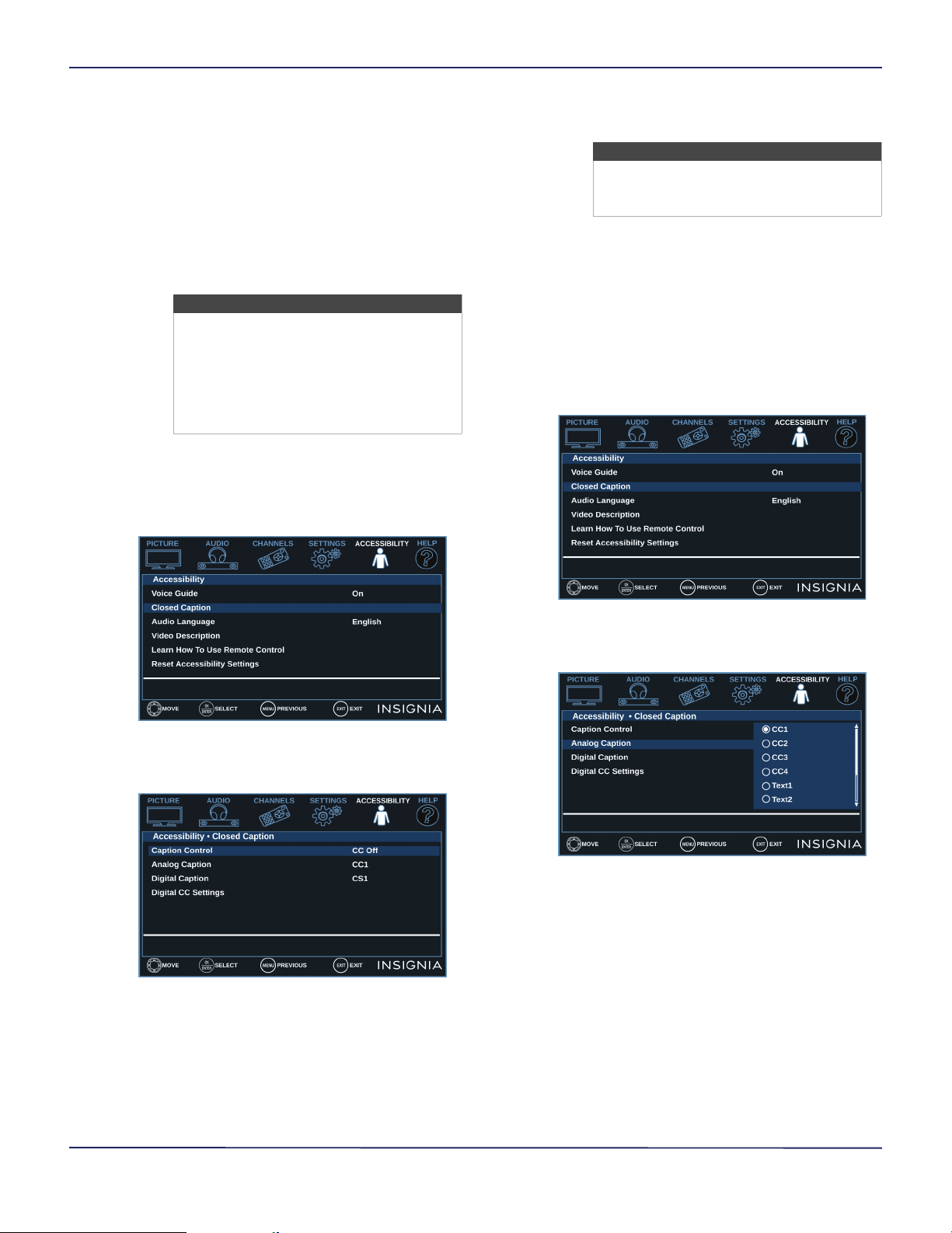
55
24" 720p 60Hz LED TV
www.insigniaproducts.com
Using closed captioning
Closed captioning displays a text version of the TV
program audio or displays information provided by
the broadcaster.
Closed caption controls include:
• Turning closed captioning on or off
• Selecting the analog closed captioning mode
• Selecting the digital closed captioning mode
• Customizing digital closed captioning settings
Turning closed captioning on or off
1 Press MENU.
2 Press
W
or
X
to highlight ACCESSIBILITY, then
press
T
or ENTER.
3 Press
S
or
T
to highlight Closed Caption, then
press ENTER or
X
.
4 Press
S
or
T
to highlight Caption Control, then
press ENTER or
X
.
5 Press
S
or
T
to select CC Off (turns off closed
captioning), CC On (turns on closed captioning),
or CC on when mute (turns on closed captioning
when the sound is muted).
6 Press ENTER, MENU, or
W
to return to the previous
menu, or press EXIT to close the menu.
Selecting the analog closed captioning mode
Analog channels usually have one or more closed
captioning modes. The CC1 mode usually displays a
text version of the TV program audio in a small
banner. The other CC modes display information
provided by the broadcaster. The Text modes display
information in a box that covers half of the screen.
1 Press MENU.
2 Press
W
or
X
to highlight ACCESSIBILITY, then
press
T
or ENTER.
3 Press
S
or
T
to highlight Closed Caption, then
press ENTER or
X
.
4 Press
S
or
T
to highlight Analog Caption, then
press ENTER or
X
.
Note
Depending on when you purchased your
TV, the Closed Caption option may be on
the Settings menu.
If your TV does not have the Accessibility
menu, press MENU, press
W
or
X
to
highlight SETTINGS, then press
T
or
ENTER.
Note
You can also press CC or CCD to turn
closed captioning on, off, or on when
mute.
Loading ...
Loading ...
Loading ...