Loading ...
Loading ...
Loading ...
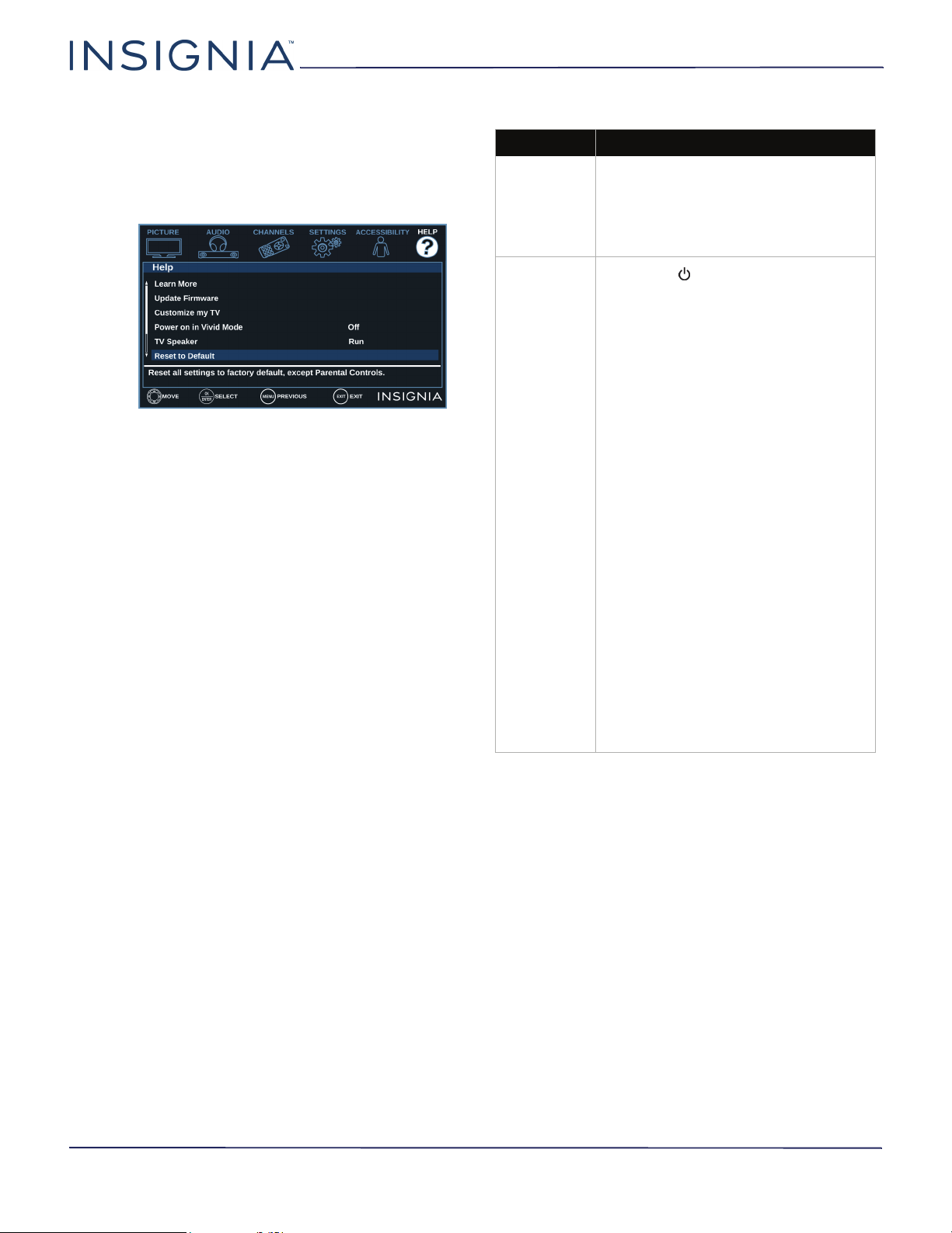
64
NS-24D310NA17/NS-24D310MX17
www.insigniaproducts.com
Restoring settings to the defaults
When you restore default settings, all the settings you
have customized (except parental controls) are reset.
1 Press MENU.
2 Press
W
or
X
to highlight HELP, then press
T
or
ENTER.
3 Press
S
or
T
to highlight Reset to Default, then
press ENTER or
X
.
4 Press
S
or
T
to select OK (to reset) or Cancel (to
not reset), then press ENTER.
If you select OK, your TV turns off, then turns on
again. Go through the Easy Setup wizard. For more
information, see Turning on your TV for the first
time on page 31.
OR
If you select Cancel or press MENU, your TV
returns to the Help menu without making any
changes.
OR
If you press EXIT, the on-screen menu closes
without making any changes.
Video and audio
Problem Solution
Picture does
not fill the
screen. There
are black bars
around the
picture.
• Change the aspect ratio. See the
Aspect Ratio option in Adjusting
the TV picture on page 42.
No picture
(screen is not
lit) and no
sound.
• Press on the TV or the remote
control.
• Make sure that the Audio Only
option is set to Off. See Playing TV
audio only on page 46.
• Make sure that the video cables are
connected correctly and securely
to your TV.
• Adjust the contrast and brightness.
See Adjusting the TV picture on
page 42.
• Make sure that the power cord is
plugged into a working outlet.
• Press INPUT and make sure that the
correct video input source is
selected. See Selecting the video
input source on page 33.
• Try another channel. The station
may be experiencing problems.
• Make sure that the incoming signal
is compatible.
• Make sure that the antenna or cable
TV is connected correctly and
securely. See Connecting a cable or
satellite box on page 14 or
Connecting an antenna or cable TV
(no box) on page 17.
• Check the closed caption settings.
Some TEXT modes can block the
screen. See Using closed captioning
on page 55.
Loading ...
Loading ...
Loading ...