Loading ...
Loading ...
Loading ...
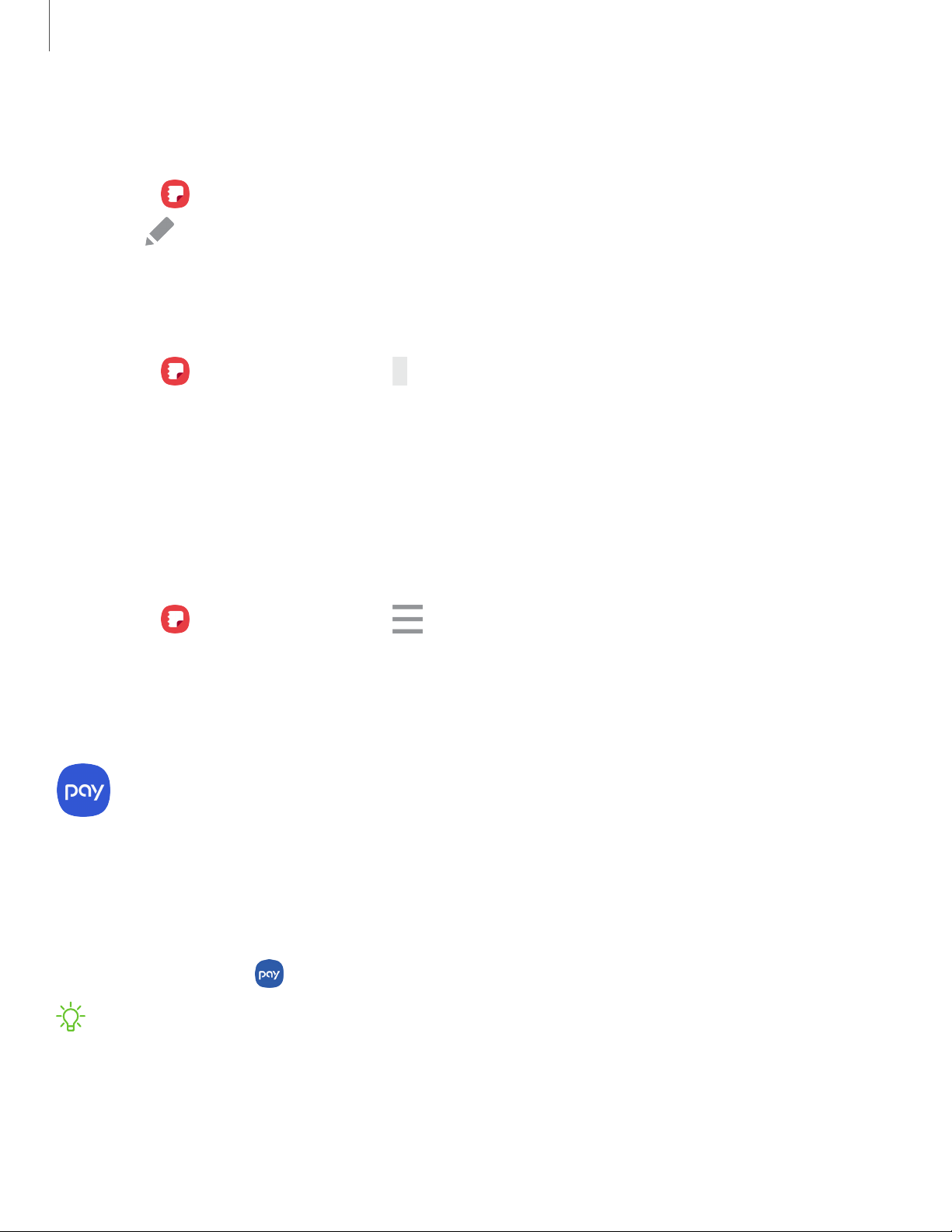
Edit notes
Make edits to notes you create.
1.
From Samsung Notes, tap a note to view it.
2.
Tap Edit, and make changes. When you are finished, tap Save.
Notes options
You can edit, share, or manage notes.
◌
From Samsung Notes, tap More options for the following options:
•
Edit: Select notes to share, delete, or move.
•
Sort by: Change the way notes are organized.
•
View by: Switch between Grid, List, or Simple list.
Notes menu
You can view your notes by category.
◌
From Samsung Notes, tap Menu for the following options:
•
All notes: View all notes.
•
Trash: View deleted notes.
•
Categories: View notes by category.
Samsung Pay
Samsung Pay
™
lets you make payments with your device. It is accepted almost
anywhere you can swipe or tap your credit card. A Samsung account is required.
For support, visit samsung.com/us/support/owners/app/samsung-pay.
◌
From Apps, tap Samsung Pay, and tap Get started and follow the prompts.
NOTEFor added security, your credit and debit card information is not stored on
a cloud service. If you are using the Samsung Pay app on multiple devices, you
must sign in to the app and confirm all payment cards on each device. Some card
issuers may limit the number of devices.
53
Apps
Loading ...
Loading ...
Loading ...