Loading ...
Loading ...
Loading ...
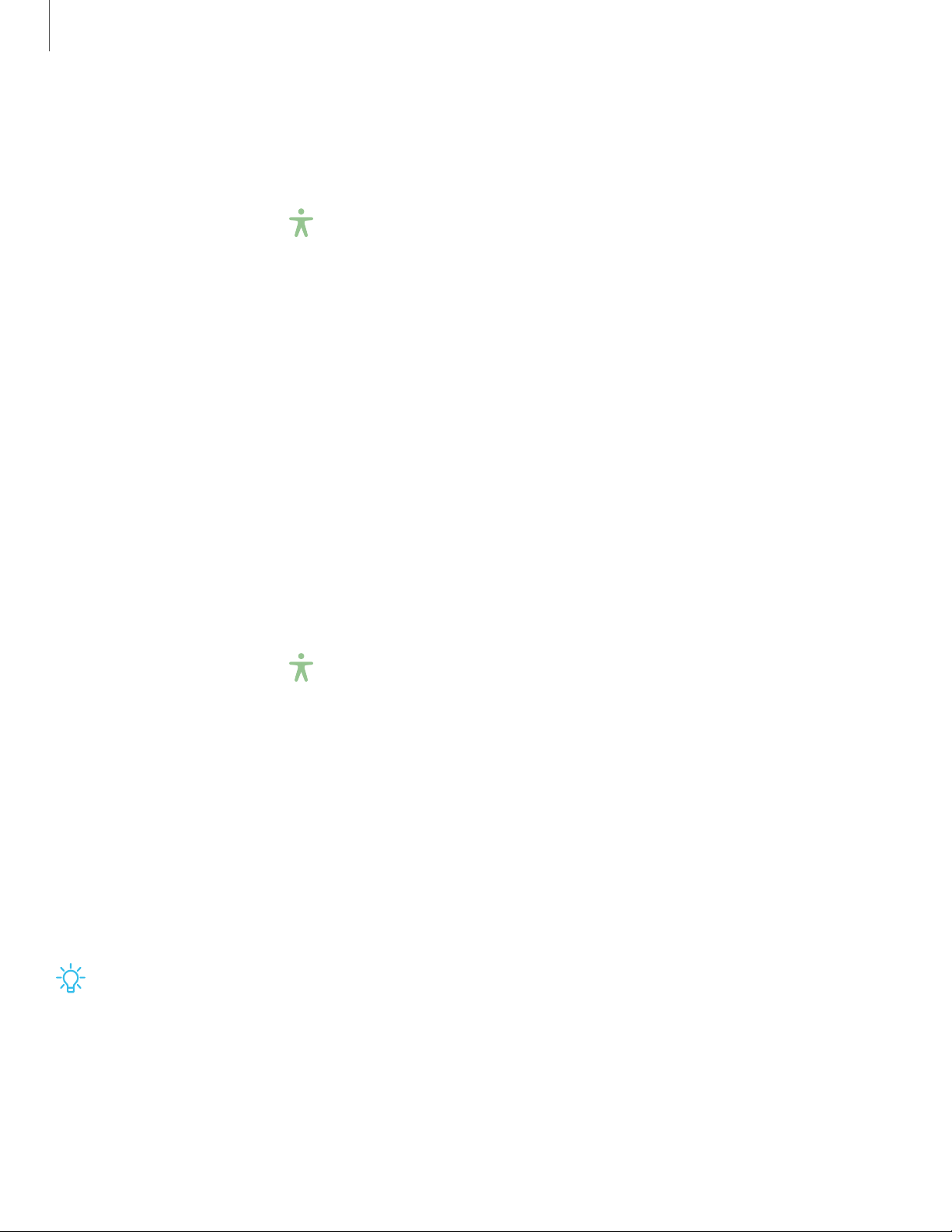
Interactions
You can simplify the motions needed to answer phone calls or respond to
notifications and alarms.
◌
From Settings, tap Accessibility > Interaction and dexterity and tap an option:
•
Answering and ending calls:
– Read caller names aloud:Hear callers’ names read aloud when using
Bluetooth or headsets (not included).
– Press Volume up to answer: Use the Volume keys to answer calls.
– Automatic answering: Answer calls after a set duration when using
Bluetooth or headsets (not included).
– Press Power key to end: End calls by pressing the Power key.
•
Interaction control: Customize areas of screen interactions, hardkeys, and the
keyboard.
Touch settings
You can adjust your screen to be less sensitive to taps and touches.
◌
From Settings, tap Accessibility > Interaction and dexterity and tap an option:
•
Touch and hold delay: Select a time interval for this action.
•
Tap duration: Set how long an interaction must be held to be recognized as a
tap.
•
Ignore repeated touches: Set a time duration in which to ignore repeated
touches.
Advanced settings
You can customize additional accessibility features and services for your device.
TIPAdditional accessibility apps may be downloaded from the Google Play store.
142
Settings
Loading ...
Loading ...
Loading ...