Loading ...
Loading ...
Loading ...
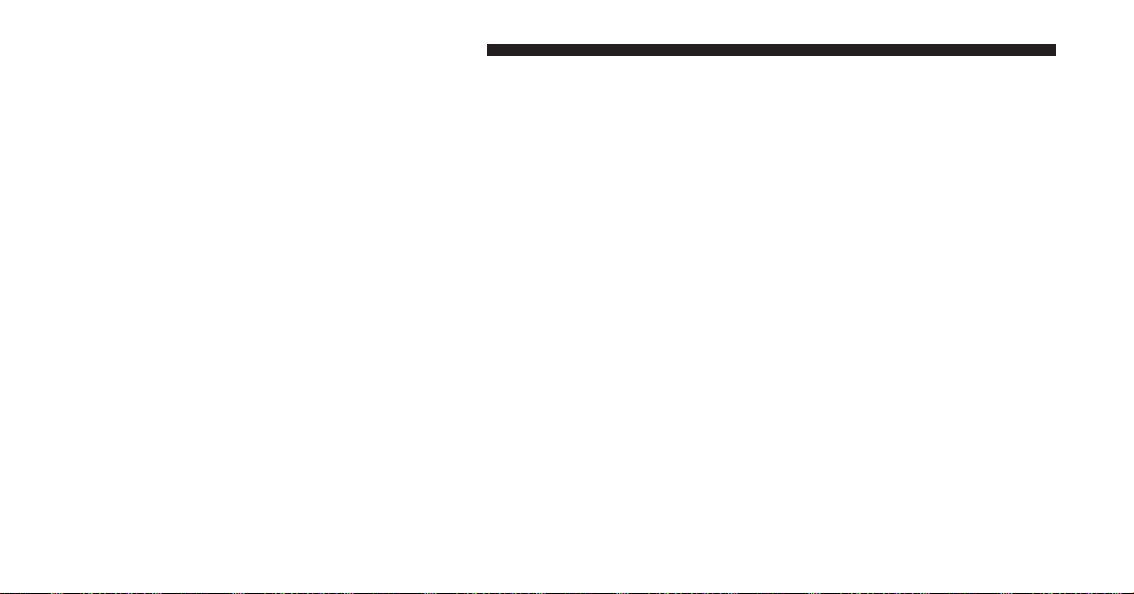
Display
After pressing the Display button on the touchscreen the
following settings will be available.
• Display Mode
When in this display you may select one of the auto
display settings. To change Mode status, press and re-
lease the “Day,” “Night” or “Auto” button on the touch-
screen. Then press the back arrow button on the touch-
screen.
• Display Brightness With Headlights ON
When in this display, you may select the brightness with
the headlights on. Adjust the brightness with the “+” and
“–” setting buttons on the touchscreen or by selecting any
point on the scale between the “+” and “–” buttons on the
touchscreen. Then press the back arrow button on the
touchscreen.
• Display Brightness With Headlights OFF
When in this display, you may select the brightness with
the headlights off. Adjust the brightness with the “+” and
“–” setting buttons on the touchscreen or by selecting any
point on the scale between the “+” and “–” buttons on the
touchscreen. Then press the back arrow button on the
touchscreen.
• Set Language
When in this display, you may select one of three
languages for all display nomenclature, including the trip
functions and the navigation system (if equipped). Press
the “Set Language” button on the touchscreen and then
press the desired language button on the touchscreen
until a check-mark appears next to the language, show-
ing that setting has been selected. Press the back arrow
button on the touchscreen to return to the previous
menu.
350 UNDERSTANDING YOUR INSTRUMENT PANEL
Loading ...
Loading ...
Loading ...