Loading ...
Loading ...
Loading ...
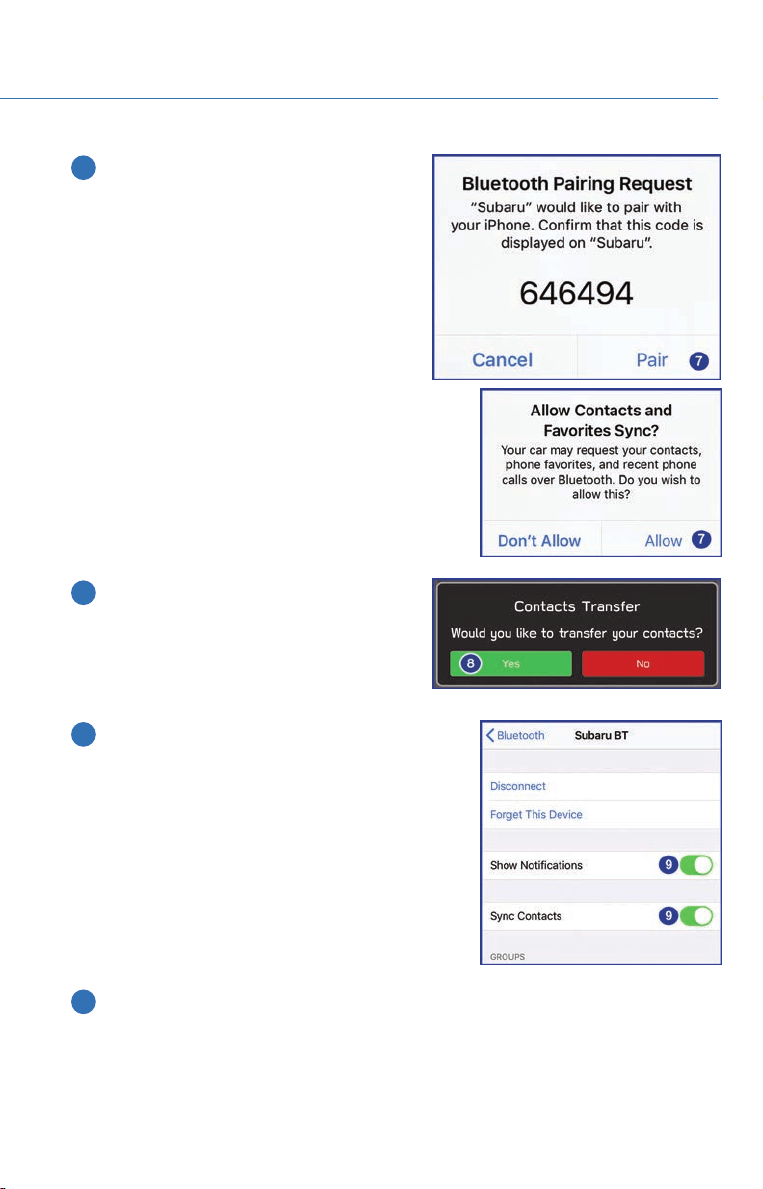
7 Verify your iOS/Apple device PIN is correct
and select “Pair”. Then select “Allow” on
the “Allow Contacts and Favorites Sync?”
screen.
8 Then select “Allow” on the “Allow
Contacts and Favorites Sync?” screen..
9 On your iOS/Apple device, Subaru should now
be listed under “Bluetooth Settings”. Select the
blue “i” next to the device name. Then ensure
“Show Notifications” and “Sync Contacts” are
enabled.
10 Your iOS/Apple device is now paired. It is recommended that you restart your Subaru
to complete the process and ensure everything is fully synced.
APPENDIX: HOW TO
103
Loading ...
Loading ...
Loading ...