Loading ...
Loading ...
Loading ...
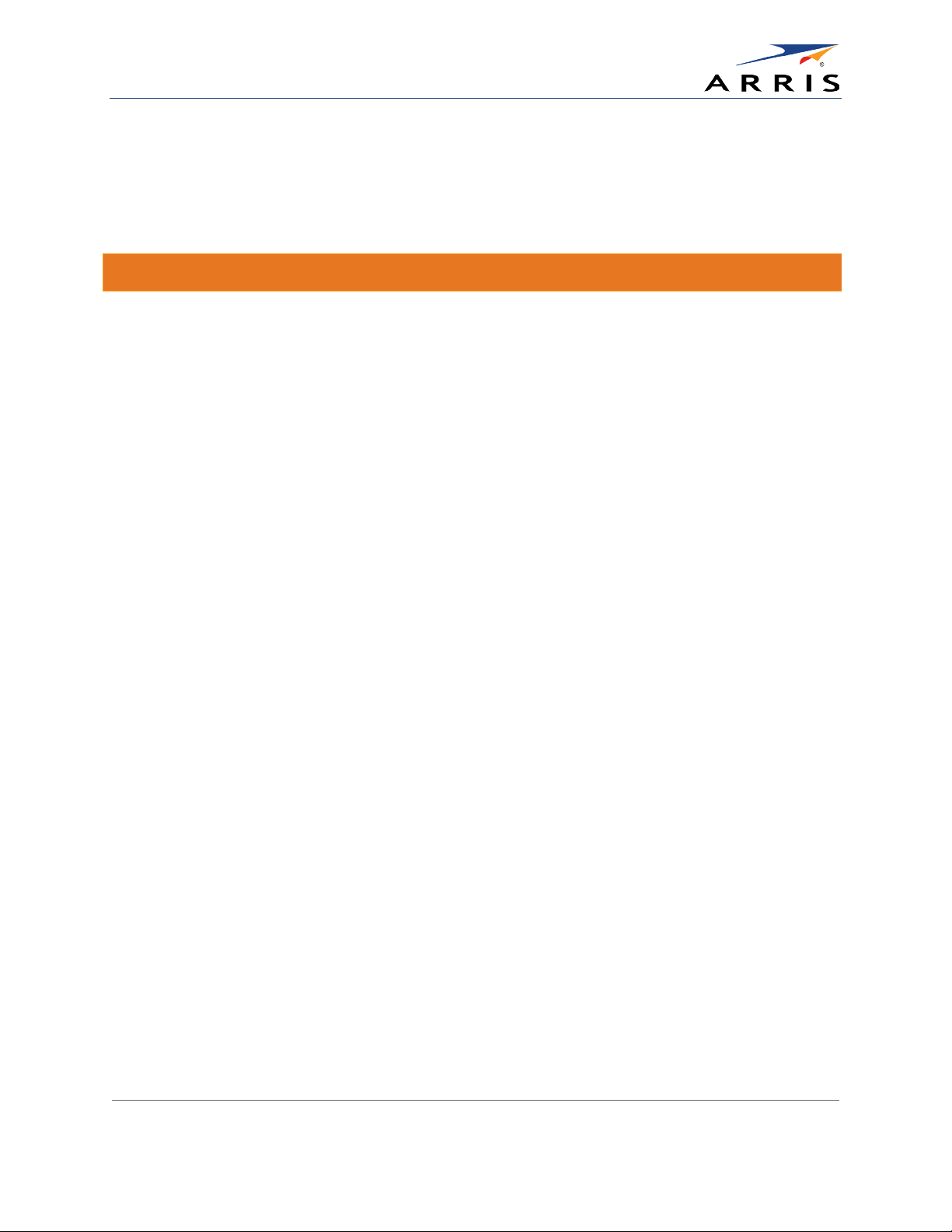
Installing Your Cable Modem
SURFboard SB6190 Cable Modem • User Guide
8
365-095-28610 x.1 Copyright 2015 ARRIS Enterprises, Inc. All Rights Reserved.
4. Connect the other end of the Ethernet cable to the Ethernet port on your computer.
5. Connect the power cord (included) to the Power port on your SB6190.
6. Plug the other end of the power cord into an electrical wall outlet.
Note
: This automatically powers ON your cable modem.
Establish an Internet Connection
Although your computer may already be configured to automatically access the Internet, you
should still perform the following cable modem connectivity test to verify that your network
devices were connected properly.
1. Power ON the computer connected to your SB6190 if it is turned off, and then log in.
2. Contact your service provider to activate (provision) your SB6190. You may have to provide
the
HFC MAC ID listed on the modem label.
Note
: Your service provider may allow for automatic activation which will automatically launch its
own special website when you open a web browser.
3. After your SB6190 is activated, open a web browser (Internet Explorer, Google Chrome,
Firefox, or Safari) on your computer.
If the special website did not open, continue with step 4. If it opened, proceed to step 5.
4. Type a valid URL (
www.surfboard.com) in the address bar and then press Enter.
The ARRIS website should open. If it did not open, please contact your service provider for
assistance.
5. Check that the Power, Receive, Send, and Online front panel LEDs on your SB6190 light up
in sequential order. See
Front Panel for additional LED status information.
• If all four LEDs did not light up solid and you also do not have an Internet connection, you
may have to contact your service provider to reactivate your SB6190 or check for signal
issues.
• If you still cannot connect to the Internet, your SB6190 may be defective. Please call
ARRIS Technical Support for assistance.
Loading ...
Loading ...
Loading ...