Loading ...
Loading ...
Loading ...
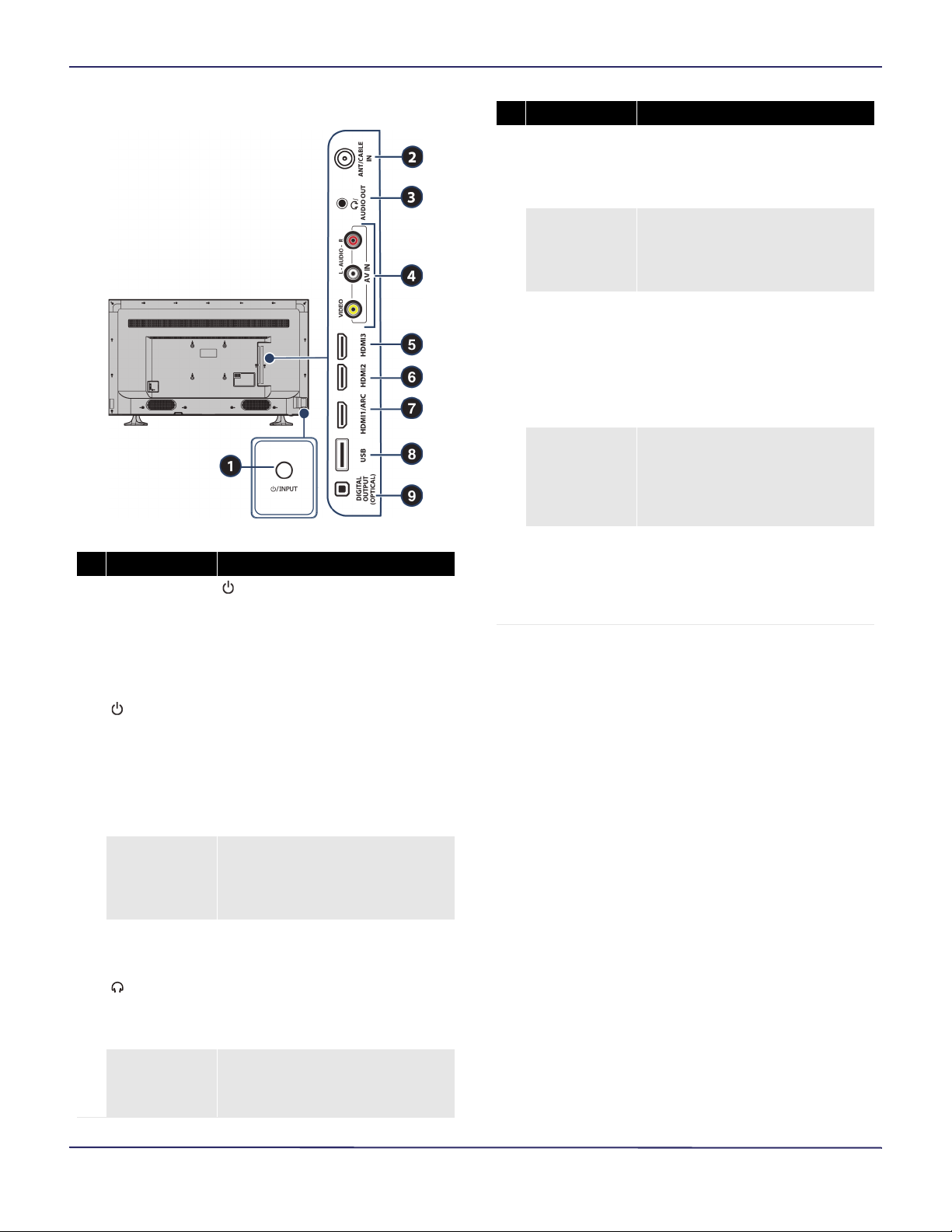
15
40" / 49" / 55" 1080p 60Hz LED TV
www.insigniaproducts.com
55" model jacks
# Item Description
1 /INPUT
—Press to turn on your TV when
your TV is off (in standby mode).
Press and hold to turn off your TV
when your TV is on.
Warning: When your TV is off,
power still flows through it. To
completely disconnect power,
unplug the power cord.
INPUT—Quickly press and release
to open the INPUT SOURCE list, press
one or more times to select a video
input source, then wait a few
seconds. Your TV switches to the
source you selected. For more
information, see Selecting the video
input source on page 37.
2
ANT/CABLE IN
Connect an antenna or cable TV to
this jack. For more information, see
Coaxial (good) on page 20 or
Connecting an antenna or cable TV
(no box) on page 21.
3 /AUDIO OUT
Connect headphones, a soundbar,
analog speaker system, or a home
theater system to this jack to listen
to TV audio through external
speakers. For more information, see
Connecting headphones on
page 28 or Analog audio on
page 30.
4
VIDEO and
L and R AUDIO
Connect the video and audio for an
AV device to these jacks. For more
information, see AV (good) on
page 19, 23, or 25.
5 HDMI3
Connect an HDMI device to this
jack. For more information, see
HDMI (best) on pages 18, 22, or 24
or Connecting a computer on
page 26.
6
HDMI2
Connect an HDMI device to this
jack. For more information, see
HDMI (best) on pages 18, 22, or 24
or Connecting a computer on
page 26.
7 HDMI1 (ARC)
Connect an HDMI device to this
jack. For more information, see
HDMI (best) on pages 18, 22, or 24
or Connecting a computer on
page 26.
OR
Connect an ARC-enabled home
theater receiver to this jack.
8
USB
Connect a USB flash drive to this
jack to view compatible JPEG
picture files. For more information,
see Connecting a USB flash drive on
page 27 and Using a USB flash drive
on page 44.
9
DIGITAL
OUTPUT
(OPTICAL)
Connect a soundbar, digital speaker
system, or home theater system to
this jack to listen to TV audio
through external speakers. For
more information, see Digital audio
on page 29.
# Item Description
Loading ...
Loading ...
Loading ...