Loading ...
Loading ...
Loading ...
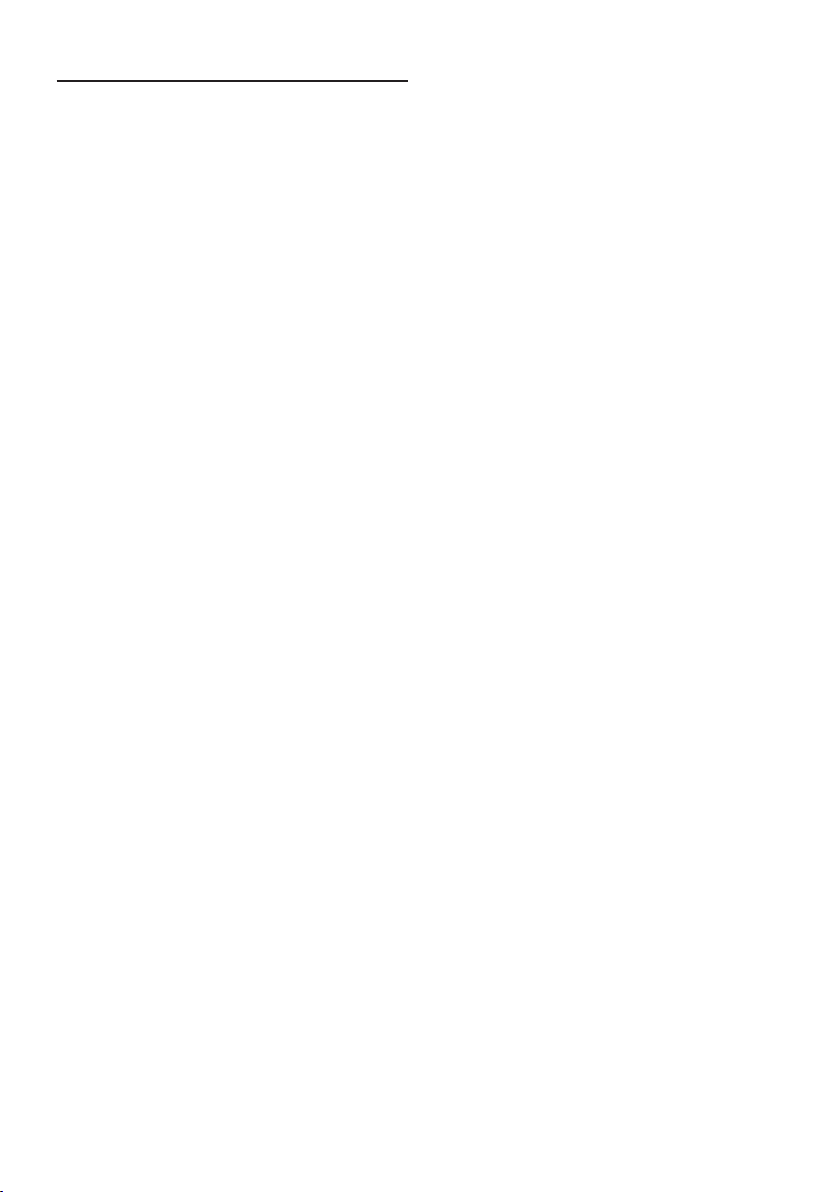
47
en
Home Connect
Home Connect
This fully automatic coffee machine is
WiFi-enabled and can be remotely con-
trolled using a mobile device (e.g. tablet,
smartphone). The Home Connect app offers
additional functions which are a perfect
complement to the networked appliance.
If the appliance is not connected to the
WiFi network (home network), it functions
as a fully automatic coffee machine with no
network connection and can be operated as
usual via the display.
Important information:
The home network router must be operated
in the 2.4 GHz frequency range. Please
check it and adjust it if necessary.
The availability of the Home Connect func-
tion depends on the availability of Home
Connect services in your country. Home
Connect services are not available in every
country. You can find more information on
this at www.home-connect.com.
F
Please ensure that you follow the
safety instructions given at the begin-
ning of this user manual and make
sure that they are also observed
when operating the appliance via the
Home Connect app and when away
from home. Please also follow the
instructions in the Home Connect
app.
F
Operation at the appliance itself
always takes priority, and during this
time it is not possible to operate the
appliance using the Home Connect
app.
Setting up
To configure settings via Home Connect,
you must have installed the Home Connect
app on a mobile device (e.g. tablet,
smartphone).
When doing so, observe the Home Connect
installation instructions supplied, which are
also available to download in additional
languages at www.neff-home.com.
Follow the steps specified by the app to
configure the settings.
Login of the appliance in the WiFi network
can be carried out on initial set-up of the
fully automatic coffee machine either
directly or using the menu (first press A
to open the menu):
■ Select “Home Connect” with the touch
button K or L.
■ Press touch button M.
■ The Home Connect menu appears in the
display.
■ Switch on WiFi by pressing the touch
button M.
■ Select “Network not connected” with the
touch button L.
■ Press touch button M
■ The option “Automatic Network
Connection” appears.
F
If the router has WPS functionality,
please select “Automatic Network
Connection”, otherwise select
“Connect manually”.
Connecting automatically to the
WiFi network (home network)
■ Select “Automatic Network Connection”
with the touch button K or L.
■ Press touch button M.
■ The display shows “Automatic network
connection”.
■ Press the WPS button on the home
network router within a few minutes and
wait until the display of the fully auto-
matic coffee machine shows “Network
connection successful”.
■ Open the app on the mobile device.
■ Select “Connect to the app” using the
touch button K or L.
■ Press touch button M to connect.
The fully automatic coee machine
connects to the app. Follow the instructions
in the app.
■ Wait until “Successfully connected to app”
lights up briefly in the display.
■ Select “Remote start off” with the touch
button K or L.
■ Press touch button M to switch on.
Loading ...
Loading ...
Loading ...