Loading ...
Loading ...
Loading ...
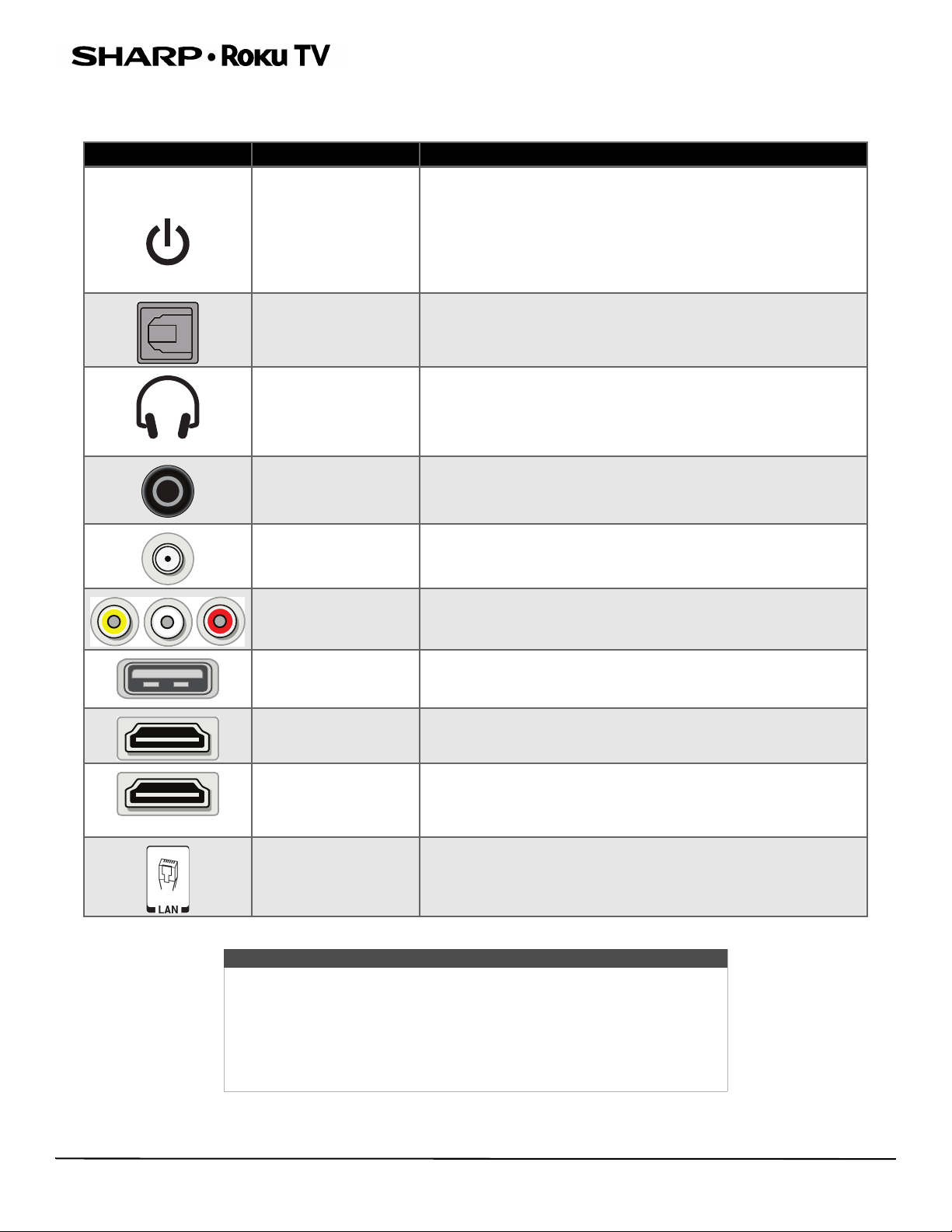
9
LED TV
Jacks and controls
Your TV may have any of the following items:
ITEM DESCRIPTION FUNCTION
Power/Input button
Power—Turns TV power on or off. When your TV is off, the LED
indicator on the front of your TV lights blue.
Warning: When your TV is off, power still flows through it. To
completely disconnect power, unplug the power cord.
Input—Quickly press and release to open the Input Selection list,
press one or more times to select a video input source, then wait a
few seconds. Your TV switches to the source you selected.
Digital OPTICAL output
jack
Connect a sound bar, digital speaker system, or home theater system
to this jack to listen to TV audio through external speakers. See
Digital audio using the digital optical audio jack on page 17.
Headphone jack
Connect headphones to this jack. See Connecting headphones on
page 17.
OR
Connect an analog sound bar, speaker system, or home theater
system to this jack to listen to TV audio through external speakers.
AUDIO OUT jack
Connect an analog sound bar, speaker system, or home theater
system to this jack to listen to TV audio through external speakers.
For more information, see Analog audio using the audio out jack on
page 18.
Antenna/Cable in jack
Connect an antenna or cable TV to this jack. See Coaxial (good) on
page 13 or Connecting an antenna or cable TV (no box) on page 13.
Analog video and audio
(AV) jacks
Connect the video and audio for an AV device to these jacks. See
AV (good) on page 12, 14, or 15.
USB
Connect a USB flash drive to this jack to view compatible JPEG
picture files or to pause live TV. See Connecting a USB flash drive on
page 16.
HDMI®
Connect an HDMI® device to this jack. See HDMI (best) on page 12,
14, or 15, or Connecting a computer on page 16.
HDMI®/ARC
Connect an ARC-enabled home theater receiver to this jack.
OR
Connect an HDMI® device to this jack. See HDMI (best) on page 12,
14, or 15, or Connecting a computer on page 16.
ETHERNET
Connect an Ethernet cable to this jack and to an Ethernet
connection.
Cautions
• Check the jacks for position and type before making any connections.
• Loose connections can cause poor audio or video quality. Make sure
that all connections are tight and secure.
• The external audio/video equipment shown may be different from your
equipment. If you have questions, refer to the documentation that came
with your equipment.
• Always unplug the power cord when connecting external equipment.
Loading ...
Loading ...
Loading ...