Loading ...
Loading ...
Loading ...
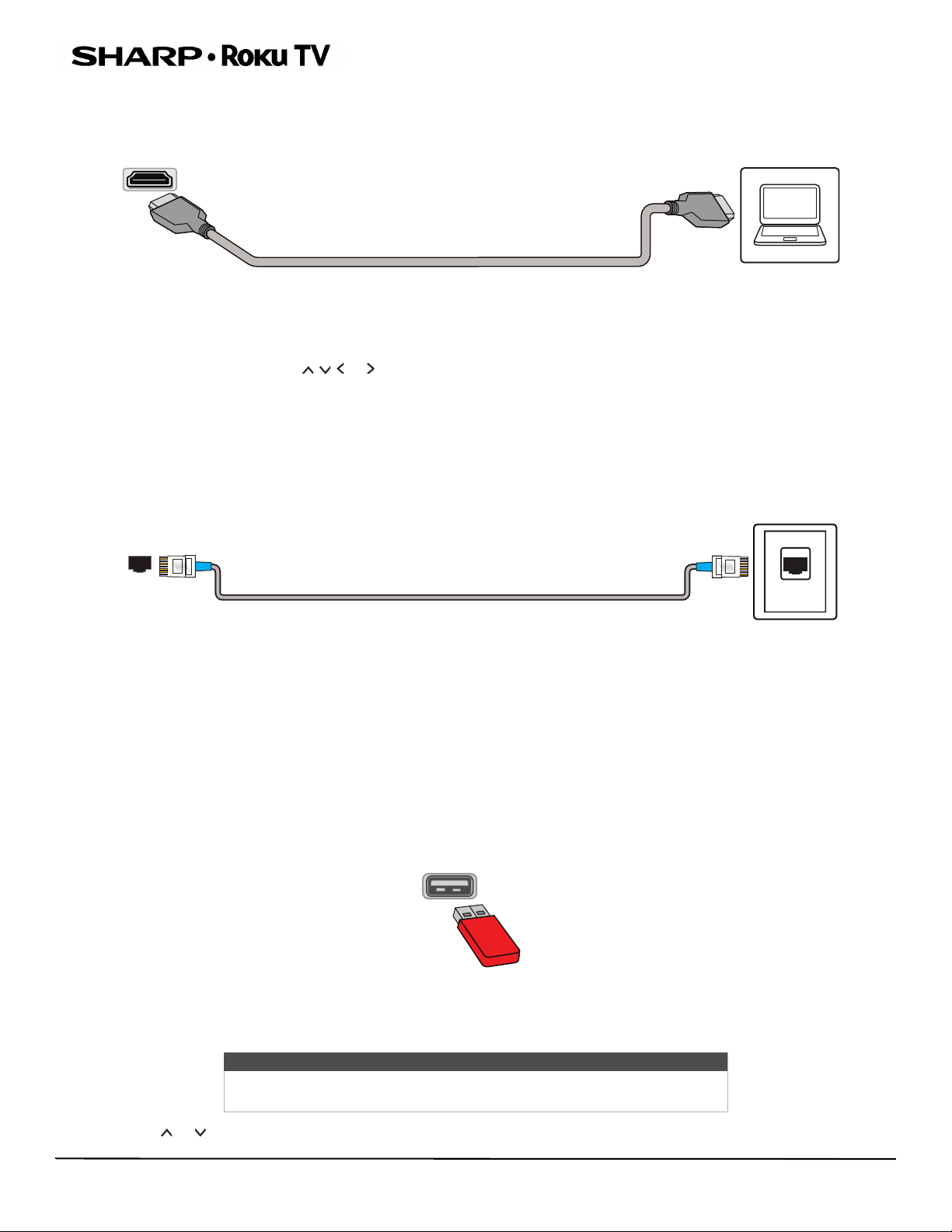
16
LED TV
Connecting a computer
1 Make sure that your TV’s power cord is unplugged and the computer is turned off.
2 Connect an HDMI® cable (not provided) to one of the HDMI jacks on your TV and to the HDMI® out jack on the computer.
3 Plug your TV’s power cord into a power outlet, then turn on your TV and the computer.
4 On the Home screen, press or to highlight the HDMI 1, HDMI 2, or HDMI 3 tile, then press OK.
5 Adjust the display properties on the computer, if necessary.
Connecting to Ethernet
To access the internet, you must connect to a LAN (Ethernet) network or use Wi-Fi to access the internet.
1 Make sure that your TV’s power cord is unplugged and the router is turned off.
2 Connect an Ethernet cable (not provided) to the ETHERNET jack on your TV and to an Ethernet jack on the router.
3 Plug your TV’s power cord into a power outlet, then turn on your TV.
4 During Guided Setup, select Wired (Ethernet) > Connect to wired network to use your wired connection to access the
Internet and your Roku account.
Connecting a USB flash drive
When you connect a USB flash drive to the USB jack on your TV, you can view photos and videos or listen to music stored on the
drive or you can use the Live TV Pause feature to pause live TV for up to 90 minutes.
1 Plug a USB flash drive into the USB port on your TV.
2 Press or to highlight the Roku Media Player or USB Media Player tile, then press OK.
Caution
Do not remove the USB flash drive or turn off the TV while using the USB
flash drive. You may lose data or damage the USB flash drive.
HDMI® cable
Computer
HDMI® jack
LAN
LAN jack
Ethernet cable
Ethernet
connection
USB port
USB flash drive
Loading ...
Loading ...
Loading ...