Loading ...
Loading ...
Loading ...
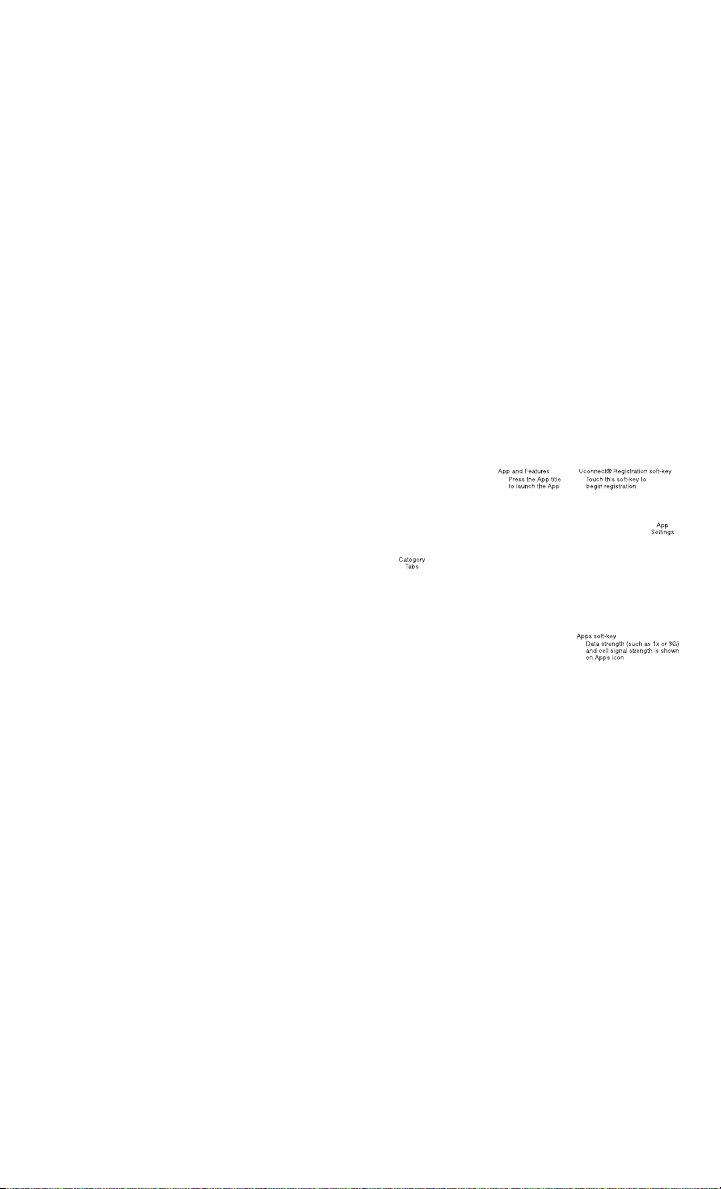
• Brought-In Apps – Uconnect
®
Access will allow you to use your own smartphone
or device’s data plan and connection to stream content from FCA US LLC certified
apps into your vehicle and control them using the Uconnect
®
radio touch-screen,
steering wheel controls, and voice recognition.
• Get started with your Uconnect
®
Access apps by pressing the Uconnect
®
“Apps”
soft-key on the menu bar at the bottom right corner of the radio touch screen.
Available apps and features are organized by the tabs on the left of the screen.
• Favorite Apps – this is the default screen when you first press the Apps soft-key,
and is a good place to put the apps you use most frequently. To make an App a
“favorite”, press the settings soft-key to the right of the app, and select “Make a
favorite”.
• Media Apps, Information Apps, and Tools – Organizes your Uconnect
®
Access
apps (when available) into three categories, depending on the type of app.
• Running Apps – press this tab to see which apps are currently running.
Maintaining Your Uconnect® Access Account
Reinstalling an App
• You can easily correct many Application related issues you may be experiencing by
resetting the App back to the factory setting. From the vehicle’s radio touch-
screen, complete the following steps:
1. Touch the Uconnect
®
App and open the Uconnect
®
Store and go to My Apps.
2. In My Apps, select Settings and then Reinstall App and lastly, Continue.
3. Your Apps have been successfully re-installed.
Canceling Your Subscription
• Should you want to cancel your subscription, you can remove your account
information using the same procedure contained in the Selling Your Vehicle
section.
ELECTRONICS
49
Loading ...
Loading ...
Loading ...