Loading ...
Loading ...
Loading ...
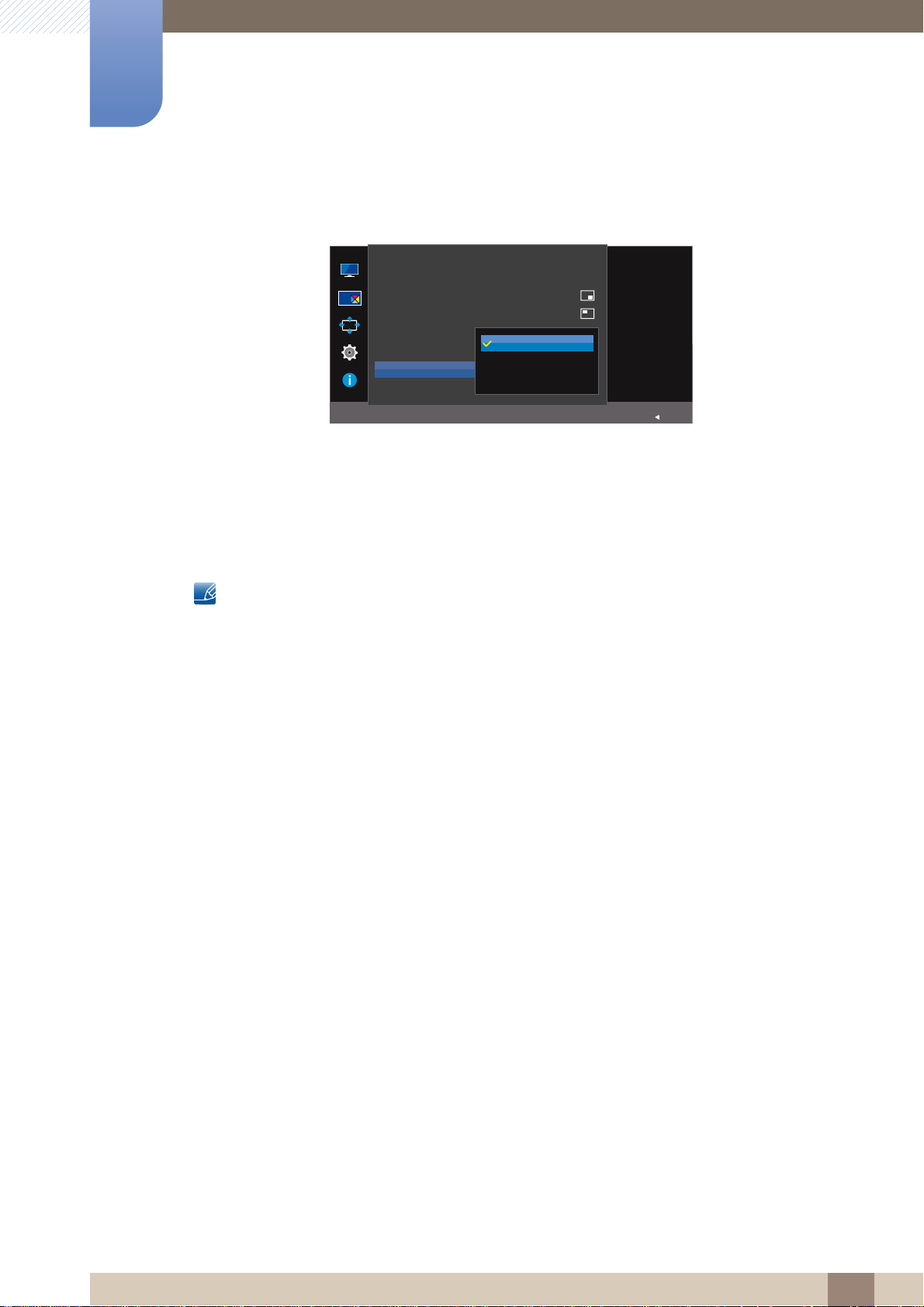
60
Configuring the PIP/PBP Settings
4
4 Configuring the PIP/PBP Settings
4:3: Display the picture of the sub-screen with an aspect ratio of 4:3. Suitable for videos and
standard broadcasts.
16:9: Display the picture of the sub-screen with an aspect ratio of 16:9.
Screen Fit: Display the picture of the sub-screen with the original aspect ratio without cutting
anything off.
The function may not be supported depending on the ports provided with the product.
Changing the screen size is available when the following conditions are satisfied.
A digital output device is connected using the HDMI/DP cable.
The input signal is 480p, 576p, 720p, or 1080p and monitor can display normally
(Not every model can support all of these signals.).
This can only be set when the external input is connected through HDMI/DP and
PC/AV Mode is set to AV.
4 Move to the desired option controlling the JOG button UP/DOWN and press the JOG button.
5 The selected option will be applied.
In AV mode
Select the image size
for each screen.
PIP/PBP
Return
PIP/PBP Mode
Size
Position
Sound Source
Source
Picture Size
Contrast
On
75/75
4:3
16:9
Screen Fit
Loading ...
Loading ...
Loading ...