Loading ...
Loading ...
Loading ...
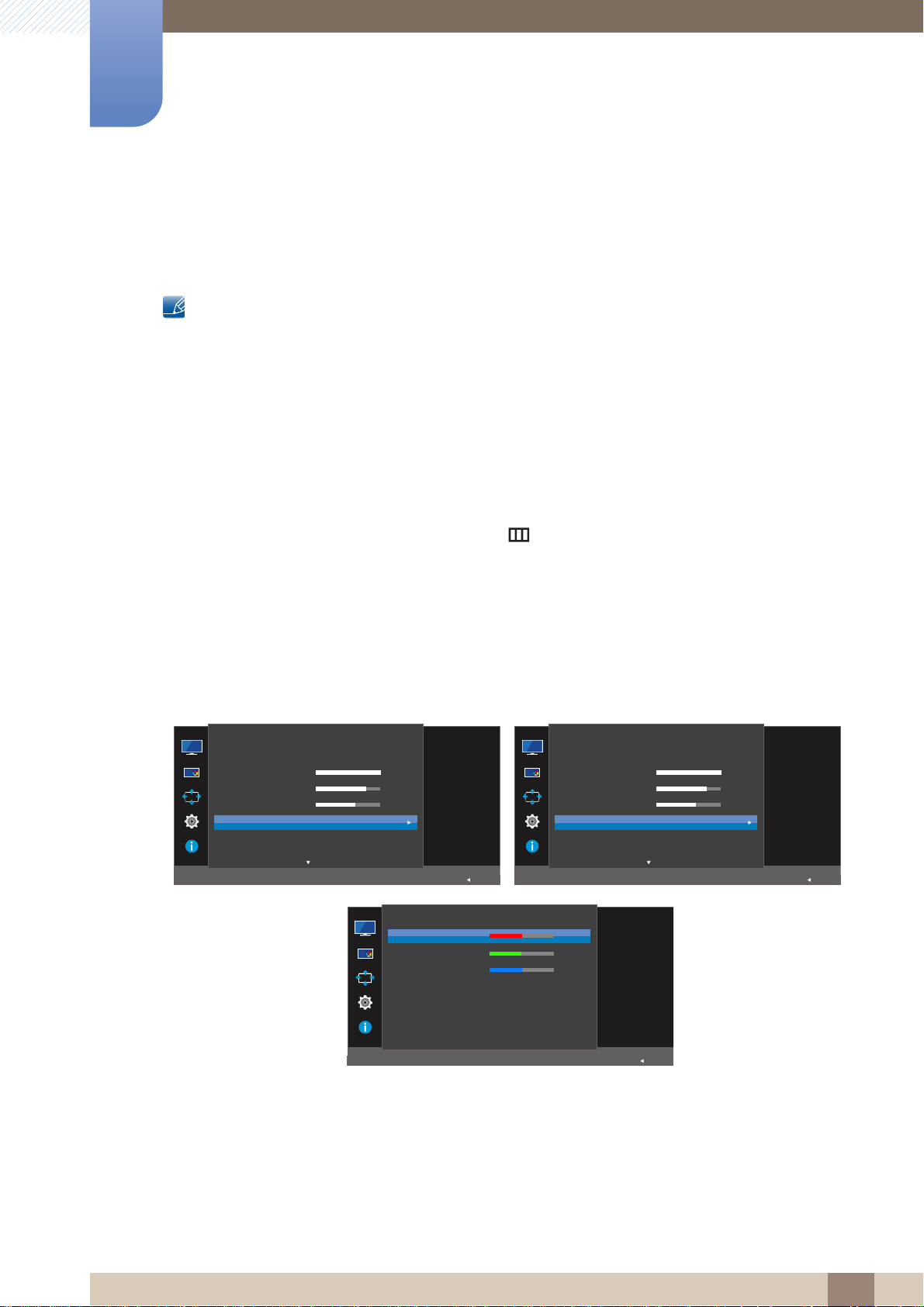
41
Screen Setup
3
3 Screen Setup
3.5 Color
A detailed description of each function is provided. Refer to your product for details.
Adjust the tint of the screen. This menu is not available when Bright is set to Cinema or
Dynamic Contrast mode.
This menu is not available when Game Mode is enabled.
This menu is not available when Eye Saver Mode is enabled.
The Color Tone and Gamma menu is not available when Angle is enabled.
Not available when PIP/PBP Mode is set to On.
3.5.1 Configuring Color
1 When the Function Key Guide appears, select [ ] by moving the JOG button UP.
Next, press the JOG button.
2 Move to Picture controlling the JOG button UP/DOWN and press the JOG button.
3 Move to Color controlling the JOG button UP/DOWN and press the JOG button.
The following screen will appear.
Red: Adjust the red saturation level. Values closer to 100 mean greater intensity for the color.
Green: Adjust the green saturation level. Values closer to 100 mean greater intensity for the
color.
Blue: Adjust the blue saturation level. Values closer to 100 mean greater intensity for the color.
Color Tone: Select a color tone that best suits your viewing needs.
Cool 2: Set the color temperature to be cooler than Cool 1.
U28E590D U24E590D
SAMSUNG
MAGIC
SAMSUNG
MAGIC
AUTO
SAMSUNG
MAGIC
Bright
SAMSUNG
MAGIC
Angle
Brightness
Contrast
Sharpness
Color
HDMI Black Level
Custom
100
75
60
Off
Return
Picture
Configure color
settings.
AUTO
SAMSUNG
MAGIC
Bright
Brightness
Contrast
Sharpness
Color
HDMI Black Level
Eye Saver Mode
Custom
100
75
60
Off
Return
Picture
Configure color
settings.
AUTO
Red
Green
Blue
Color Tone
Gamma
Return
Color
Adjust the red
saturation level.
Values closer to 100
mean greater
intensity for the color.
50
50
50
Normal
Mode1
Loading ...
Loading ...
Loading ...