Loading ...
Loading ...
Loading ...
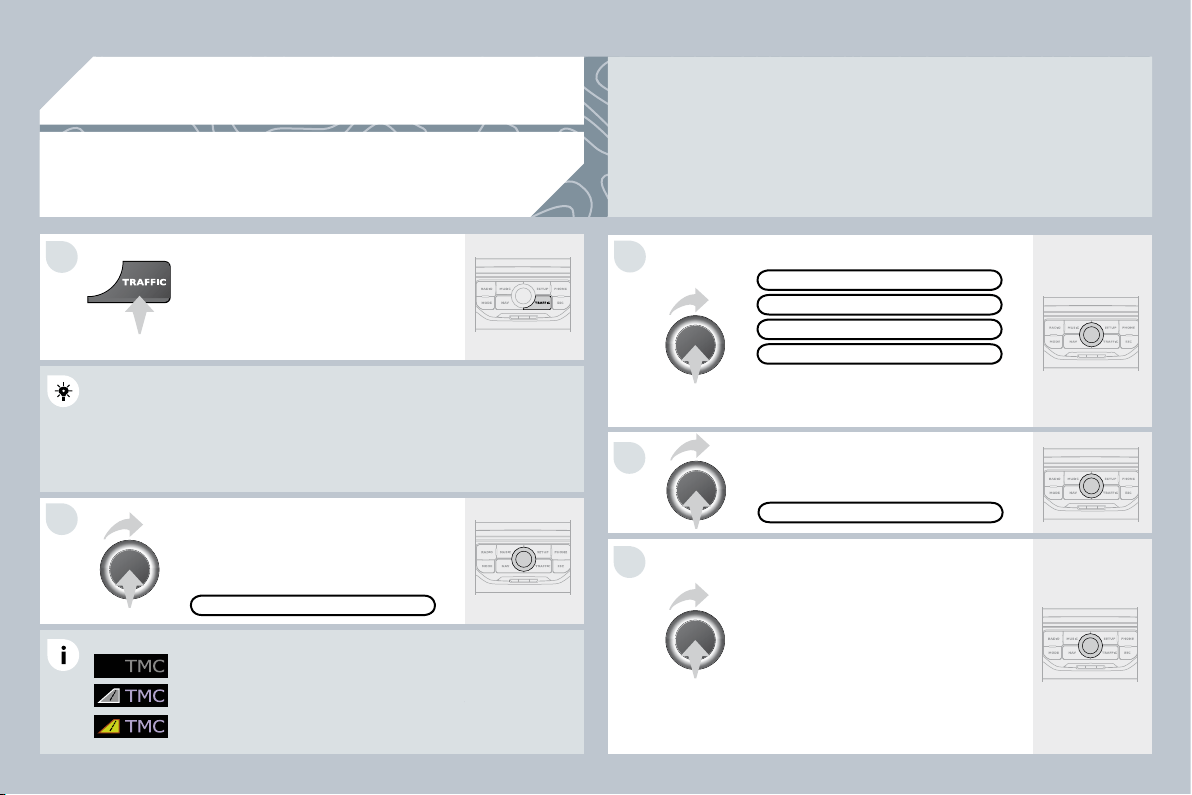
9.33
04
1
2
5
4
3
TRAFFIC INFORMATION
CONFIGURE THE FILTERING AND
DISPLAY OF TMC MESSAGES
Then select the radius of the fi lter (in
miles (km)) required in accordance with
the route, press the dial to confi rm.
When all of the messages on the
route are selected, the addition of a
geographical fi lter is recommended
(within a radius of 3 miles (5 km) for
example) to reduce the number of
messages displayed on the map.
The geographical fi lter follows the
movement of the vehicle.
Press the TRAFFIC button again or
select the "Traffi c" Menu function and
press the dial to confi rm.
Press the TRAFFIC button.
The fi lters are independent and their results are cumulative.
We recommend a fi lter on the route and a fi lter around the vehicle of:
- 2 miles (3 km) or 3 miles (5 km) for a region with heavy traffi c,
- 6 miles (10 km) for a region with normal traffi c,
- 30 miles (50 km) for long journeys (motorway).
Select the "Geo. Filter" function and
press the dial to confi rm.
The list of TMC messages appears under the "Traffi c" Menu sorted
The list of TMC messages appears under the "Traffi c" Menu sorted
in order of proximity.
Select the fi lter of your choice:
MESSAGES ON ROUTE
ALL WARNINGS ON ROUTE
ONLY WARNING MESSAGES
ALL MESSAGES
The messages appear on the map
and on the list.
To exit, press ESC.
"TRAFFIC" MENU
The TMC icon, at the bottom left of the sc
the screen, may
appear in 3 different forms:
- No TMC station available,
- TMC station available, no message on route,
- TMC station available, no message on route,
- TMC station available and messages on route (if
- TMC station available and messages on route (if
guidance is active).
GEO. FILTER
Loading ...
Loading ...
Loading ...