Loading ...
Loading ...
Loading ...
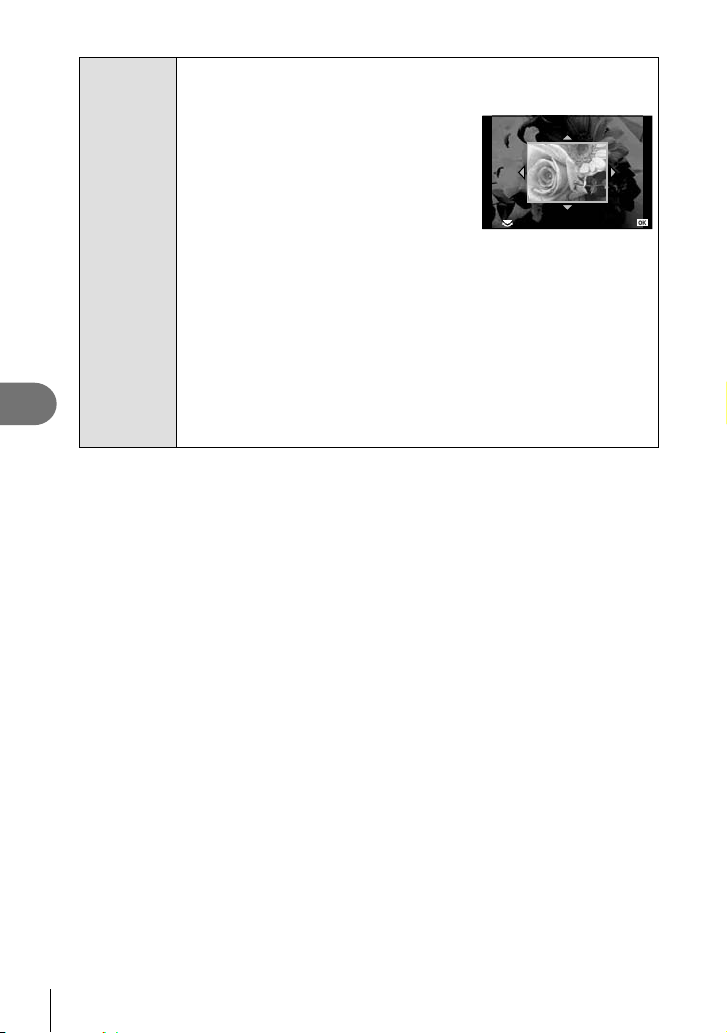
86
EN
Menu functions (Playback menus)
7
JPEG Edit
Choose from the following options:
[Shadow Adj]: Brightens a dark backlit subject.
[Redeye Fix]: Reduces the red-eye phenomenon during fl ash shooting.
[P]: Use the dial to choose the size of the
crop and FGHI to position the crop.
O
Set
[Aspect]: Changes the aspect ratio of images from 4:3 (standard) to [3:2],
[16:9], [1:1], or [3:4]. After changing the aspect ratio, use FGHI to
specify the trimming position.
[Black & White]: Creates black and white images.
[Sepia]: Creates sepia-toned images.
[Saturation]: Sets the color depth. Adjust the color saturation checking the
picture on the screen.
[Q]: Converts the image fi le size to 1280 × 960, 640 × 480, or 320 × 240.
Images with an aspect ratio other than 4:3 (standard) are converted to the
closest image fi le size.
[e-Portrait]: Makes skin look smooth and translucent.
You may not be able to compensate depending on the image if face
detection fails.
5
When the settings are complete, press Q.
• The settings will be applied to the image.
6
Select [Yes] and press Q.
• The edited image is stored in the card.
# Cautions
• Movies and 3D photos cannot be edited.
• Red-eye correction may not work depending on the image.
• Editing of a JPEG image is not possible in the following cases:
When an image is processed on a PC, when there is not enough space in the card
memory, when an image is recorded on another camera
• When resizing ([Q]) an image, you cannot select a larger number of pixels than was
originally recorded.
• [P] and [Aspect] can only be used to edit images with an aspect ratio of 4:3 (standard).
• When [Picture Mode] is set to [ART], [Color Space] is locked to [sRGB].
Loading ...
Loading ...
Loading ...