Loading ...
Loading ...
Loading ...
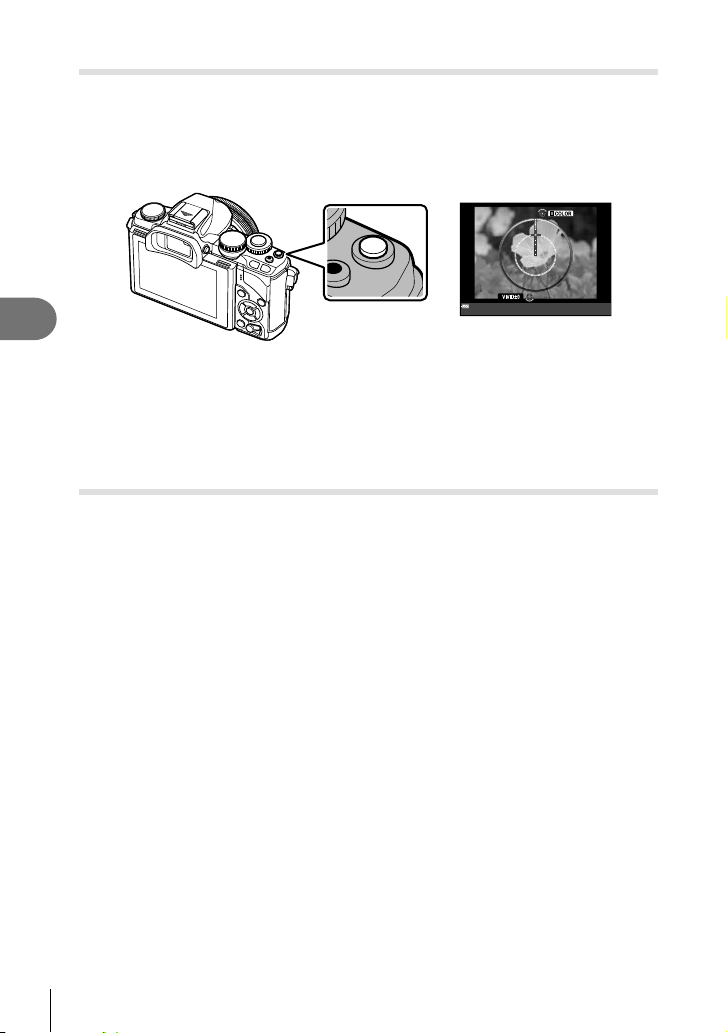
54
EN
Basic operations
5
Controlling color (Color Creator)
You can adjust the color of the subject while looking through the viewfi nder. Select this
function with the multi-function button to use it.
Set the multi-function button to c (Color Creator) in advance (P. 23).
1
While looking through the viewfi nder, press the Fn2 button.
• An options screen will be displayed in the viewfi nder.
Fn2 button
2
Set hue using the front dial and saturation using the rear dial.
• The settings are stored in c (Color Creator) of picture mode (P. 62).
# Cautions
• The white balance is fi xed to AUTO.
• When the image quality mode is set to [RAW], the image is recorded in RAW+JPEG.
Setting the image aspect
You can change the aspect ratio (horizontal-to-vertical ratio) when taking pictures.
Depending on your preference, you can set the aspect ratio to [4:3] (standard), [16:9],
[3:2], [1:1], or [3:4].
Set the multi-function button to d (Aspect ratio) in advance (P. 23).
1
Press the Fn2 button.
• A menu will be displayed on the screen.
• You can also press the Q button to select aspect ratio.
2
Select a setting using the front dial and press the Q button.
# Cautions
• JPEG images are cropped to the selected aspect ratio; RAW images, however, are not
cropped but are instead saved with information on the selected aspect ratio.
• When RAW images are played back, the selected aspect ratio is shown by a frame.
Loading ...
Loading ...
Loading ...