Loading ...
Loading ...
Loading ...
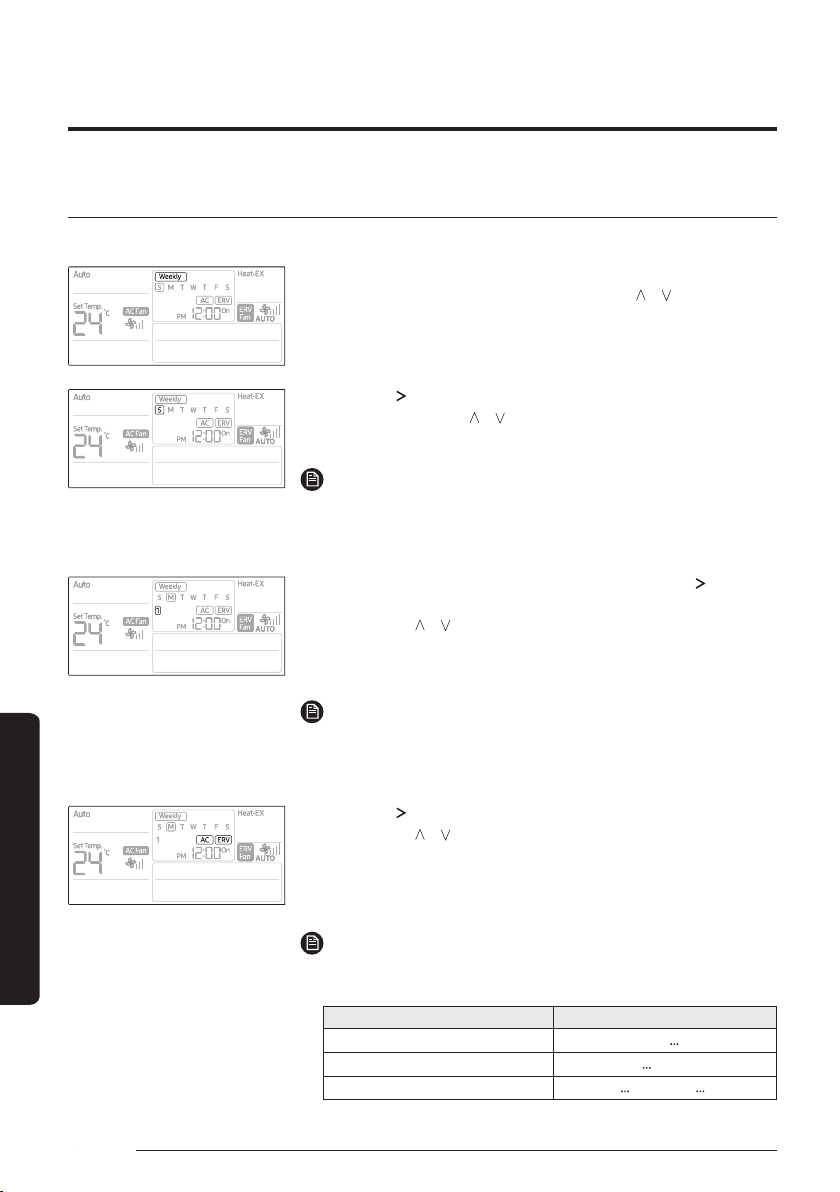
28
English
Advanced Features
Schedule Setting
Weekly Schedule Setting
You can select a day and time to start and stop operation.
1 Press the Schedule button.
࡛ (Timer) is displayed. At that time, press the [ ]/[ ] buttons to
select ‘Weekly’ from the option of ‘Weekly’ and ‘Holiday’.
2 Press the [ ] button and select the 'Day' for your schedule.
࡛ You can press the [ ]/[ ] buttons to select a scheduled day
(Sun~Sat).
NOTE
࡛ You can select many days for multiple schedules. In this case,
you should directly move to “Schedule Device” selection without
selecting a schedule number.
3 Until your reservation number is displayed, press the [ ] button
to select a “Schedule Number.”
࡛ Press the [ ]/[ ] buttons to select a Schedule Number (1~6).
࡛ If no schedule is chosen, then the edge of the box for the
schedule number and the schedule number will blink.
NOTE
࡛ If the schedule is already set , then the square boxes surrounding
the schedule number will blink. If you want to change it, then select
a schedule number.
4 Press the [ ] button and select 'Schedule Device.’
࡛ Press the [ ]/[ ] buttons repeatedly to select a device setting
from among Air Conditioner + Ventilator (ERV), Air Conditioner, or
Ventilator (ERV).
࡛ You can only select a Schedule Device that is connected.
NOTE
࡛ Refer to the table below for the setting order according to the option
of schedule device.
Classification Setting order
Air-conditioner + Ventilator (ERV) ߧߨ
ߣߧ
Air-conditioner ߧߨ
ߣߣߣߦߣߧ
Ventilator (ERV) ߧ
ߪߣߤ ߣߧ
Loading ...
Loading ...
Loading ...
