Loading ...
Loading ...
Loading ...
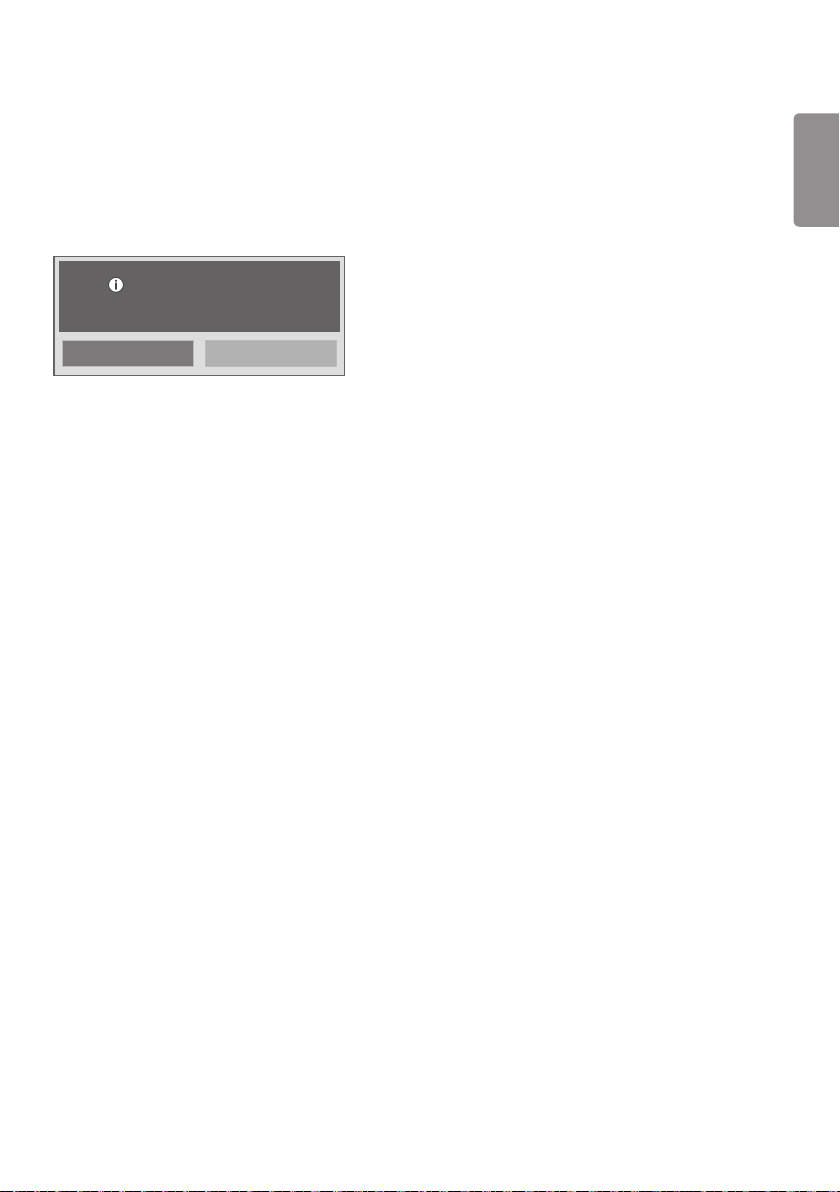
ENGLISH
11
Factory Reset
• This feature allows you to restore all set values to their factory default values.
• If you set this feature to Yes, all Signage settings except UTT setting (the Signage panel’s operational hours) are
restored to their factory default settings.
(This feature may not be available with some models.)
Yes No
All user settings will be reset.
Still Continue?
OPS/PC Power Control
• You can control the power of the OPS (media player) by turning the display power on or off.
• Disable: Disables the PC Power Control.
• Sync (on): Synchronizes the power status of the OPS (media player) only when the monitor is turned on.
• Sync (on/off): Synchronizes the power status of the OPS (media player) with the monitor.
• The PC Power Control feature can be used with the external RS-232C connection of the media player.
(This feature may not be supported in certain models.)
Interface Selection
• You can configure serial communication with the connected OPS.
• RS-232C: Enables communication with external devices via the serial port.
• OPS: Enables communication via the OPS connected to the product.
• Interface Selection is enabled only when the OPS kit is connected.
(This feature may not be supported in certain models.)
Check Screen
• The Check Screen feature judges whether there are abnormalities on the edges of the screen. R, G, and B OSDs are
formed on the screen at one second intervals and an RGB sensor tests the areas.
• If set to On, the Check Screen feature is enabled.
• If set to Off, the Check Screen feature is disabled.
• If the Portrait mode is set to 90 or 270, the Check Screen feature is off and deactivated.
• If the Pivot mode is On, the Check Screen feature is off and deactivated.
• When the Portrait mode and Pivot mode is off, the Check Screen feature is activated.
(This feature may not be supported in certain models.)
Loading ...
Loading ...
Loading ...